On November 22, 2013, Xbox One was available for sale in 13 countries, including the U.S. and Europe; and it is on sale in Japan on September 4, 2014. Project Scorpio, an improved and high-performance console, is added to Xbox One to offer users a more gorgeous and smoother gaming experience. At the same time, Project Scorpio will also give support to more visual enhancements, such as native 4K and 60 frames per second performance, in order to make the game look more realistic.
Reading here, it is not difficult to understand why Xbox One is so popular around the world. And you can easily discover the fact that: a series of problems appear while using Xbox One. Xbox One game saves lost is one of the problems that draw much attention of the public. Accordingly, recovering data from Xbox One hard drive becomes a hot topic.
Well, how to accomplish Xbox One file recovery when you know nothing about hard disk drive recovery? A piece of high-quality data recovery software is essential, I think. And my suggestion is MiniTool Power Data Recovery, which is totally green and easy-to-use even for green hands. Users can get the trial edition firstly and then decide whether to get a license or not.
What will be covered?
- How to recover deleted game saves on Xbox One.
- How to retrieve data from formatted Xbox One hard drive.
- Introduce some popular signs of hard drive failure.
After reading, you are able to rescue the important files from Xbox One hard drive in time, and then take appropriate measures to try to settle down the problem.
A Vivid Guide on Recovering Data from Xbox One Hard Drive
When finding significant data are lost from Xbox One, you should try your best to stay calm; don’t let your panic emotion ruin everything. On the contrary, you ought to seize the time for Xbox One data recovery. The sooner you act, the more likely you are going to get back the lost files.
With that in mind, I recommend getting MiniTool Power Data Recovery V8.1 Trial Edition or purchasing a license for a full edition (when you need to recover data found by the software). As for how to perform Xbox One hard drive data recovery exactly, please refer to the upcoming tutorial below.
MiniTool Power Data Recovery TrialClick to Download100%Clean & Safe
Lost Saves on Xbox One Hard Drive
Three true cases found on forums.
Case 1: accidentally deleted saved game.
Is there a way to get back a saved game that I was dumb enough to erase? I was at level 38 and put a lot of money into the game. I don’t want to start over. I won’t. Anyone please let me know if there is a way to recover it. HELP!!!
Case 2: saved file deleted from Xbox One.
Hi, I am using digital copy of the game (Delux Edition) and. This morning (Nov, 18, 2017) when I logged into my Xbox and launched ACO, all my save game slot showed “New Game”. I have one slot using for playing ACO and was level 40 and completed most to the location, tombs and many more. Now I got nothing. This is really frustrating. I don’t have the patience to replay this mage as it tool so many days to reach where I was. Please help me. I restarted my game and console like 100 times, still the same result. And I always play online.
Case 3: formatted external hard drive via Xbox One.
I have a 1 TB External hard drive that was accidentally formatted on my Xbox One. I attempted to recover the entire drive using Recuva, but the drive does not appear in search/recover within Recuva. The drive does appear in Test_Disk.exe, as well as the RecoverMyFiles program. Am I missing something here? I would prefer not to spend $70 to purchase a program if Recuva or another program will recover my drive for free. Any help at all would be greatly appreciated, as the hard drive has countless photos and videos on it.
Ultimate Tutorial on Xbox One HDD Data Recovery
Step 1:
- Separate your external hard drive from the Xbox One device in proper ways.
- Get MiniTool Power Data Recovery installed on your computer.
- Connect the external hard drive to this computer correctly via USB data line or external disk enclosure.
- Launch MiniTool Power Data Recovery to start Xbox One save data recovery.
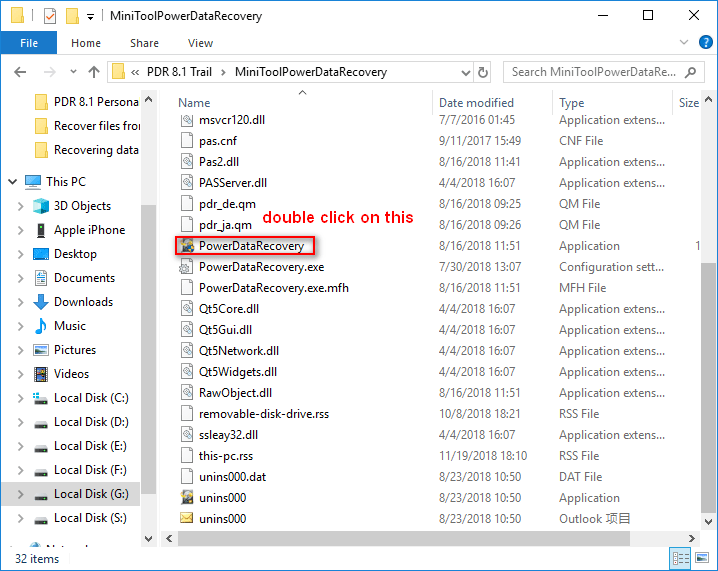
Step 2:
- Figure out which is the most suitable one from the four options listed in the left side of the main interface.
- Select one (“Removable Disk Drive” and “Hard Disk Drive” are recommended) and take a look at the partitions/hard drives/flash drives/compact discs listed in the right side.
- Specify the Xbox One hard drive and click on the “Scan” button to detect files on it.
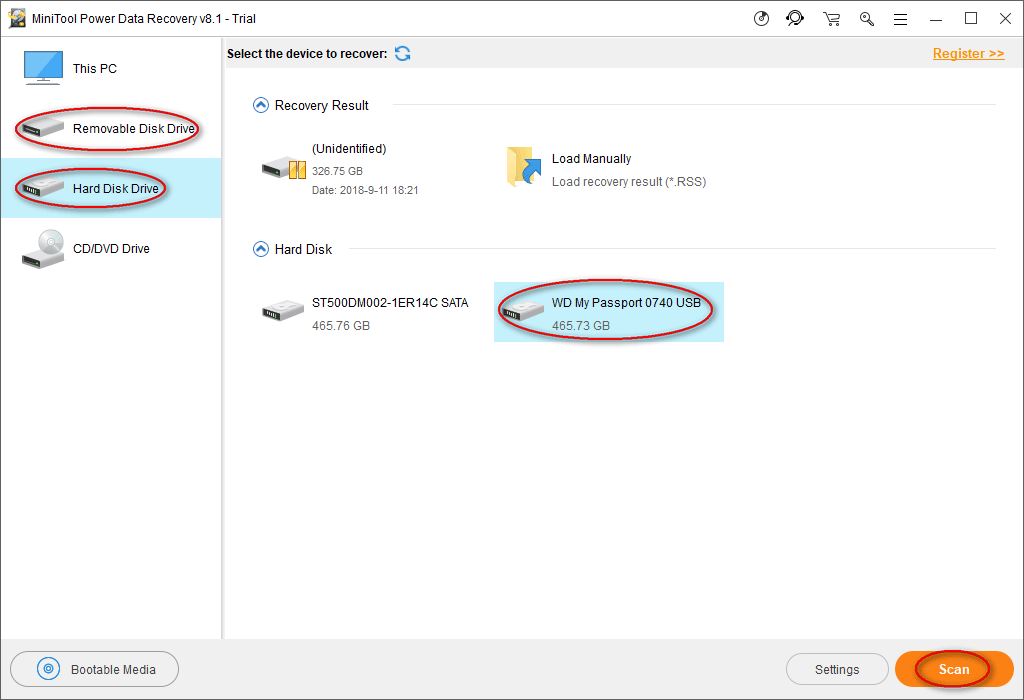
To recover deleted files from one partition on the Xbox One hard drive, you can also select “This PC”.
Attention!
There are times when PC not recognizing your USB drive, so it won’t show up in the drive selection interface. On this occasion, you should first solve the external hard drive doesn’t show up problem in order to perform data recovery on it.
Step 3:
- Wait for the completion of the disk scan.
- Browse the scan results during the scan or at the end of the scan.
- Pick out the needed save/game files or other kinds of files and add a checkmark into the square text box in front of them one by one.
- Click on the “Save” button in the lower right corner to see the storage path setting window.
- Follow the prompt: “Select a directory to save files” and then click on the “OK” button to confirm.
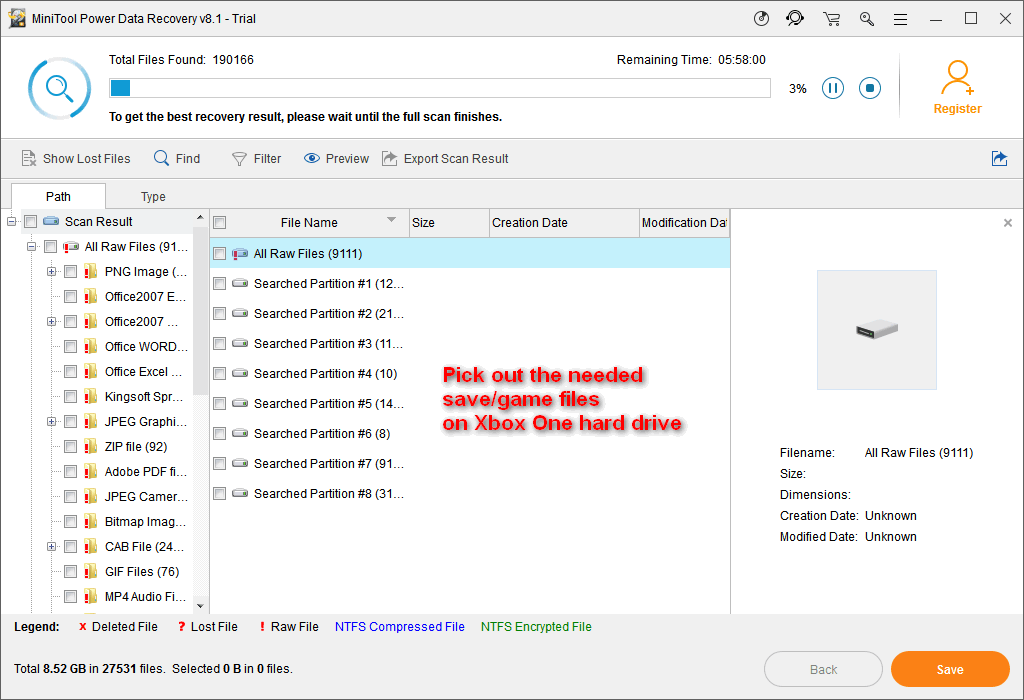
Warning!
If you’re using the trial edition to scan saved game files on Xbox One, you won’t be able to see the storage path setting window after clicking on the “Save” button. Instead, you’ll see the following limitations window, which explains why you are here.
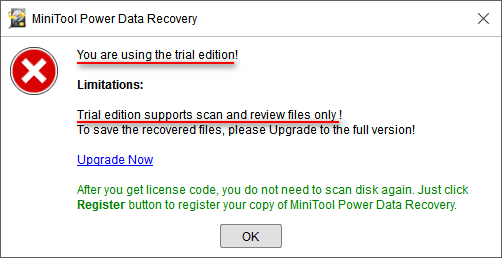
Under such circumstances, I suggest you do the following things:
- Click on the “Export Scan Result” button to save the scan result.
- Get a license (in order to break the limit) to upgrade your MiniTool Power Data Recovery from the trial edition by clicking on the “Upgrade Now” button.
- Register with your license and choose to load manually saved scan result by clicking on the “Load Manually” button from the main interface of the recovery software.
- Check needed files to recover by pressing “Save” button and setting a storage path.
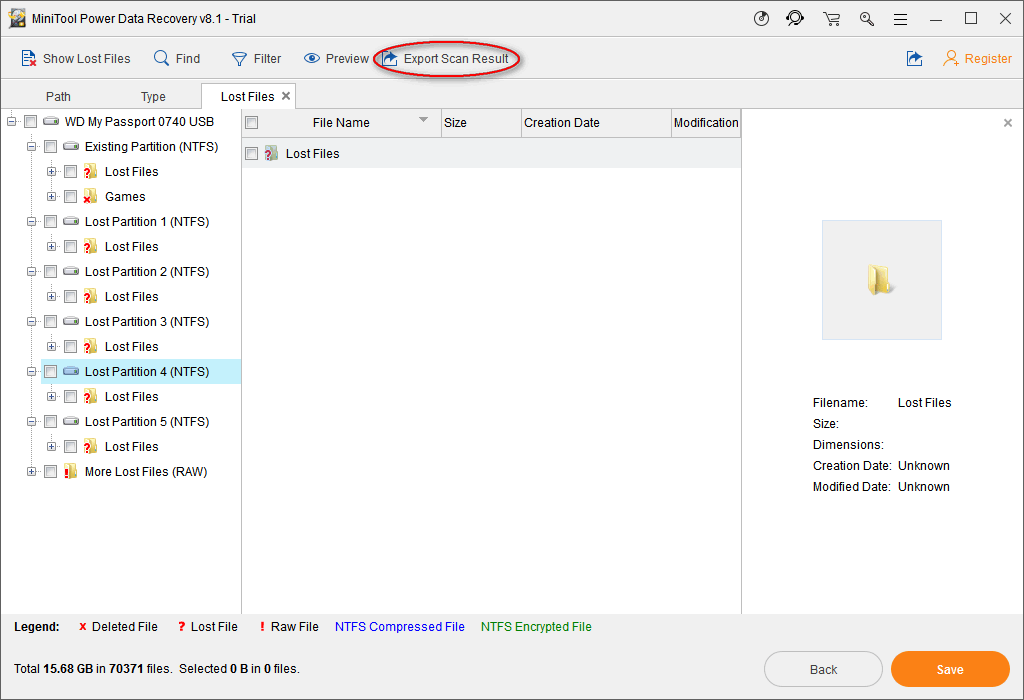
This is the whole process of how to recover data from an Xbox 360 hard drive with MiniTool Power Data Recovery (the reliable and user-friendly file recovery software). Reading here, you won’t ask questions like how to retrieve deleted data on Xbox One and how to rescue files when discovering Xbox One hard drive failure after system update. As for how to recover deleted files on Xbox 360, the solution is basically the same.
After teaching you the way to recover data from an external hard drive of Xbox One, I’d like to move on to the next part – Xbox One hard drive repair.
Xbox One Hard Drive Failure Signs & Repair
- Hard drive not detected
- Abnormal sound
- Constant freeze
- Corrupted/missing files
- Longer time to open files/folders
- Bad sectors
Does your Xbox One hard drive make strange noises when working? Or it takes a long time to load the games list on the device. In reality, you are not alone! You have got a lot of companions whose devices encountered a variety of problems.
To help people avoid suffering from the huge losses that may be resulted from Xbox One save file loss, I’d like to introduce the common symptoms of a failing Xbox One hard drive. By knowing these signs, you have time and chance to do the drive & data rescue work.
Hard Drive Is Not Detected
To be honest, hard drive not recognizing is not a rare problem that appears recently. It’s actually the opposite: PC/other devices not recognizing hard drive has been bothering a lot of people since a long time ago. And this may be caused by many factors, such as poor contact, the bad data line and the lack of drive letter.
Yet, when the hard drive can’t be detected at times for no reason, it’s time to consider buying a new hard drive.
Abnormal Sound
If you start to hear strange noises coming out from your Xbox One hard drive, you must take immediate measures to check it. The strange sound is actually an excellent indicator of disk trouble. You should be careful of the appearance of clicking, beeping or other kinds of abnormal sounds; that is because:
- It is a clear sign that the hard drive is going to fail.
- It is a sign to inform you that you should back up your data saved on the drive immediately or recover the files that have been already lost from this drive; otherwise, your precious data may be gone for good.
Hard drive is making clicking sound, how to work out?

After the data recovery, you may do all you can to find out the reasons why the hard drive makes noises and take corresponding measures to try to fix. If that doesn’t work, you can continue to use the hard drive until it is completely scrapped.
Constant Freeze
Indeed, “freeze” is a normal thing you may encounter while playing the game on Xbox or using other digital devices, especially when you have used the device continuously for a long period of time. Yet, if the frequency goes up suddenly or the freezing occurs on all types of games you played on Xbox One, you should suspect that your hard drive is going bad.
When such situation occurs after a fresh installation, it is probably caused by bad hardware. On this occasion, I recommended that you make a backup of all the game files and data immediately. And then, change the bad part if it’s possible.
Corrupted/Missing Files
If the files & folders that are saved on the Xbox One hard drive are corrupted or disappeared suddenly without a clear reason like virus attack, there must be a problem existing on your hard drive. This could happen even though you’re sure you have kept them on the drive without errors. What’s more, the names of folders and files may be scrambled and changed.
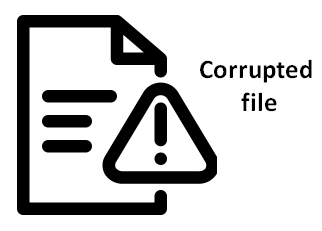
Noticing this, you must transfer data from current Xbox One hard drive to another without any delay to save your data as much as possible and do your best to arrange the recovery of corrupted files.
Longer Time to Open Files/Folders
Normally, you can access a file or folder immediately after you clicked on it; the opening time is so short that people can’t feel any delay. However, when the items you plan to access are saved on a failing Xbox One hard drive, the opening time will be extended and you’re easy to feel the delay. As a result, when you request data by opening a file or folder, the hard disk may keep “silent” for a period of time (maybe several minutes) and then it will finally present you the data you need.
Similarly, you should finish Xbox One data recovery ASAP and then try every possible means to work out the delay.
Bad Sectors
When you find your Xbox One hard drive responds really slow or even stops working, you should suspect that it includes some bad sectors. Upon finding it behaves abnormally, you may run a manual disk check on the computer to identify errors or choose a reliable error-checking tool to start searching for the error.
If bad sectors are really found, the first thing you should do is also rescuing data. After that, a wonderful third-party tool is needed to shield the bad sectors, so that you can continue to use the hard disk.
Bottom Line
As many game players complain “Xbox One deleted my game data” or “Xbox One hard drive damaged”, Xbox One file recovery topic has been brought under the publicity. I advise you to store your saved games in the cloud to safeguard the data. But, the significant file is still likely to be lost.
Given this realization, in above content, I have given my suggestions on issues like Xbox recover deleted save data, hard disk drive recovery after formatting and Xbox One hard drive failure acquaintance & repair.
The most important thing you should understand is anxiety & fear won’t help at all during recovering data from Xbox One hard drive. And even if you find your hard drive is failing, you should also spare no effort to do the data recovery and disk repair work, in order to minimize the possible losses.
Recovering Data from Xbox One Hard Drive FAQ
- Find the Settings app on your Xbox One and open it.
- Shift to the System tab of Settings.
- Look for Storage and choose it.
- Scroll over to the right in order to specify the source drive.
- Click Transfer and choose the files you want to transfer.
- Click Copy selected to copy data or click Move selected.
- Choose the external hard drive as the target drive.
- Click Copy or Move and wait for the transfer.
User Comments :