What is WSUS? Do you know how to install it? Do you know how to configure it? If you don’t know and what to find the answers to the questions above, you can read this post carefully. This post provides a full introduction to WSUS. Keep on your reading.
What Is WSUS
WSUS is the abbreviation of Windows Server Update Services. It is previously known as SUS (Software Update Services). WSUS is a computer program and network service, which is developed by Microsoft Corporation. It is used to enable administrators to manage the distribution of updates and patches for computers released into a corporate environment by Microsoft products.
WSUS downloads these updates from the Microsoft Update website and then distributes them to computers on a network. WSUS is an indispensable component of Windows Server. Maybe you are interested in this post – What’s Windows Server and What’s Difference Between Windows.
Practical Applications
Now, let’s talk about the practical applications of Windows Server Update Services. Update management is the process of controlling the deployment and maintenance of temporary software versions in a production environment. It can help you maintain operational efficiency, overcome security breaches as well as maintain your production environment’s stability.
If your organization cannot determine and maintain a known level of trust in its operating system and application software, it may have many security holes. If it is being used, it may result in loss of revenue and intellectual property. To minimize this threat, you need to have a properly configured system, use the latest software, and install recommended software updates.
Considerations and System Requirements
System Requirments
You should follow these guidelines to confirm that the server meets the system requirements and that you have the necessary permissions to complete the installation before enabling the WSUS server role.
1. Server hardware requirements that enable the WSUS role are tied to hardware requirements. The minimum hardware requirements for WSUS are:
- Processor: 1.4 gigahertz (GHz) x64 processor (2 GHz or faster is recommended).
- Available disk space: 10 GB (40 GB or greater is recommended).
- Network adapter: 100 megabits per second (Mbps) or greater.
- Memory: WSUS requires an additional 2 GB of RAM more than what is required by the server and all other services or software
2. Microsoft .NET Framework 4.0 must be installed on the server where the WSUS server role will be installed.
3. If an installed role or software update requires you to restart the server after the installation is complete, you need to restart the server before enabling the WSUS server role.
Considerations
Some considerations need to be noticed are below.
1. WSUS will install the following by default during the installation process.
2..NET API and Windows PowerShell cmdlets.
3. Windows Internal Database (WID), which is used by WSUS.
4. Services used by WSUS.
How to Install WSUS
If you want to learn how to install WSUS, continue to read this part. The steps to install Windows Server Update Services Role on Windows Server 2019 are as follows :
Step 1: Log on to the Windows 2019 server on which you plan to install the WSUS server role using an account that is a member of the Local Administrators group.
Step 2: In Server Manager, click Manage and click Add Roles and Features. Then, click Next.
Step 3: In the Select installation type page, select Role-based or feature-based installation option. Click Next.
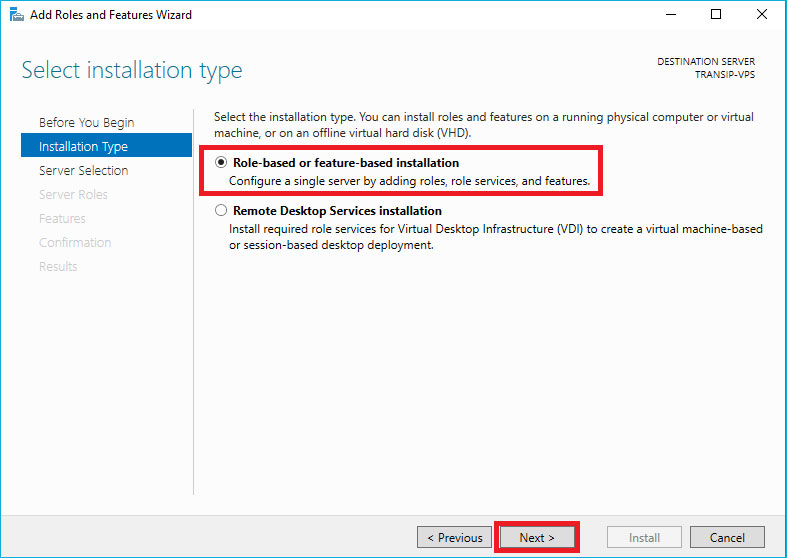
Step 4: On the Server Selection page, verify the server name and click Next. Then, you have installed WSUS successfully.
Further Reading:
If you want to perform WSUS Offline Update, you can follow the next steps:
Step 1: Download WSUS Offline Updater and you should make sure the version you download is the most recent version of the tool.
Step 2: Extract the zipped file and double-click UpdateGenerator to open it.
Step 3: Next, select the updates you want to download and configure the Options.
Step 4: Then, you can add the URL of your WSUS server. Click Start to initiate the download and WSUS Offline Update will start downloading the updates.
Step 5: Now, you can install updates on a computer that is not connected to the internet. You can share the WSUSOffline folder and access it via a network share.
Step 6: Open the WSUSOffline folder to access the update folder.
Step 7: There are two folders: client and iso. You should click the client folder and double-click UpdateInstaller.
Step 8: Then select available updates and click Start.
Final Words
To sum up, this post mainly introduces some information on WSUS include the definition, practical applications as well as the system requirements. Besides, you can know how to install it. Hence, you will have a comprehensive and deep understanding of WSUS.
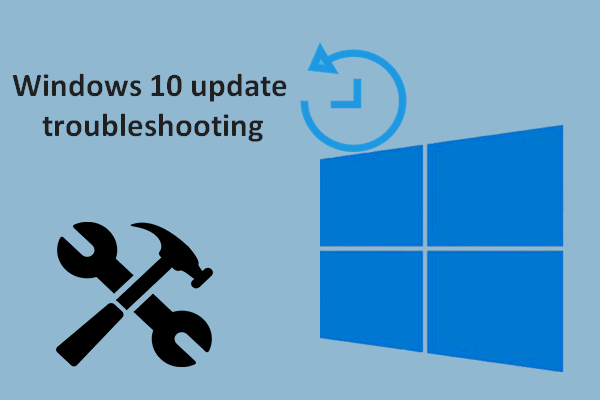
User Comments :