You may have encountered various error codes when you update Windows and for most of them, the methods to get rid of them are quite the same. This article on MiniTool is mainly about the Windows update error 0x8007001E and we will present some useful solutions targeting the error code.
Windows Update Error 0x8007001E
The error code 0x8007001E will occur when you choose to update Windows but the Windows Update installation fails. This error code not only stops the Windows Update services from working but also can further lead to BSOD crashes.
It is important to figure out which culprit makes the error 0x8007001E and take effective steps to cope with that.
There are some possible factors that can be the specific culprit.
Inadequate storage space – Windows update installation needs sufficient space on your local disk and if not, the installation will fail and the error code 0x8007001E can happen.
Related post: What Can You Do When the C Drive Running out of Space?
Corrupted system files – System files can be damaged for many reasons and that can lead to the error 0x8007001E.
Corrupted Windows update components – Windows update process is supported by some related components and if one of them is corrupted, the process will fail.
Since the error code can make some unrecoverable results, such system crashes and blue screen, you’d better back up your important data first. This wonderful backup tool, MiniTool ShadowMaker can help you back up data with schedules and schemes.
MiniTool ShadowMaker TrialClick to Download100%Clean & Safe
To prevent system crashes, a system backup plan stored in an external hard drive would be a perfect choice so that you can directly recover your system. Then, MiniTool ShadowMaker can meet this demand and files & folders and partitions & disks are also free to backup.
Then please follow the next moves to fix 0x8007001E.
Fix Windows Update Error 0x8007001E
Method 1: Run the Windows Update Troubleshooter
Windows Update troubleshooter is designed to scan for and repair defective components of Windows Update. So, it can be your first move to exclude any damaged related components.
Step 1: Open Run by pressing the Win + R keys and input ms-settings:troubleshoot to enter the Troubleshoot page.
Step 2: Click Additional troubleshooters and click Windows Update under Get up and running and then Run the troubleshooter.
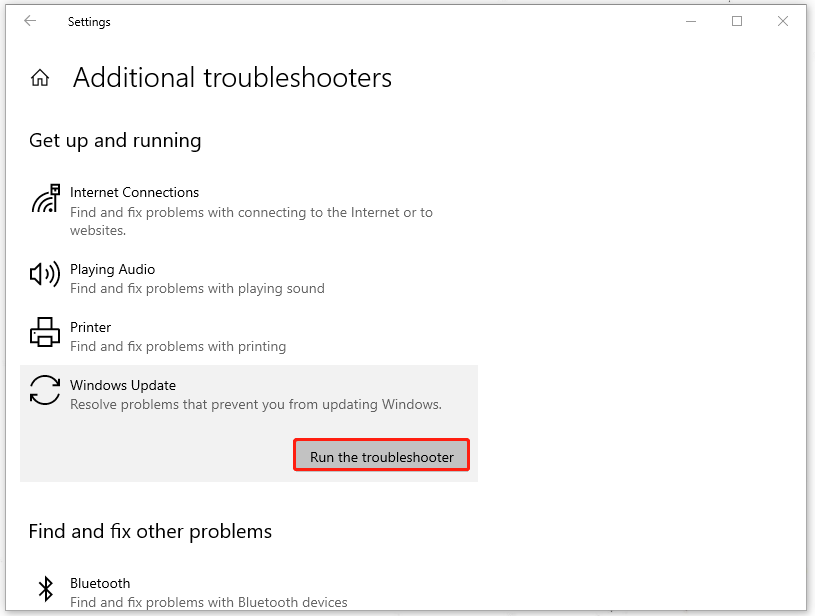
Wait until the scan finishes and follow the on-screen prompts to apply the repair fix. When it is over, you can reboot the computer to check if the error exists.
Method 2: Run SFC and DISM Scans
To fix corrupted system files, you can perform SFC and DISM scans. It is necessary to run SFC first and after the scan run DISM scans.
Step 1: Press Win + S to open Search and input CMD to run Command Prompt as an administrator.
Step 2: When the window opens, copy and paste sfc /scannow to press Enter.
Step 3: When it shows you “Verification 100% complete”, you can input the following command and press Enter.
DISM /Online /Cleanup-Image /RestoreHealth
When the command ends, you can close the window and reboot the system to check if the error has been gone.
Method 3: Free Up OS Drive Space
Just make sure your OS drive has sufficient space for the update installation. Go to check for that!
Press Win + R to open Run and input diskmgmt.msc to open Disk Management. Here, you can see your available storage space.
You’d better have 15 GB left for the Windows update; if that is not enough, please refer to this article to free up your drive space: 10 Ways to Free up Disk Space in Windows 10/11 [Guide].
Method 4: Use System Restore
The last method is to use system restore if you have created a restore point in advance. Just follow the next steps to restore your system.
Step 1: Input create a system restore point in Search and open it.
Step 2: Under System Protection, click System Restore… to choose the point you want to use and then follow the instruction to finish the work.
Or you can choose to reset your computer, but before that, please remember back up your important data.
Bottom Line:
Those four methods have been proven to be useful for most Windows users inflicted to the Windows update error 0x8007001E. It is worth trying and if you have any questions, you can leave your messages.
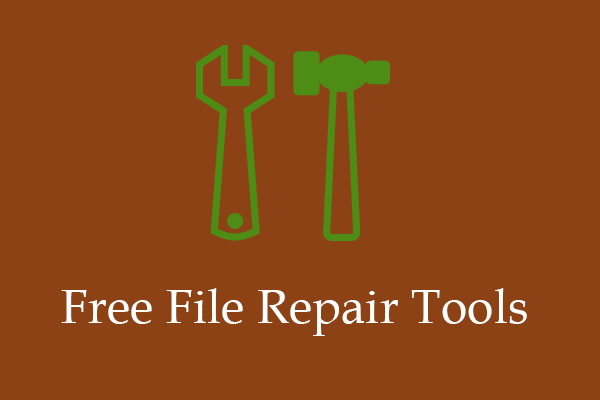
![[Full Guide] How to Fix Windows Update Troubleshooter Not Working](https://images.minitool.com/minitool.com/images/uploads/2023/03/windows-update-troubleshooter-not-working-thumbnail.png)
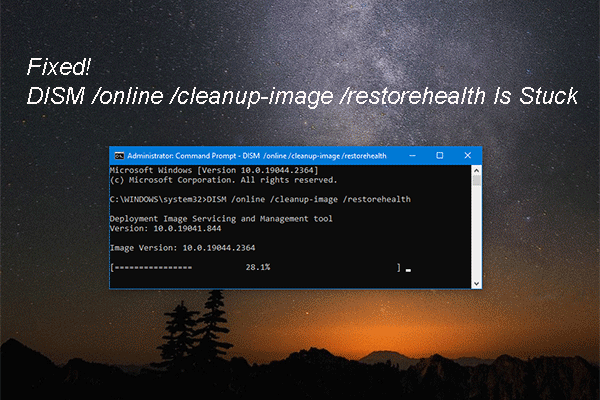
User Comments :