What Is Error 0x80080005?
Windows update is necessary for Windows users since it can improve the performance and fix some bugs. However, some users complain that they update failed with some error codes, such as the 80070103, 0x80070002, 0x80080005 and so on. Here is a real example that the computer users came across the error code 0x80080005 Windows 10 when updating.
Whenever I run windows update, I receive the following: There were some problems installing updates, but we’ll try again later. If you keep seeing this and want to search the web or contact support for information, this may help: (0x80080005). from answers.microsoft.com
In general, this error 0x80080005 may be caused by the third-party antivirus software, Windows update component and so on.
So, in the following section, we will show you how to fix the Windows update error 0x80080005.
4 Solutions to Fix Windows Update Error 0x80080005
In this section, we will show 4 solutions to fix this error code 0x80080005 – 0x90016. So, just keep on your reading.
Solution 1. Disable Antivirus Software
To begin with, to solve the Windows update error 0x80080005, you can disable the antivirus software temporarily. Although the antivirus software can prevent your computer from virus attack, it can also bring some unexpected problems.
So, in order to solve the error code 0x80080005 0x90018, you can try disabling the antivirus program and then check whether the Windows update error 0x80080005 is solved.
If this solution doesn’t take effect, you can try other solutions.
Exclusive 70% OFF McAfee
Solution 2. Run Windows Update Troubleshooter
The Windows built-in tool troubleshooter is effective since it can scan and fix some system problems automatically. So, if you come across the error code 0x80080005 Windows 10, try the Windows update troubleshooter.
Now, here is the tutorial.
Step 1: Press Windows key and I key together to open Settings, then choose Update & Security to continue.
Step 2: In the pop-up window, go to the Troubleshoot tab. Then click Run the troubleshooter under Windows Update to continue.
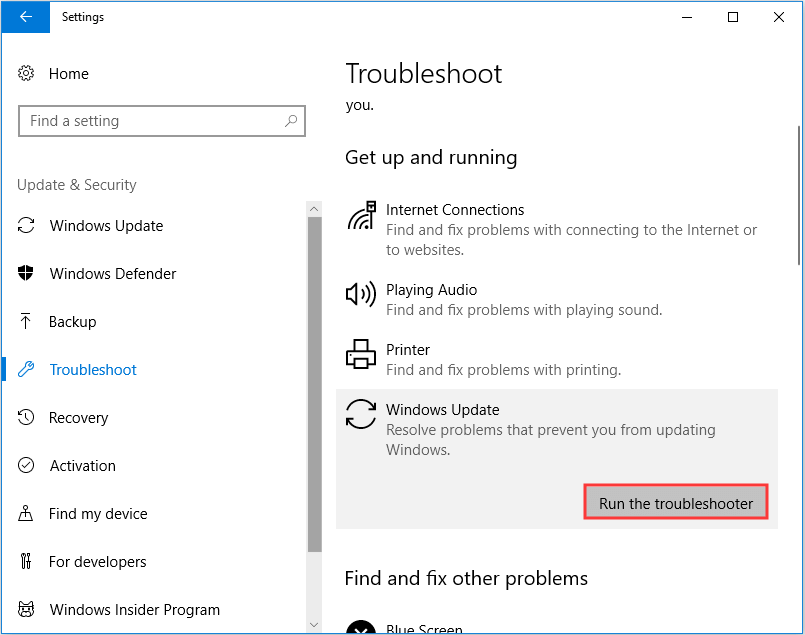
Step 3: Then the troubleshooter will begin to scan the problems on your computer. If there are, troubleshooter will fix them, too.
When the process is finished, you reboot your computer and check whether the Windows update error 0x80080005 is solved.
Solution 3. Take Ownership of System Volume Information Directory
Some computer users say they come across the error 0x80080005 when accessing the System Volume Information directory.
So, in order to fix the Windows update error 0x80080005, try granting full control of the System Volume Information directory.
Now, here is the tutorial.
Step 1: Type Command Prompt in the search box of Windows and choose the best-matched one. Then right-click to choose Run as administrator to continue.
Step 2: In the command line window, type the following command and hit Enter to continue.
cmd.exe /c takeown /f “C:\System Volume Information\*” /R /D Y && icacls “C:\System Volume Information\*” /grant:R SYSTEM:F /T /C /L
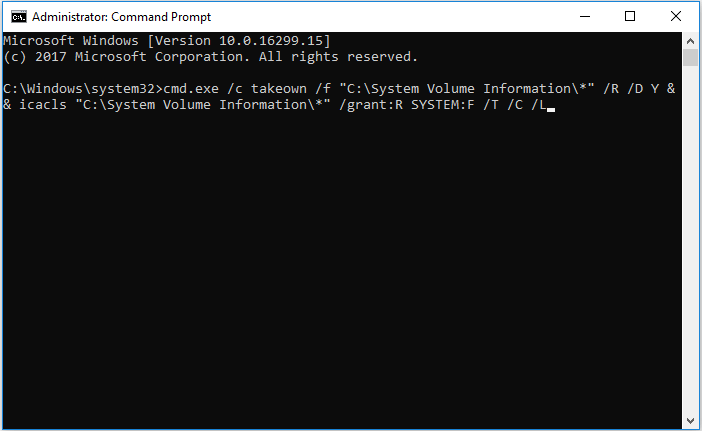
Step 3: It will take some time, so please wait patiently. When it is finished, exit the command line window. Then reboot your computer and check whether the error code 0x80080005 – 0x90016 is solved.
If this solution is not effective, try the following solutions.
Solution 4. Reset Windows Update Components
When encountering the Windows update error 0x80080005, you can try resetting Windows update components.
Now, here is the tutorial.
Step 1: Open the command line window as an administrator. You can refer to the steps listed above.
Step 2: After entering the command line window, type the following commands an hit Enter after each command.
- net stop wuauserv
- net stop cryptSvc
- net stop bits
- net stop msiserver
- ren C:\Windows\SoftwareDistribution SoftwareDistribution.old
- ren C:\Windows\System32\catroot2 catroot2.old
- net start wuauserv
- net start cryptSvc
- net start bits
- net start msiserver
- pause
When it is finished, reboot your computer and check whether the Windows update error 0x80080005 is solved.
These are the four solutions to the error code 0x80080005 Windows 10. If none of them works, you may need to reinstall the operating system. Before doing that, please back up all your important files first.
Final Words
To sum up, this post has introduced what the error 0x80080005 is and also has walked through 4 ways to fix this Windows update error. If you have any better solution to fix this error 0x80080005, please share it in the comment zone.
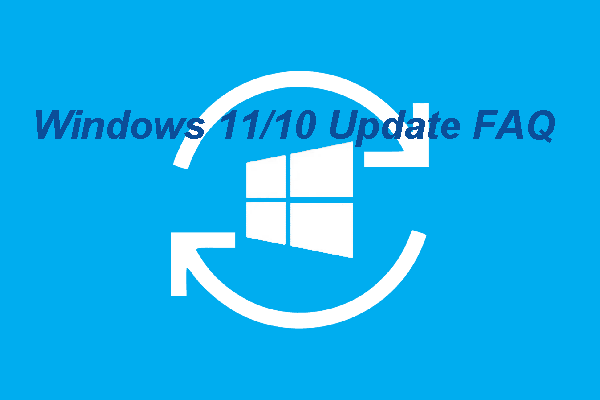
![[SOLVED] Windows Update Cannot Currently Check for Updates](https://images.minitool.com/minitool.com/images/uploads/2018/11/windows-update-cannot-currently-check-for-updates-thumbnail.jpg)
User Comments :