We analyzed several posts, and we learned that you may encounter the error code 0x8024500c when installing Windows updates or updating Windows Store apps. This post from MiniTool will show you how to fix the error code 0x8024500c according to 2 different situations.
The error code 0x8024500c may occur when you are trying to install the Windows updates or trying to update Windows Store apps.
The Windows Update error 0x8024500c indicates that the Windows Update service has been likely blocked. Windows store error 0x8024500c may be caused by the corrupted data cache in the Windows Store.
Hence, in the following section, we will show you how to fix the 0x8024500c error codes based on the two different situations.
How to Fix Windows Update Error 0x8024500c?
First of all, we will walk you through how to fix the Windows update error 0x8024500c.
Method 1. Run Windows Update Troubleshooter
To fix the Windows update error 0x8024500c, you can run Windows Update troubleshooter first.
Now, here is the tutorial.
- Press Windows key and I key together to open Settings.
- Then click Update & Security.
- In the pop-up window, click the Troubleshoot
- Then click Run the troubleshooter under Windows Update section.
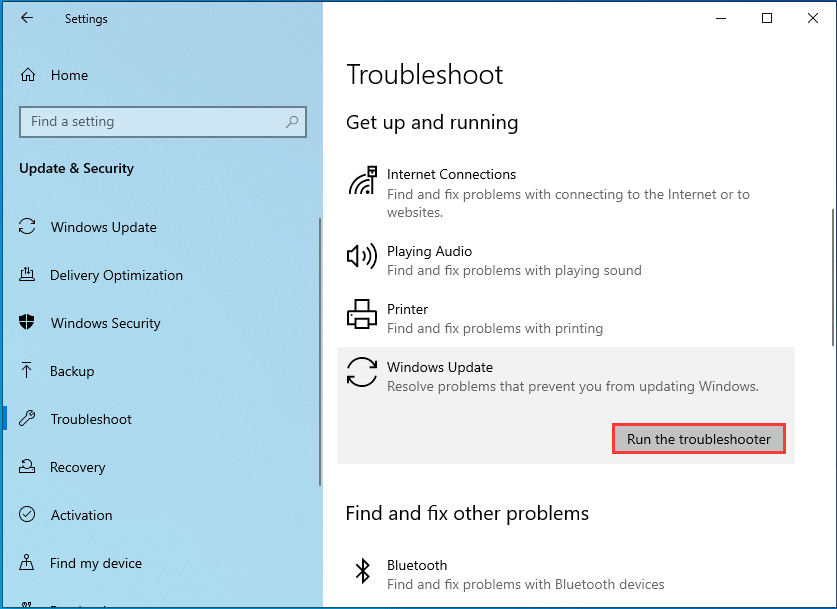
Next, the troubleshooter will begin to detect problems on your computer and fix them. When it is finished, reboot your computer and check whether the Windows update error 0x8024500c is solved.
Method 2. Check Status of All Windows Update Services
In order to fix Windows update error 0x8024500c, you can also check the status of all Windows Update services.
Now, here is the tutorial.
- Press Windows key and R key together to open Run dialog.
- Type msc in the box and click OK to continue.
- Find out all Windows Update services including the Background Intelligence Transfer Service, Delivery Optimization, Windows Update and Windows Update Medic Service.
- Then check whether their status is running. If not, change them to run.
After that, reboot your computer and check whether the Windows update error 0x8024500c is solved.
As we have mentioned in the above section, you can also encounter the error code 0x8024500c when updating Windows Store apps.
Now, in the following section, we will show you how to solve the Windows Store error 0x8024500c.
How to Fix Windows Store Error 0x8024500c?
In this section, we will show you how to solve the Windows Store error 0x8024500c.
Method 1. Run Windows Store App Troubleshooter
To fix the Windows Store error 0x8024500c, you can run Windows Store apps troubleshooter first.
Now, here is the tutorial.
- Press Windows key and I key together to open Setting.
- Then choose Update & Security to continue.
- Go to Troubleshoot tab, then scroll down and find out the Windows Store Apps.
- Click it and choose Run the troubleshooter to continue.
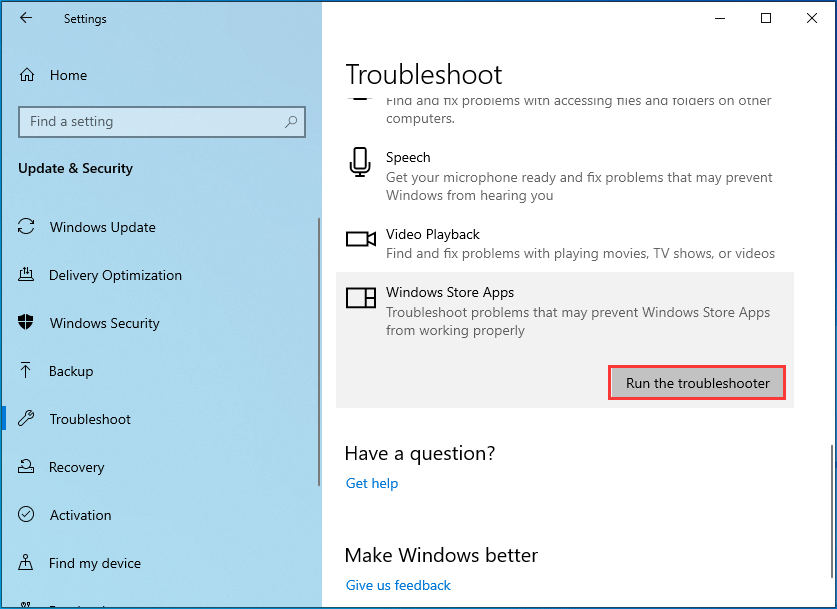
Then troubleshooter will begin to scan the problems on your computer and fix them. When it is finished, reboot your computer and check whether the Windows Store error 0x8024500c is solved.
Method 2. Reset Windows Store Cache
If you come across the Windows Store error 0x8024500c, you can try resetting Windows Store cache.
Now, here is the tutorial.
- Type Command Prompt in the search box of Windows and choose the best-matched one.
- Then right-click it to choose Run as administrator to continue.
- In the command line window, type the command wsreset.exe and hit Enter to continue.
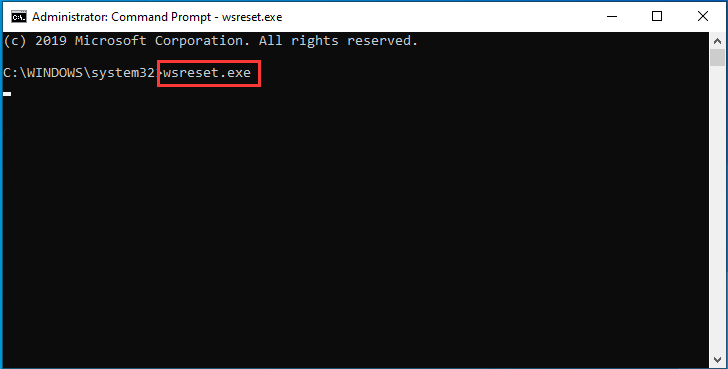
When the resetting process is finished, the Windows Store will open automatically. Then reboot your computer and check whether the Windows Store error 0x8024500c is solved.
If this solution does not take effect, try other solutions.
Method 3. Disable Proxy Connection
If you come across the Windows store error 0x8024500c, you can try to disable proxy connection to solve it.
Now, here is the tutorial.
- Type Internet Options in the search box of Windows and choose the best-matched one.
- Go to the Connections
- Then click LAN settings.
- In the pop-up window, uncheck the option Use a proxy server for your LAN (These settings not apply to dial-up or VPN connections). Then click OK to confirm the changes.
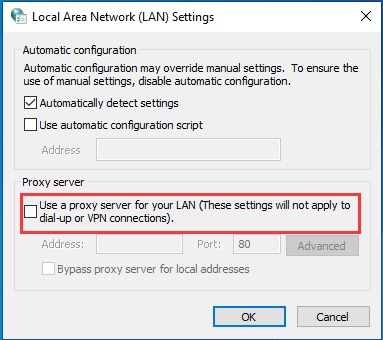
After that, reboot your computer and check whether the Windows Store error 0x8024500c is solved.
Final Words
To sum up, this post has introduced different Windows error 0x8024500c situations and shows different solutions based on different error situations. If you have any better solution to fix the Windows error code 0x8024500c, you can share it in the comment zone.
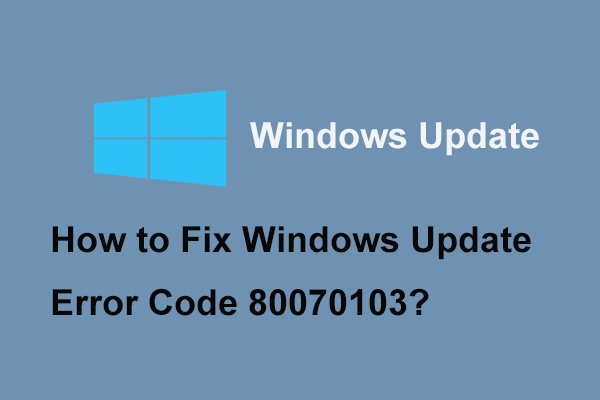
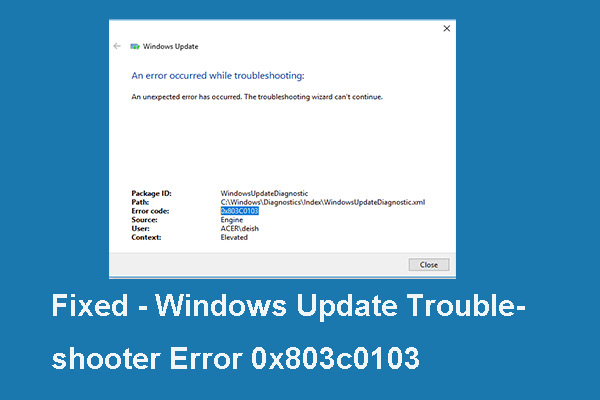
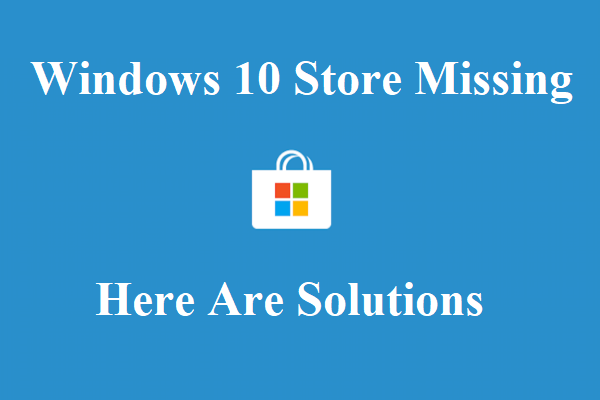
User Comments :