192.168.3.1 is a popular IP address used for many router brands. Sometimes, you will need this IP address for some network settings and configurations. To log in to this IP address, the method is easy and quick. If you have encountered some issues in this process, that may be referred in this post on MiniTool.
192.168.3.1 IP Address
Everyone will have one public IP address and one private IP address only if you use network with a router. Compared to public IP address, private IP address is used in local network and, with its higher security level, it is commonly used in homes, schools and corporate LANs, while 192.168.3.1 is a private IP address.
There are many router brand with the 192.168.3.1 IP address, such as Huawei, Amped, Onion, ZyXEL, and Minitar.
With different routers, the default IP address will vary and 192.168.3.1 is one of the popular addresses. If you want to change to other familiar number as your IP address, you can log in to the default one and configure the settings.
About IP address, if you have any other questions, you can refer to this article: What Is My IP Address and Location? Check Your IP Address.
192.168.3.1 Admin Login
To finish the 192.168.3.1 admin login, you can do as follows.
Step 1: You need to make sure the network you are connected with belongs to the 192.168.5.1 IP address. The router IP address may be labeled on the back of your router packaging.
Step 2: Open your bowser on the device and input 192.168.3.1, https://192.168.3.1, or http://192.168.3.1 into the address bar on the top of the window to enter.
Step 3: Then you need to input your username and password after you are directed to the login page. If you don’t know the password and username, you can try the following usual ones or directly reset your router and then you can log in using the original credentials of the device.
- Username: admin, Password: admin
- Username: admin, Password: 1234
- Username: 1234, Password: admin
- Username: root, Password: onioneer
- Username: root, Password: opnsense
- Username: admin, Password: small
- Username: user, Password: user
- Username: n/a, Password: n/a
To reset the router, you can keep your router plugged in and hold down the reset button on the back or the bottom of your router with a pin for 30 seconds. Then please release the button and wait for the router to power back on.
Step 4: Then click OK or Login to enter and you can configure the settings.
192.168.3.1 Login Issues
If you find the 192.168.3.1 admin login fails, you can do the following tips and try the login again to see if the issue has been gone.
- Check if the router and your device are on the same network.
- Check if your IP address are input correctly. You may mistake some spelling and the login page won’t open.
- Try other different browsers or clear the browser cache.
- If all the above can’t resolve your issues, you can ask for professional help.
Bottom Line:
This article has given you a guide to logging in to the IP address 192.168.3.1. Hope this article is useful for you.
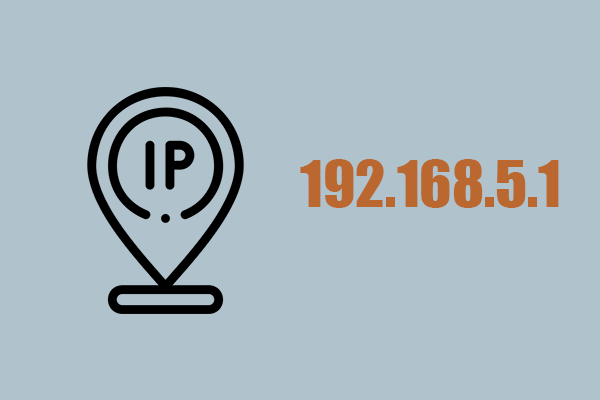
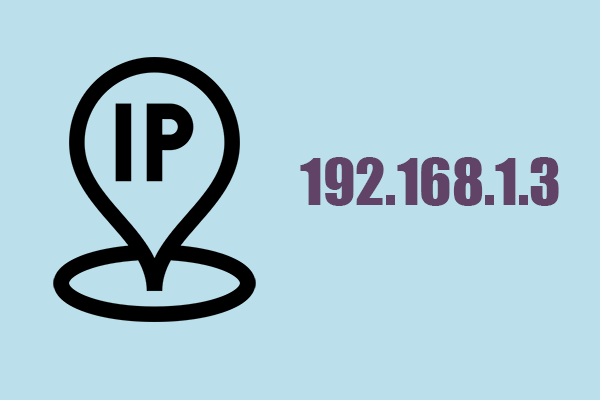
User Comments :