A TDR Has Been Detected
Sometimes you fail to launch a program, or the app freezes suddenly. On the computer, an NVIDIA OpenGL Driver error appears, stating “A TDR has been detected. The application must close. Error code: 7”. What does this mean?
TDR, short for Timeout Detection and Recovery, is often accompanied by a crash. When the Windows system detects an issue with the graphics card (taking too long to respond to a command), the TDR feature tries to recover from the frozen situation by resetting the GPU. This prevents the OS from freezing or becoming unresponsive.
How can you fix the TDR detected error? Try to update your graphics card driver, adjust timeout settings, etc. Then, your computer can run smoothly again.
#1. Update Graphics Card Driver
“A TDR has been detected” can happen due to a GPU error. Keeping the driver up-to-date helps fix the issue. The driver update may contain some bug fixes.
To solve NVIDIA OpenGL error code 7:
Step 1: Access the NVIDIA website.
Step 2: In the Manual Driver Search section, search by your product and download the found driver.
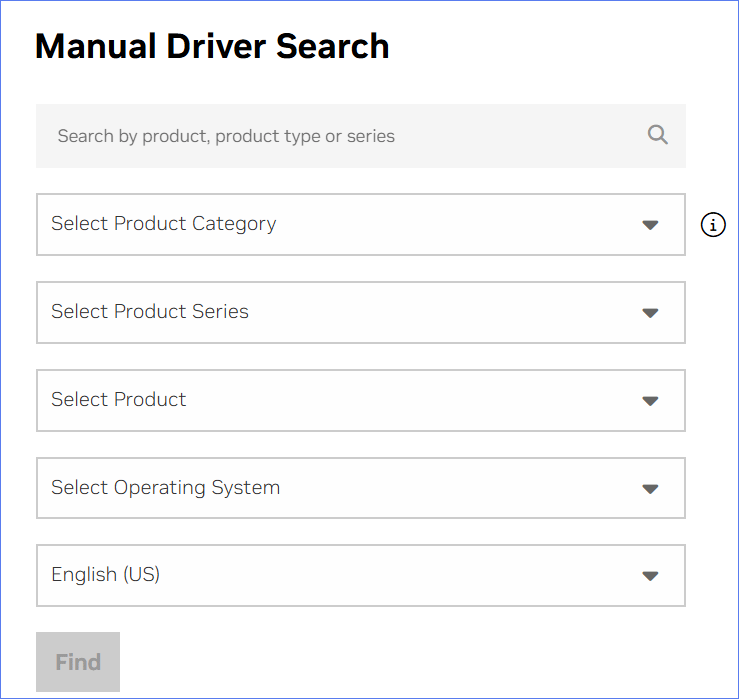
Step 3: Run the .exe file and perform the installation by following the prompts.
Later, launch your application and see if the error disappears.
#2. Edit Registry to Increase the Timeout
You can increase the timeout value to allow more time for the GPU to finish intensive rendering. To fix the TDR detected error code 7 in this way, take these steps:
MiniTool ShadowMaker TrialClick to Download100%Clean & Safe
Step 1: Launch Registry Editor by typing regedit in Windows Search and then pressing Enter.
Step 2: Copy and paste the path to the address bar and hit Enter: Computer\HKEY_LOCAL_MACHINE\SYSTEM\CurrentControlSet\Control\GraphicsDrivers
Step 3: Right-click on the right panel, select New > DWORD (32-bit) Value, and name the new value as TdrDelay.
Step 4: Double-click on TdrDelay, set its value data to 10, and click OK. This means the timeout is set to 10 seconds.
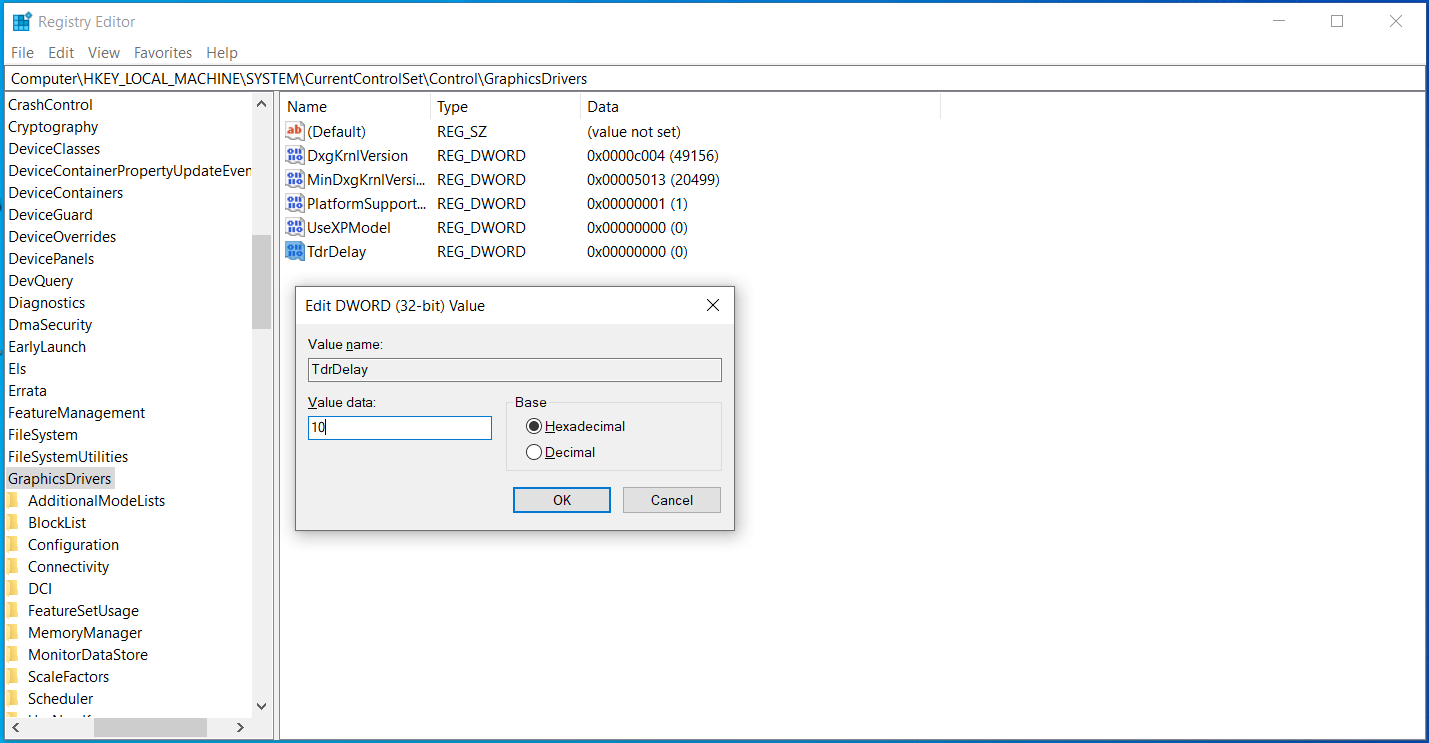
#3: Reduce Graphics Load
If “A TDR has been detected” appears when performing intensive graphics tasks, try to reduce the graphics load. For this purpose, reduce the resolution or the detail settings in the target game or application. Besides, you can close some unnecessary applications that are consuming graphics resources.
When it comes to disabling intensive processes or apps, open Task Manager, head to Processes, choose the item that takes up much CPU and RAM usage, and then hit End task.
Aside from this option, the reliable PC optimizer, MiniTool System Booster is worth recommending. Its Process Scanner feature effectively terminates the processes that run in the background and consume many system resources. Importantly, this utility is specially designed to boost the PC performance by freeing up RAM, increasing CPU performance, and speeding up the hard drive.
MiniTool System Booster TrialClick to Download100%Clean & Safe
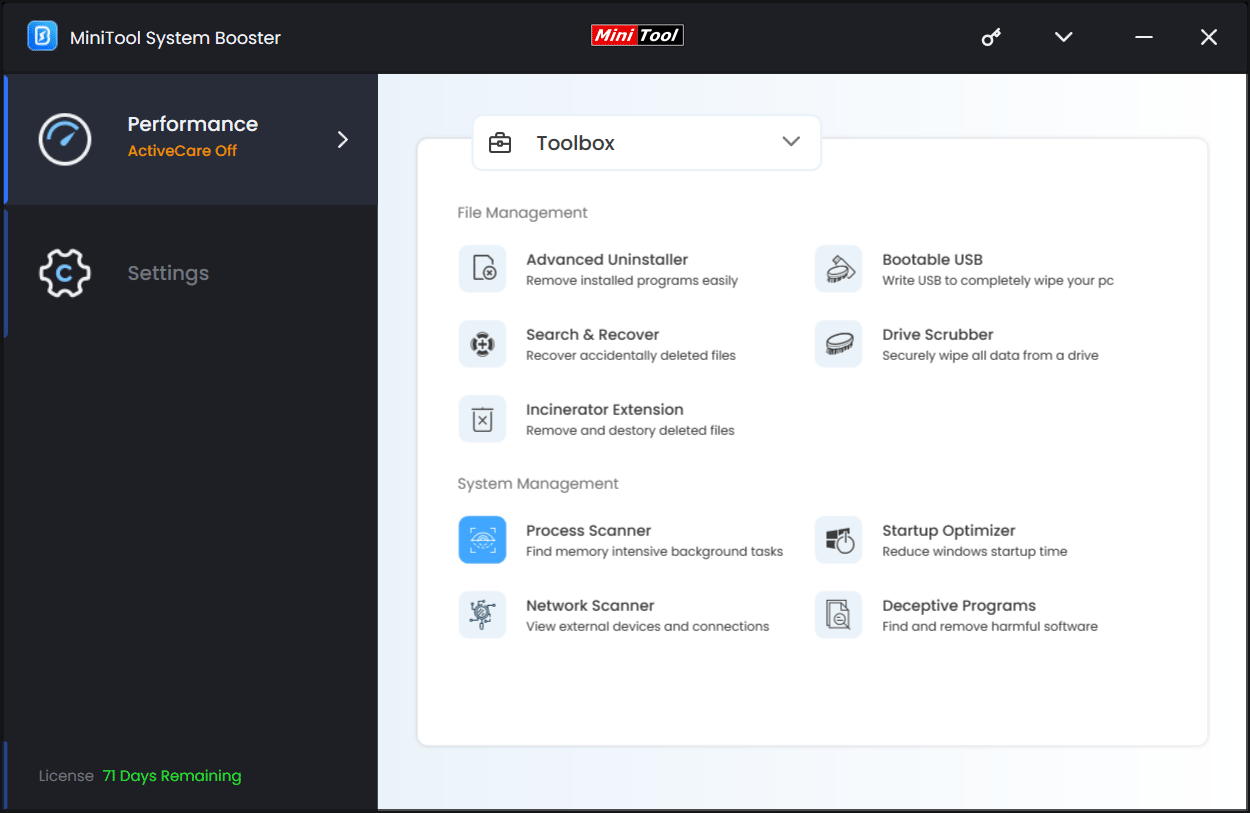
The End
“A TDR has been detected” can be easily solved through these solutions above. Follow the instructions and you should not encounter the TDR detected OpenGL driver error code 7.
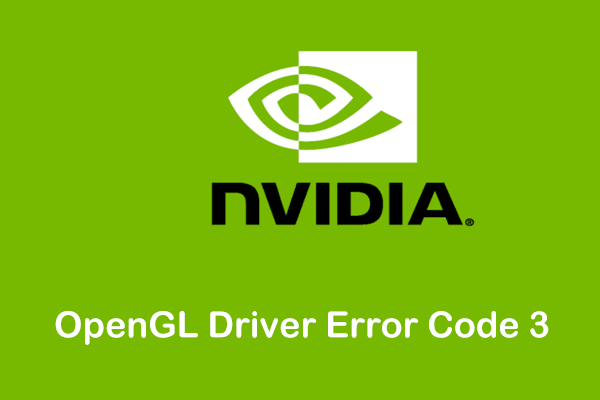
User Comments :