Did you get the Apex integrity error 0x8000001 that causes the game to crash? If yes, this MiniTool post can give you some inspiration to resolve the problem effectively. Keep reading to find the useful methods.
Apex Integrity Error 0x8000001
Apex Legends is not a newly released game, but it still attracts plenty of gamers. Some people report that they have encountered the Apex integrity error 0x8000001, resulting in the game crashing constantly. The error message is “Integrity error 0x800001. Apex exited due to a failure of game integrity”.
Integrity error 0x8000001
I am having a problem with my game crashing within 30 minutes of playing. The first week was good, I had no issues, but since 2 days ago, my game just keeps crashing in the middle of the game. I have no issues in other games, and I can’t find anything related to this error code.forums.ea.com
How to Fix Apex Integrity Error on Windows
Way 1. Verify Game File Integrity
The basic solution to fix the Apex integrity crash error is to verify the game file integrity. Sometimes, the game crashing issue can be triggered by the problematic game files. Fortunately, you can verify the game files with the embedded feature on game platforms.
- For Steam users: Open the Steam Library to find Apex Legends, and then right-click on the game to choose Properties. In the following window, change to the Installed Files tab and click Verify integrity of game files.
- For Epic Games users: Launch Epic Games and click Library to find Apex Legends. Click on the three-dot icon and choose Manage from the context menu. Click the Verify button in the prompt window to start the file verification process.
Way 2. Repair System Files
Apart from the game files, the Apex integrity error 0x8000001 can also occur because of corrupted or messed system files. Thus, you can run some command lines to check and repair the problematic system files. Here is how to do it.
Step 1. Press Win + R to launch the Run window.
Step 2. Type cmd into the dialog and press Shift + Ctrl + Enter to run Command Line as administrator.
Step 3. Type sfc/ scannow into the window and hit Enter to execute this command line.
Step 4. When the SFC command is complete, you can type the following command line and hit Enter as well:
DISM /Online /Cleanup-Image /Restorehealth
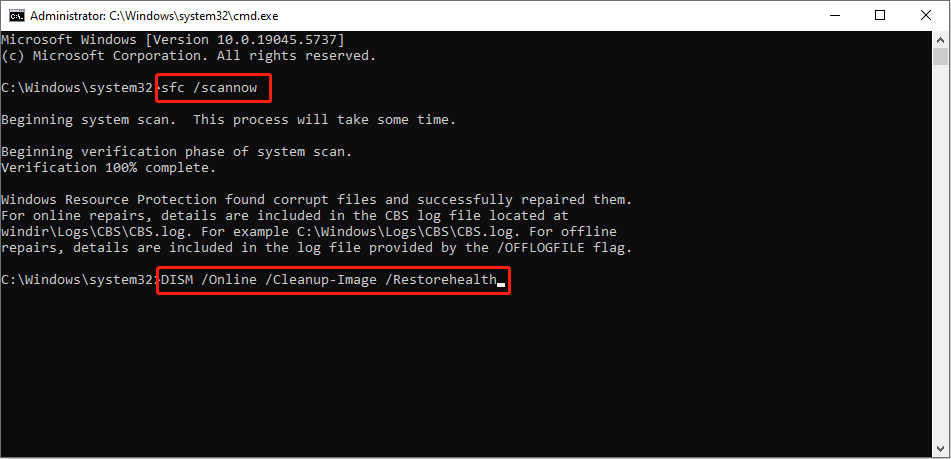
When the above process is done, restart your computer and launch Apex Legends to see if this game can run without crashing.
Way 3. Clear the Profile Folder of Apex Legends
Another method is to remove the profile folder of Apex Legends. The game file issue may happen because of the corrupted game data. You can remove the previous profile folder and recreate a new one to resolve this issue. Here is how to do it.
Step 1. Press Win + E to launch File Explorer.
Step 2. Head to the C drive and then open Users > username > Saved Games to find the Respawn folder. Instead of deleting the folder directly, you are suggested to move the folder to the Desktop or back it up to avoid game data loss.
Step 3. Afterward, find your game on the game launcher to verify its file integrity. Wait for the process to complete and launch the game to see if the problem is resolved.
MiniTool Power Data Recovery FreeClick to Download100%Clean & Safe
When you find the above methods don’t work, you may try to uninstall any problematic applications, upgrade the Windows operating system, or reinstall Apex Legends. For Linux players, try to update Ubuntu, which may work in your situation.
Final Words
This is all about how to fix the Apex integrity error 0x8000001 on Windows. Hope there is some useful information for you.
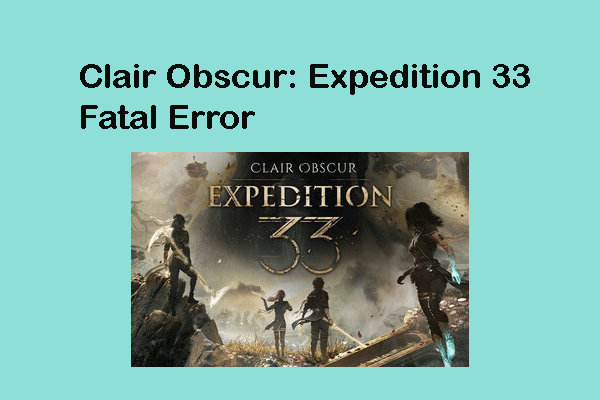

User Comments :