Survival Machine is a co-operation survival game. The early access version was released on 7th May. As this is not a full game, there might be diverse issues during the game process. Either resolving those unexpected game issues or configuring game settings, knowing the Survival Machine save file location is essential. Do you know where the saved files are?
Where Are the Saved Files for Survival Machine
There is no need to stress how important to locate the game files. To find the Survival Machine save file location, you can follow this clear instruction. Let’s continue together.
Step 1. Press Win + E to open File Explorer.
Step 2. Head to the C drive by clicking the option on the left pane. Then, navigate to the target folder via the following file path.
Program Files (x86)\Steam\userdata\[YOURPROFILE]\1601330\remote\save
Optionally, use the Run utility to quickly open the folder:
Step 1. Press Win + R to open the Run window.
Step 2. Type %programfiles(x86)%/Steam/userdata into the dialog and hit Enter. Afterward, choose your profile > 1601330 > remote > save.
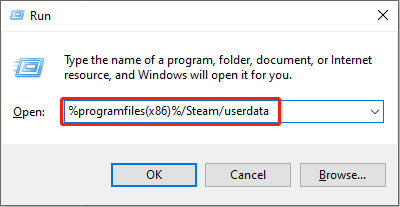
How to Protect Survival Machine Game Files
It is worth noting that this game doesn’t provide the cloud save feature. Therefore, we give some suggestions to protect your game data to avoid file loss in advance.
#1. Back Up Survival Machine Saved Files
Backing up game files before they are lost is always the prior option than any other methods. As you should preform the file backup task manually, here are two selection that can simply your Survival Machine file backup process.
Option 1. Back Up Survival Machine Game Files in Cloud Storage
Here are diverse cloud storages on the market. You can choose a preferred one based on your requirements. Then, connect the Survival Machine save file folder to the cloud media and enable the file synchronization feature to let the cloud platform backs up the game file automatically.
However, you should ensure the device is well connected to the internet and the cloud storage has available data storage capacity; otherwise, the data backup task is going to fail.
Option 2. Back Up Survival Machine Game Files Using MiniTool ShadowMaker
To skip the above limitations, you can choose MiniTool ShadowMaker, a versatile file backup service. You can back up files, folders, partitions, and disks within a few clicks. Additionally, this software provides an automatic file backup and periodic file backup features. You can get this software to experience its backup features for free within 30 days.
MiniTool ShadowMaker TrialClick to Download100%Clean & Safe
Launch the software and change to the Backup tab. Click SOURCE and head to the Survival Machine save file location to choose the target folder. Click DESTINATION to choose a destination for the backup files. On the main interface, click Options next to the Back Up Now option to set the backup interval.
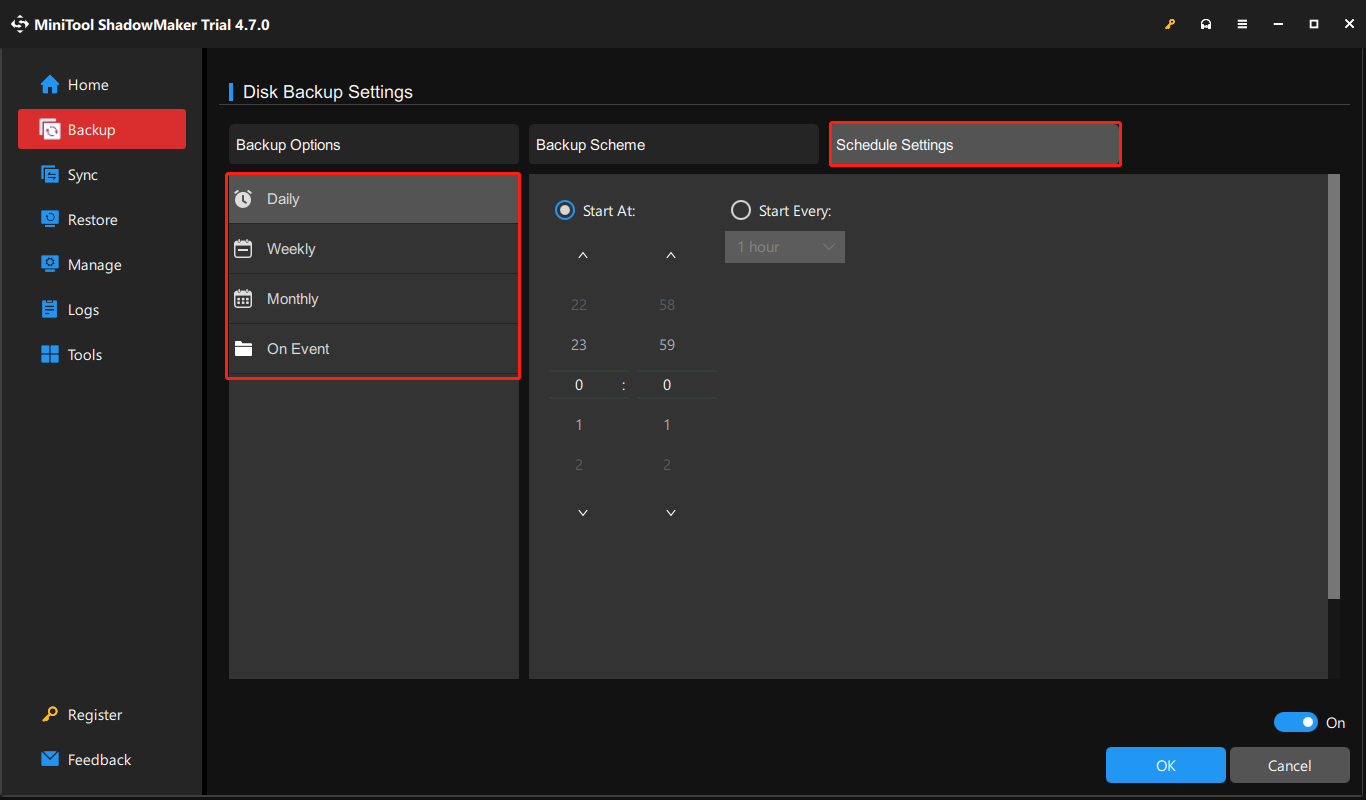
#2. Recover Lost Survival Machine Saved Files
What if your game files are already lost without making any backups? Don’t worry; you can try to get them back by running professional data recovery software, like MiniTool Power Data Recovery. This free file recovery software is able to restore lost files from your computer as long as they are not overwritten.
You can get MiniTool Power Data Recovery Free by clicking the download button below. Launch the software and choose the Select Folder option. Then, head to the Survival Machine save file location to choose the Save folder to scan. If you have changed the save file location, select the proper file path.
MiniTool Power Data Recovery FreeClick to Download100%Clean & Safe
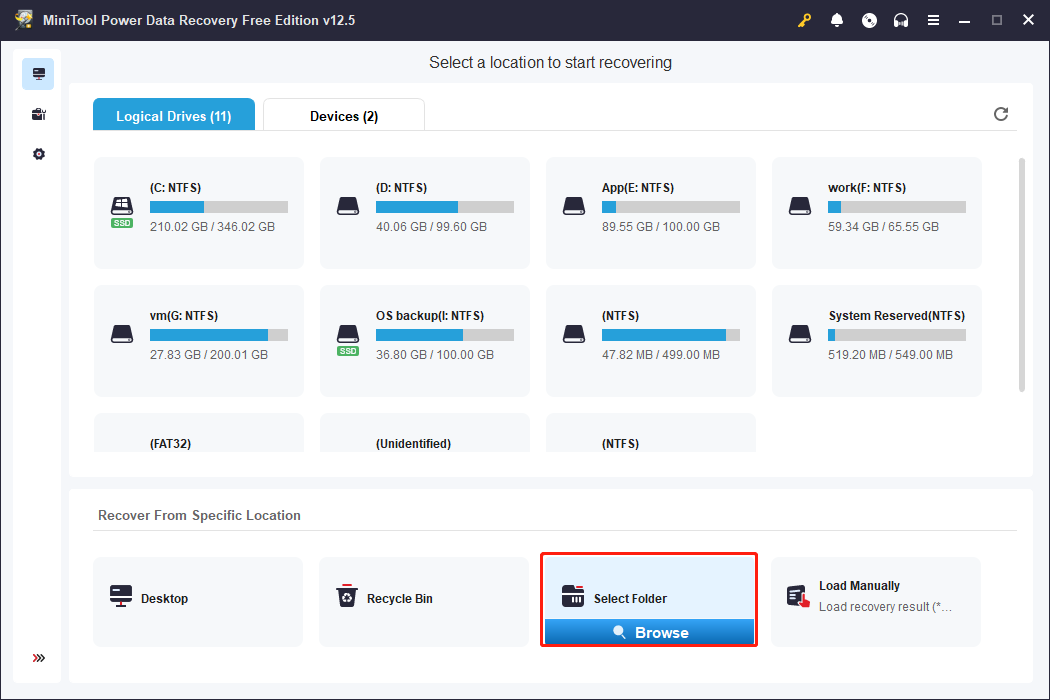
Until the scan process is complete, browse the result page to locate the target game files. Tick them and click Save to restore those files to a new file path. Please do not recover those files to the original file path, otherwise, data overwriting can lead to data recovery failure.
Final Words
After reading this post, you can know the specific Survival Machine save file location on Windows as well ass several methods to protect your game files even if they are lost. Hope this post gives you some useful information.
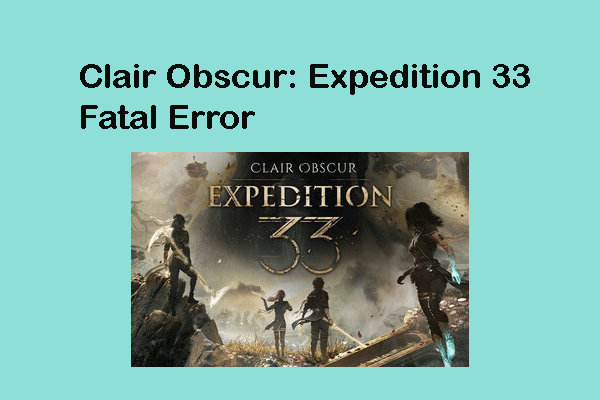

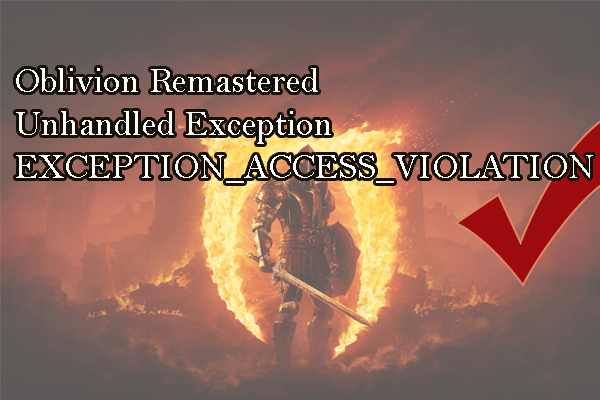
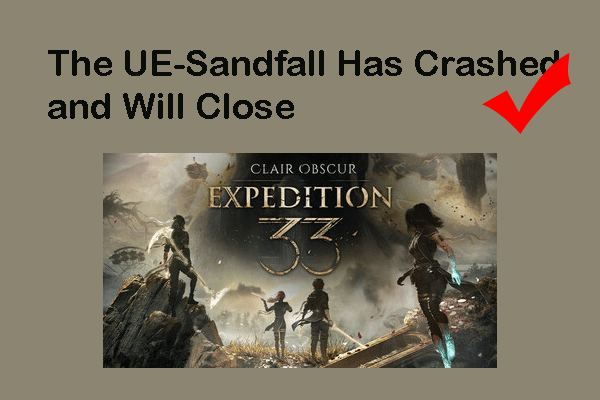
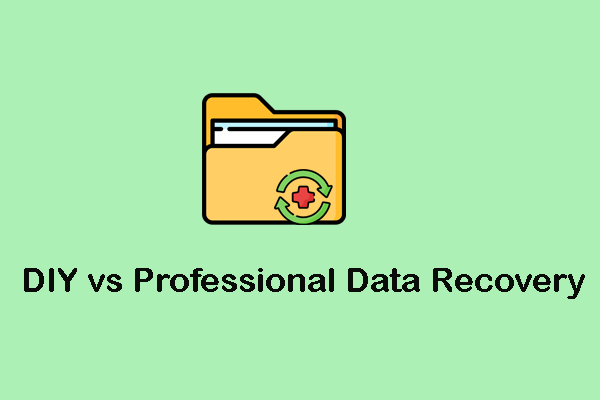
User Comments :