Hello, there has been a problem with Ubisoft games since October 2024. Some games like AC: Origins, Odyssey, Valhalla hang a few minutes after the game loads. There is no solution on the Internet. Does anyone know when Microsoft will release a fix?answers.microsoft.com
Assassin’s Creed Origins Crashing on Windows 11 24H2
Windows 11 24H2 has a bug that causes issues with some games, such as Assassin’s Creed: Origins. Sometimes, you may discover that Windows 11 24H2 crashes Assassin’s Creed Origins. In some cases, the application becomes unresponsive during the launch process and there is also a black screen issue. Here are some effective ways you can use to fix the problem of Assassin’s Creed Origins crashing on Windows 11 24H2.
Fixes: Assassin’s Creed Origins Crashing on Windows 11 24H2
Method 1: Run the Game as Administrator
Insufficient privileges will cause many issues including crashing. Running the game with administrator privileges will ensure that you have full read and write permissions, which can help resolve issues related to crashes or freezes. Here is how you can do it.
Step 1: Type Assassin’s Creed Origins in the Windows search box.
Step 2: Right-click on the best match to choose Run as administrator.
Method 2: Enable High-Performance Mode
The High Performance power plan helps optimize your computer for intensive tasks like gaming or video editing, but it also consumes more energy and reduces battery life. Therefore, you can increase it appropriately. Here are the steps.
Step 1: Press the Win + I keys to open the Settings app.
Step 2: Click on System > Power & sleep.
Step 3: Under the Performance and Energy, toggle the switch to the Best performance.
Method 3: Check and Update DirectX
If you have problems with your PC, especially graphics-related issues, you may need to update DirectX. The latest version may fix the problem in the version you have installed. Work with the following steps.
Step 1: Right-click on the Start button and choose Run to open the Run dialog.
Step 2: Type dxDiag in the box and press Enter to check the direct X version. If it is not direct 12, update your Windows.
Step 3: Open the Settings app and click on Update & Security > Windows Update.
Step 4: Click on the Check for updates to check the available updates.
Step 5: When the update shows up, click on Download & install to get it.
Method 4: Install Microsoft Visual C++ Redistributables
Many applications built with Microsoft C and C++ tools require the Microsoft C and C++ (MSVC) runtime libraries that require Visual C++ Redistributable to be installed. If your app uses these libraries, you must install the Microsoft Visual C++ Redistributable package on the target system before installing your app.
Step 1: Go to this site and scroll down the list to find the Latest Microsoft Visual C++ Redistributable Version.
Step 2: Check your system type by opening the System Information.
Step 3: When the type is confirmed, click on the corresponding link to get it.
Step 4: Wait for the process to be completed, and follow the on-screen instructions to finish the installation.
Restart your computer to apply the change.
Method 5: Adjust Advanced System Settings
Improper system-related settings can also cause this problem, and the advanced system settings in Windows 10 and 11 are the central point for configuring and adjusting system-related settings. They provide advanced options that go beyond the scope of regular system settings.
Step 1: Type View advanced system settings and press Enter.
Step 2: Under the Performance tab, click on Settings.
Step 3: Switch to the Advanced tab and click on Change.
Step 4: Tick the Automatically managing paging file size for all drivers and click on OK.
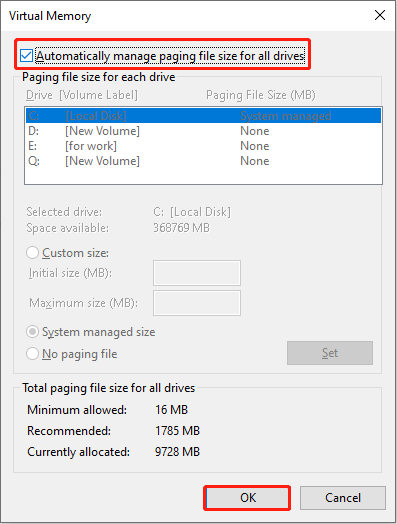
Method 6: Verify Integrity of Game Files
If one or more files are missing, your game will not start. In this case, you can verify integrity of game files. The game platform will check whether the game contains all the necessary files and replace the deleted files.
MiniTool Power Data Recovery FreeClick to Download100%Clean & Safe
Wrapping Things Up
When you encounter that Windows 11 24H2 update breaks Assassin’s Creed Origins, refer to the ways listed in this article. Hope they are beneficial for you.
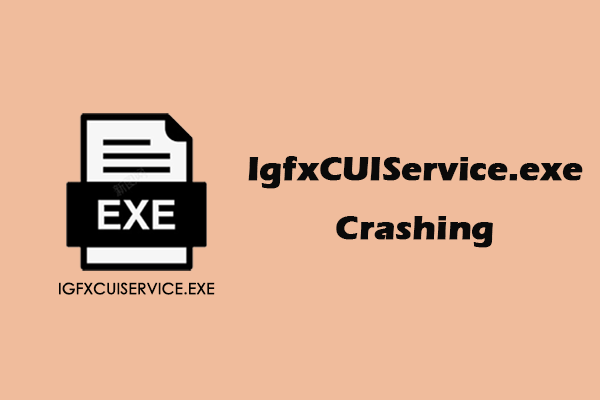
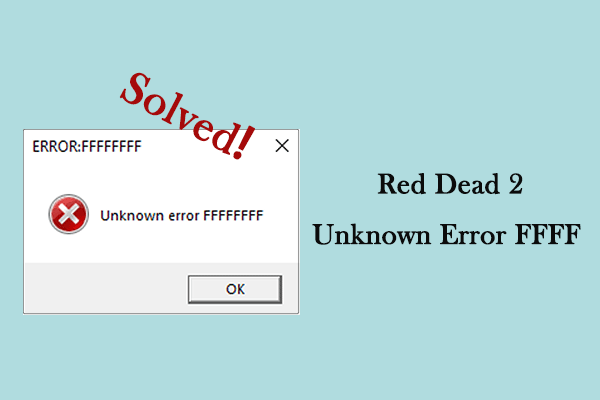

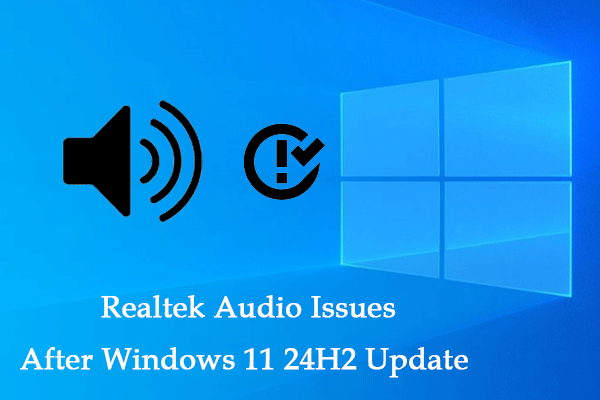
User Comments :