ATKEX_cmd.exe Has Stopped Working
ATKEX_cmd.exe is an ASUS-related software component, usually related to ATKEX-related services on ASUS motherboards. It is mainly used in ASUS AI Suite or other ASUS monitoring tools to help manage system functions such as fan control, temperature monitoring, etc.
If you encounter the error “ATKEX_cmd.exe has stopped working”, possible reasons include:
- Missing Intel Management Engine driver, you can try to install the latest version of IME driver to solve the problem.
- Audio driver conflict, especially Realtek HD Manager may conflict with Windows’ generic audio driver.
- The audio driver is disabled in the device manager, you can check and re-enable the related driver.
If you do not use ASUS-related software and find that ATKEX_cmd.exe affects system stability, you can consider uninstalling ASUS AI Suite or disabling related services. You can open Task Manager to find the atkexcomsvc.exe process and decide whether to disable it.
How to Fix ATKEX_cmd.exe Has Stopped Working
Fix 1: Install the Intel Management Engine Driver
This error is usually related to a missing or corrupted Intel Management Engine (IME) driver. The IME is responsible for managing low-level hardware functions of the system. If the IME is not installed correctly or is corrupted, it may cause the ATKEX_cmd.exe process to not function properly, resulting in a “stopped working” error.
Step 1: Download the latest version of IME (Intel Management Engine) by clicking Install & Setup.
Step 2: In the Drivers & Downloads section, click Intel Management Engine Driver for Windows 8.1 and Windows 10.
Step 3: In the next window, click the Download in the upper left corner.
Step 4: Once the download is complete, click the installation executable, and follow the on-screen instructions to complete the installation.
Once you completed these operations, check if this error persists.
Fix 2: Enable the Audio Driver
The ATKEX_cmd.exe has stopped working issue is sometimes related to the Realtek Audio HD driver or the system audio management. Enabling the audio driver may help resolve this issue.
Step 1: Right-click the Start button and choose Device Manager.
Step 2: Click the small arrow in front of Audio inputs and outputs to expand it.
Step 3: Right-click your default audio driver and choose Enable device. If it has been enabled, continue with the next instructions below.
Step 4: Right-click the driver again and choose Uninstall device. Then, click Uninstall to confirm the change.
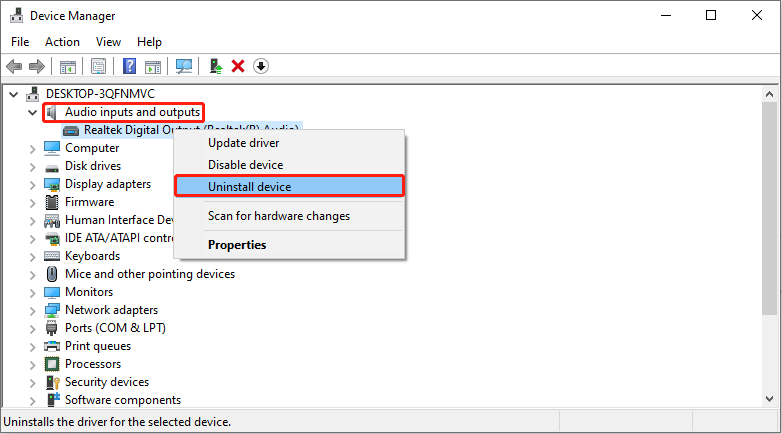
After the process ends, restart the computer and check if this error is fixed.
Fix 3: Uninstall the Realtek Audio Drivers
If your system has both Realtek HD Audio Manager and the Windows default audio driver installed, they may conflict and cause the ATKEX_cmd.exe process to fail to run correctly.
Step 1: Type Control Panel in the Windows search box and press Enter.
Step 2: Change the view to Large icons and select Programs and Features.
Step 3: Find and right-click Realtek HD Manager and choose Uninstall.
Follow the on-screen prompts to complete the whole process, and then restart your PC.
Fix 4: Check ASUS Related Services
If the atkexComSvc service is not started or is corrupted, it may cause the ATKEX_cmd.exe process to crash. In this case, you can check ASUS related services.
Step 1: Check if ASUS related services are running. Press the Win + R keys, type services.msc, and then press Enter. Find atkexComSvc, make sure its Startup type is set to Automatic, and the service is running.
Step 2: Reinstall ASUS related drivers. Visit the ASUS support page to download the latest driver and install it.
Step 3: Check BIOS settings. If you have recently updated the BIOS, you can try to restore the default settings or reinstall the BIOS.
MiniTool Power Data Recovery FreeClick to Download100%Clean & Safe
Final Words
If you encounter ATKEX_cmd.exe stopped working on Windows 10, you can first try to update the driver, check whether the ASUS-related software is compatible with the current system, and turn off unnecessary services.
For users who do not rely on ASUS AlSuite, directly uninstalling the related software may be the easiest solution. I hope this article can help you solve this problem effectively.

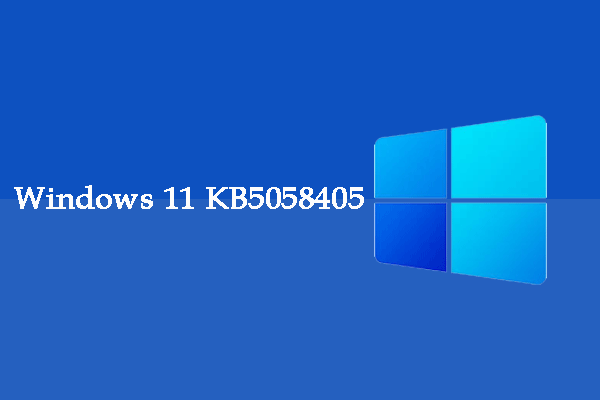
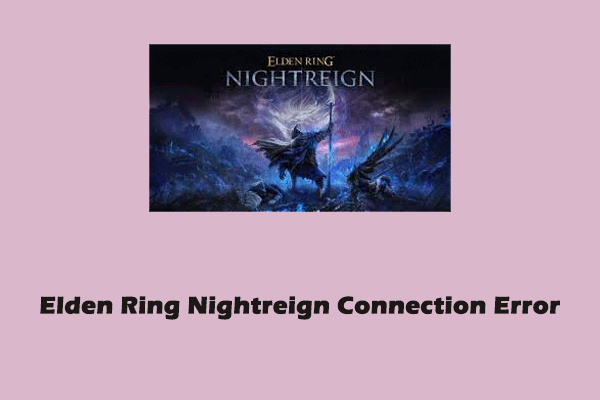
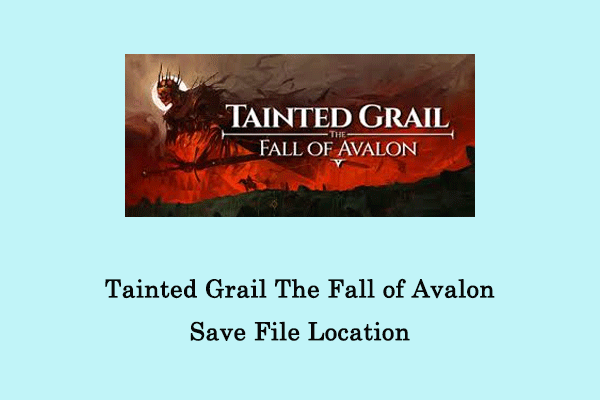
User Comments :