Is audio and video out of sync in Windows 10? This is a frustrating issue, especially when you watch videos. Luckily, you can fix this issue. Just follow the solutions mentioned in this post from MiniTool to easily get rid of the trouble.
Video and Audio out of Sync Windows 10
In Windows 10, you may often encounter audio problems and we have shown you some, for example, audio not working on laptop, Windows 10 no sound, sound distortion, etc.
Besides, there is another common issue and it is audio and video out of sync. It often happens on Windows 10. When you are bothered by this problem, you may feel annoyed especially while you watch some streaming TV shows.
The non-sync issue usually happens on different web browsers like Google Chrome, Firefox, or Edge. Also, it may occur when using media players for local videos.
So, what causes audio and video to go out of sync in Windows 10? Poor streaming service quality is one of the culprits. Besides, Internet connection, old sound driver, etc. can also trigger the Windows 10 audio unsynced issue.
Fortunately, you can take measures to get rid of the issue. In the following part, we will show you some, and let’s go to see them.
Fixes for Audio and Video out of Sync Windows 10
Update Audio Driver
According to users, installing the latest driver for your audio device can be helpful to fix this issue. So, you can also have a try by following these steps.
Step 1: Press Win + X at the same time to open the Start menu and choose Device Manager in Windows 10.
Step 2: Expand Sound, video and game controllers, right-click your audio device and choose Update driver.
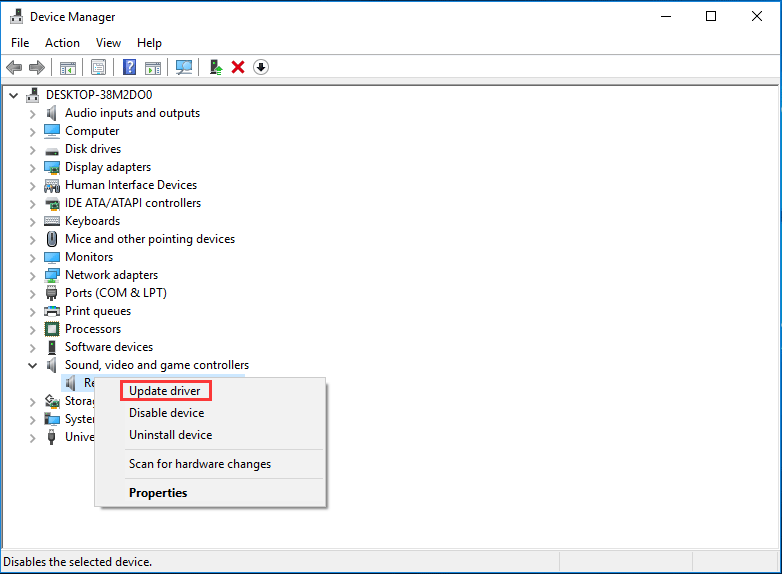
Step 3: Search for the updated driver software automatically.
Step 4: If Windows can find a new version, it can download and install it on your computer.
Alternatively, you can go to the manufacturer’s website, download the latest driver for your audio device, and install it on your PC. Then, see if audio and video are back in sync.
Run Windows Troubleshooter
To fix the audio video desync Windows 10 issue, you can try the Windows built-in troubleshooter – Paying Audio. This is a common solution that is offered by Microsoft. The troubleshooter can try to identify and solve the error.
Just follow the instructions below:
Step 1: Press the Win + I keys at the same time to open the Settings main interface.
Step 2: Go to Update & Security > Troubleshoot.
Step 3: Select Paying Audio and click Run the troubleshooter to start fixing the issue.
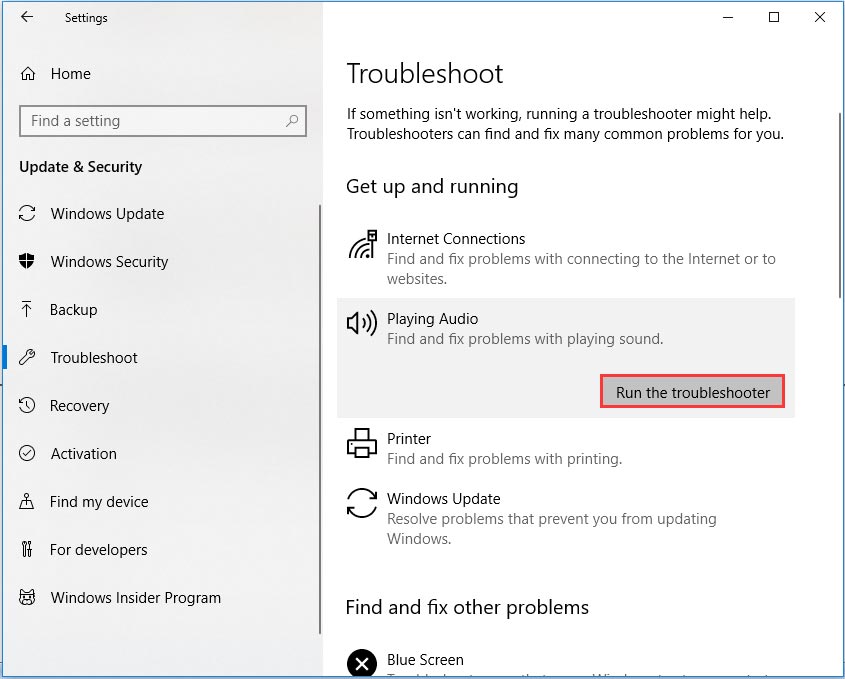
Disable Hardware Acceleration in Browser
The audio and video out of sync issue often happens when watching streamed videos (like YouTube) in your web browser. To fix this issue, you can try to disable the hardware acceleration feature in Google Chrome or Firefox.
Chrome:
- Click the three-dot menu and go to Settings.
- Navigate to Advanced > System and disable the option of Use hardware acceleration when available.
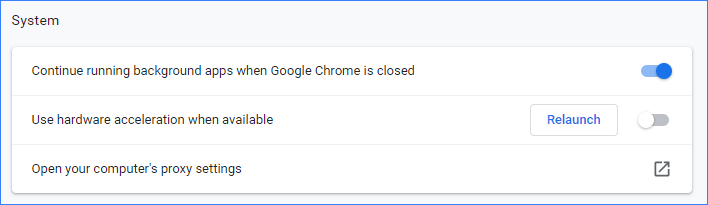
Firefox:
- Click the three-horizontal-line menu and choose Options.
- Under the Performance tab, uncheck Use recommended performance settings and Use hardware acceleration when available.
After that, re-launch your web browser and see if the audio and video sync issue is solved.
Final Words
Is audio and video out of sync in Windows 10? If yes, now you should easily get rid of the issue after trying these solutions mentioned above. Just follow them!
User Comments :