Are you stuck in such a situation that you want to play Avowed but receive the Avowed Microsoft Visual C++ runtime error message? Here, this post from MiniTool is coming to help you get rid of this issue.
About Avowed Microsoft Visual C++ Runtime Error
As a new RPG game, Avowed is not immune to errors or issues like any other game. Unfortunately, some players reported that when they launch their game, an error message pops up at startup saying “Error: The following component{s} are required to run this program: Microsoft Visual ++ Runtime,” leading to the game crashing. What does the Avowed Microsoft Visual C++ runtime error mean?
It indicates the game crashes due to corrupted or missing Microsoft Visual C++ components, which cause the game’s incorrect function. Thankfully, there are several feasible workarounds to solve the Microsoft Visual C++ runtime error in Avowed. Keep reading to get more details.
How to Fix Avowed Microsoft Visual C++ Runtime Error on PC
If you are facing the Avowed Microsoft Visual C++ Runtime Error, without further ado, let’s explore the solutions to fix this vexing issue.
MiniTool System Booster TrialClick to Download100%Clean & Safe
#1. Use Steamworks Common Redistributables
As DirectX and Visual C++ Runtime are essential for running any game on Windows, Steam automatically downloads the installers for these redistributables alongside each game you install. Therefore, the necessary Visual C++ Runtime installer is already present on your computer, and you simply need to execute it using Steamworks Common Redistributables to resolve the Avowed Microsoft Visual C++ runtime error. Here’s the way:
Step 1. Open Steam, navigate to your Steam Library, and type Steamworks into the search bar.
Step 2. Right-click Steamworks Common Redistributables > Manage > then select Browse local files.
Step 3. In the following file explorer window, open the _CommonRedist\vcredist folder. You will see a collection of folders labeled by year, starting from 2010.
Step 4. Open each folder one by one and execute the VC_redis for both x64 and x86 versions.
Step 5. Choose repair or install the Visual C++ Redistributables.
Step 6. Restart your computer, open Avowed, and the game should function without any C++ errors.
#2. Reinstall or Repair Visual C++ Redistributables to fix the Avowed Microsoft Visual C++ runtime error
In order to resolve the Avowed Microsoft Visual C++ runtime error, one effective solution is to either reinstall or repair the Visual C++ Redistributables.
Step 1. Press Windows + R, type appwiz.cpl, and hit Enter.
Step 2. Find all entries for Microsoft Visual C++ Redistributable.
Step 3. Right-click on each version and select Change. In the pop-up window, choose Repair and follow the on-screen instructions to complete the operation.

Step 4. If the error persists, uninstall all Visual C++ Redistributables.
Step 5. Visit the official Microsoft Download Center and download the latest versions (both x86 and x64).
Step 6. Install them, then restart your PC and launch the game.
#3. Update Graphics Driver
Running the game on an outdated graphics driver can trigger the Avowed Microsoft Visual C++ runtime error. If you don’t update your GPU driver for a long time, follow these steps:
Step 1. Press Win + X to launch the WinX menu and select Device Manager from the list.
Step 2. Expand Display adapters.
Step 3. Right-click on your GPU and choose Update driver.
Step 4. Select Search automatically for drivers and then follow the on-screen instructions to finish the rest process.

#4. Verify the Integrity of Game Files
Game files may get corrupted while downloading or in the middle of gameplay, resulting in Avowed Microsoft Visual C++ runtime error. Therefore, you can use Steam’s built-in feature to fix this issue.
Step 1. Launch Steam and find Avowed in the Library.
Step 2. Right-click on it to choose Properties.
Step 3. In the Installed files tab, click on Verify integrity of game files. Then it will start to detect your game files and repair or replace the problematic ones.
#5. Run Avowed as Administrator
Some players reported running Avowed as an administrator can fix the Avowed Microsoft Visual C++ runtime error.
Step 1. Right-click on the Avowed desktop shortcut or find it in the Steam folder and select Properties, then go to the Compatibility tab.
Step 2. Check Run this program as an administrator.
Step 3. Click Apply and then OK.
Step 4. Restart the game and check if the error is gone.
Verdict
This tutorial covers all the best solutions to fix the Avowed Microsoft Visual C++ runtime error. Hope you can get your game back on track.

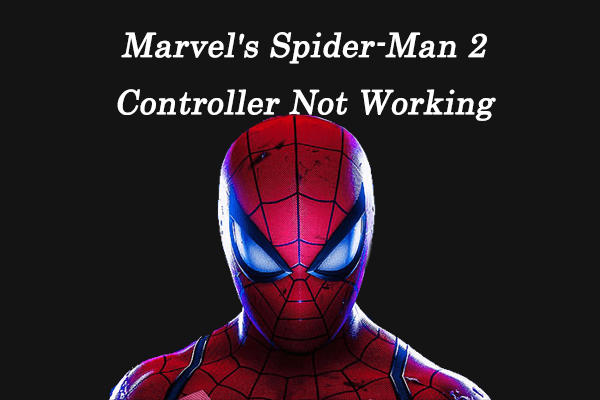
User Comments :