Lag, Stutter, Low FPS in Black Ops 6
Call of Duty: Black Ops 6 (BO6), a first-person shooter video game, has been released officially for PS 5/4, Xbox One, Xbox Series X/S, and Microsoft Windows. It is much-loved since it offers intense gameplay and stunning graphics. However, you may suffer from many frustrating issues such as Black Ops 6 lag, stutter & low FPS.
These performance issues break your gaming experience and ruin your day, especially when you’re in the middle of an intense gaming session. Lag in this game manifests as input lag, that is, you notice an obvious delay between your actions and the game’s response. Usually, Black Ops 6 stutters, freezes or runs slowly, and even the FPS drops dramatically.
Network issues, hardware limitations, game settings, an old video card driver, and background applications are to blame for Black Ops 6 lag spikes. Thankfully, you can follow the comprehensive guide to discover various methods to boost the FPS and fix lags for a smoother and more enjoyable experience.
Fix 1: Run MiniTool System Booster
To fix Black Ops 6 stutter/lag/low FPS, MiniTool System Booster is a top choice since it devotes itself to optimizing your system. This PC tune-up software minimizes background processes to allocate RAM, CPU, and disk resources for your game. Download this tool and then try it to close unnecessary programs, free up RAM, improve CPU, and clean up the PC.
MiniTool System Booster TrialClick to Download100%Clean & Safe
Step 1: Launch MiniTool System Booster and hit Deepclean > START CLEAN to begin cleaning up your PC. To speed up your Internet, its NetBooster favors. To free up RAM, make sure you run Memory Mechanic.
Step 2: Go to Toolbox > Process Scanner to find and end resource-hungry background tasks to boost your gaming experience.
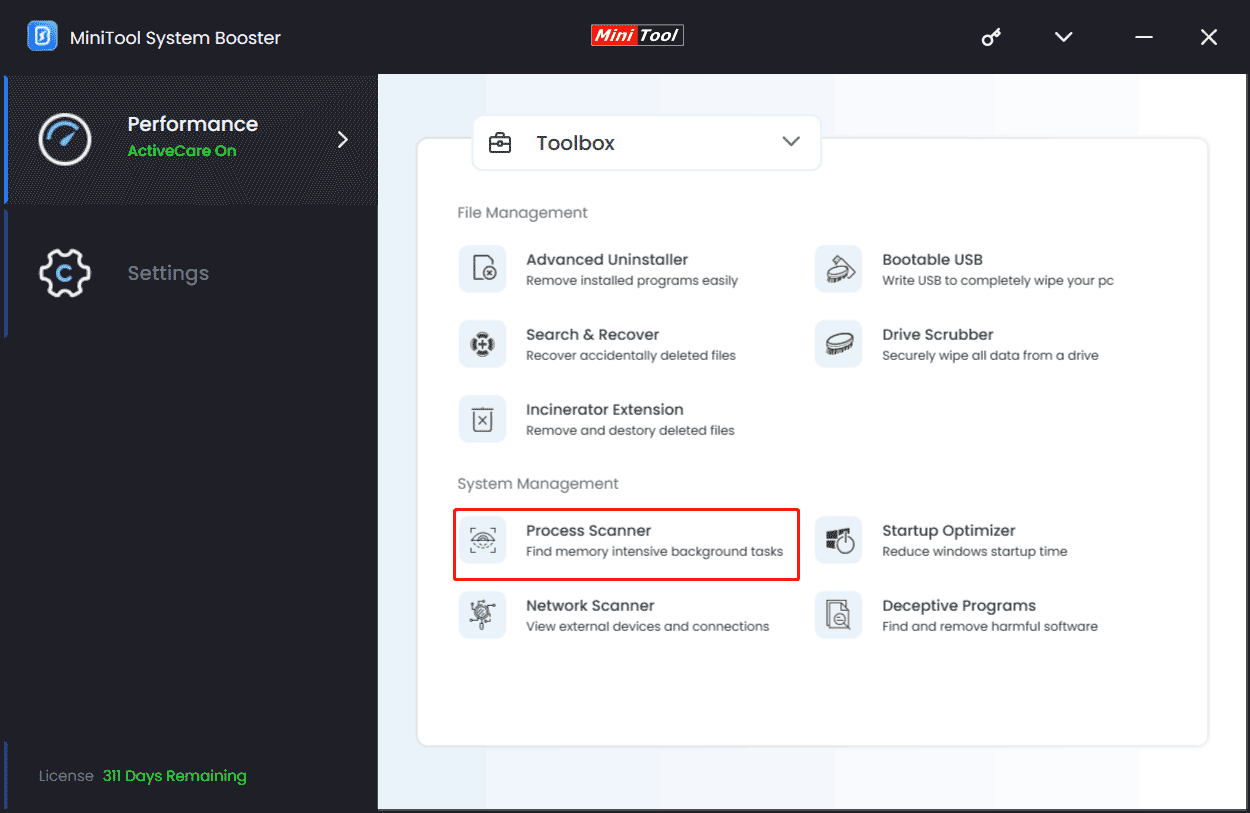
Step 3: Under LiveBoost, choose Ultra Performance-Gaming as the power plan.
Fix 2: Fix Internet Issues
Issues with the Internet may result in Call of Duty: Black Ops 6 lag, stutter, or low FPS, thus, make sure you use a fast and reliable network connection. If you use Wi-Fi, try a wired connection to reduce lags.
Fix 3: Close Background Apps
Apart from MiniTool System Booster, you can close background applications that consume a lot of CPU or memory in Task Manager, such as streaming services.
Step 1: Open Task Manager by pressing Ctrl + Shift + Esc.
Step 2: Under Processes, find those intensive processes and end them.
Fix 4: Update Windows
Also, ensure you use the latest version of Windows since the updates always come with some bug fixes and feature improvements to safeguard the reliablity and optimum system performance.
Beforehand, run MiniTool ShadowMaker to make a backup for your PC to avoid potential data loss or system issues caused by update issues.
MiniTool ShadowMaker TrialClick to Download100%Clean & Safe
Then, go to Windows Settings, check for available updates and install them on the PC. Later, you will play your game without lags or stutters.
Fix 5: Change In-Game Settings
Tweaking some in-game settings will significantly boost BO6, eliminating Black Ops 6 lag or stutter. Often, adjust the following ones for better performance:
- Resolution: Lower it to reduce the load on the graphics card
- Texture Quality: Set it to medium or low
- Shadows: Lower the quality
- V-Sync: Disable this can reduce input lag
When searching for “best settings for Black Ops 6” in Google, you will spot some related videos to guide you.
Fix 6: Upgrade Your Graphics Card Driver
Make sure your graphics card driver is up-to-date to maximize the gaming experience. Manufacturers often release new versions to improve the PC performance and fix errors.
So, access the official website of NVIDIA, AMD, or Intel, search for the latest version of the video card driver, and download & install it on the PC.
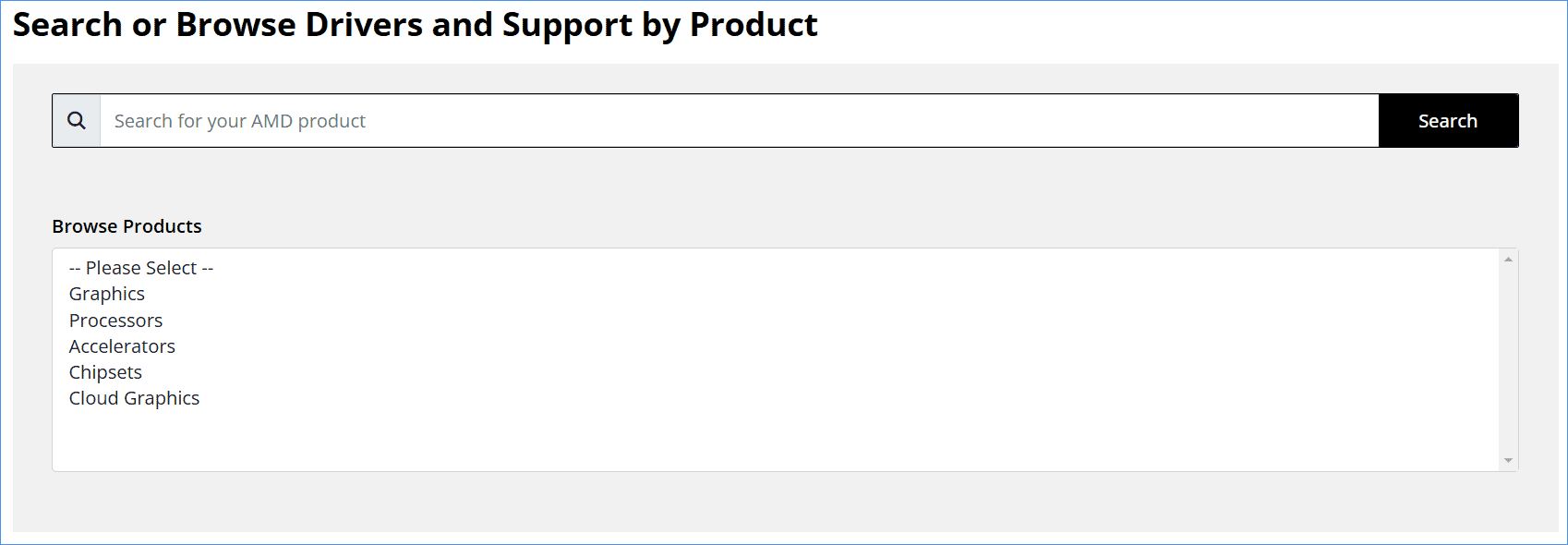
Final Words
These are common fixes for Call of Duty: Black Ops 6 lag, stutter, or low FPS. In addition, you can try to disable overlays, enable Game Mode in Windows, install the game on an SSD, or upgrade your hardware.
By these means, you easily solve Black Ops 6 low FPS and enjoy optimal performance.



User Comments :