Some players reported encountering the BLEACH Rebirth of Souls black screen error on PC during gameplay or at startup, causing frustration and interruptions. If you are among them, use the workarounds outlined in this post from MiniTool.
BLEACH Rebirth of Souls Black Screen on PC
BLEACH Rebirth of Souls was launched on March 21, 2025, for platforms such as Windows, PS5, Xbox, and others. Many players have commended the game for its impressive graphics, although some users struggle with unexpected game crashes or problems that interfere with gameplay, like BLEACH Rebirth of Souls black screen.
If BLEACH Rebirth of Souls stuck on black screen, it might be related to outdated graphics drivers, corrupted game files, poor network connection, or other factors. After exploring various forums, I gathered a few user-verified solutions and listed them below so that you can try them based on your situation.
How to Fix BLEACH Rebirth of Souls Black Screen on PC
Recommended Steps to Take Before Trying Complex Fixes
- Restart the game
- Turn off any background applications
- Run the game/client as administrator from the game installation folder
- Verify the integrity of the game files
- Update Windows
- Update graphics drive
- Disable overlay
- Verify your network connection
MiniTool System Booster TrialClick to Download100%Clean & Safe
If none of the above works, let’s dive into more advanced methods to fix the BLEACH Rebirth of Souls black screen error on PC.
Workaround 1. Change the Language and Region
As we all know, BLEACH Rebirth of Souls was developed by a Japanese game company. Therefore, consider switching the language and region to Japanese, which may troubleshoot the BLEACH Rebirth of Souls black screen issue.
Step 1. Press Win + I to open Windows Settings. Then, go to Time & Language.
Step 2. In the following window, navigate to the Region section in the left panel. Select Japan from the drop-down menu under the Country or region section.
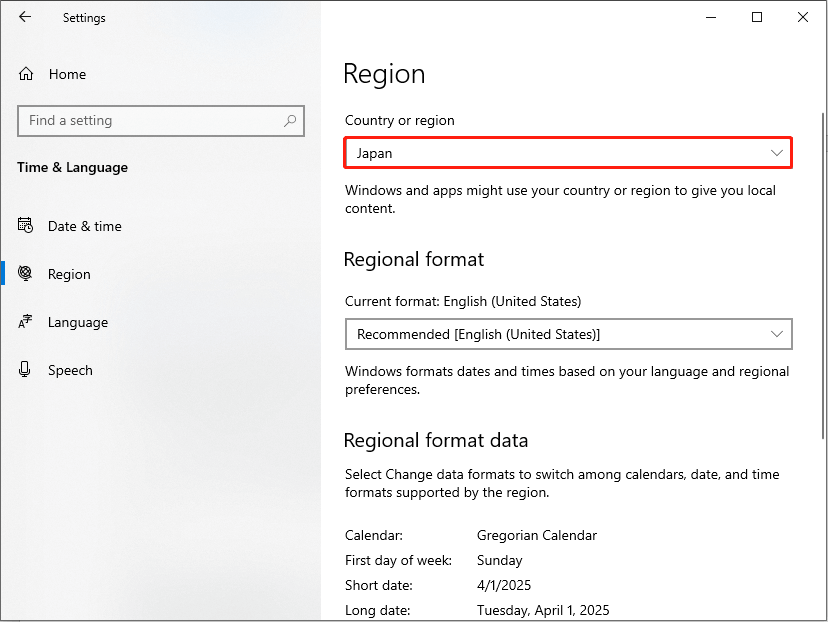
Step 3. Locate the Regional format part, you also need to select Japan from the Current format drop-down menu. If you didn’t see Japan, you can click the Add a language button, and then you can locate Japanese. Next, click the Install button. Let the downloading process complete. Once it is installed, make sure to set Japan in the Regional format part.
Step 4. Hover your mouse to the Language on the taskbar, you can see English United States and click it to select Japanese.
Step 5. Launch your game to check whether the issue is gone.
Workaround 2. Use the Command
Some players reported that this method to run the intl.cpl command worked on their PCs. Here’s how to do it:
Step 1. Press Win + R to open the Run dialog box, type intl.cpl in the box, and press Enter.
Step 2. In the Region window, under the Formats tab, select Japanese under the Format drop-down menu.

Step 3. Click Apply > OK to save the change.
Workaround 3. Run the Game in Compatibility Mode
From a thread on Steam, a user suggests running this game in compatibility mode and with admin rights. Take these steps:
Step 1: Move to the installation directory of iBLEACH Rebirth of Souls on your PC, right-click on the BLEACH Rebirth of Souls.exe file, and choose Properties.
Step 2: Under Compatibility, tick Run this program in compatibility mode, and choose Windows 8. If the issue isn’t fixed, choose Windows 7 and try to relaunch the game.
Step 3: Hit Apply > OK.
Workaround 4. Run the Game on Dedicated Graphics Card
The BLEACH Rebirth of Souls black screen error may stem from an integrated graphics card. To address your issue, ensure that BLEACH Rebirth of Souls utilizes the dedicated graphics card.
Here is how to do it:
Step 1: Navigate to Settings > System > Display > Graphics settings.
Step 2: Choose Desktop app, click Browse, and locate the BLEACH Rebirth of Souls executable file to add.
Step 3: Click Options, tick High performance, and save the change.
Workaround 5. Rename/Delete the Save Game Files
Additionally, opt for renaming or deleting the save game files, as there may be some corrupted files that will trigger the BLEACH Rebirth of Souls black screen error.
Before you make any changes to the game files, you are recommended to back up your files first, as you will lose all the game progress. It is time to use MiniTool ShadowMaker, a strong and professional data backup tool.
MiniTool ShadowMaker TrialClick to Download100%Clean & Safe
Step 1. Open Steam, go to your Library, and locate the BLEACH Rebirth of Souls. Then, right-click it and choose Properties.
Step 2. In the pop-up interface, go to the Local Files tab on the left side. Next, click the Browse Local Files button.
Step 3. Locate the BLEACH Rebirth of Souls folder and rename it or delete it.
Workaround 6. Change the Launch Options
Adjusting the game’s launch settings to compel it to use DirectX 11 may sometimes resolve the black screen issue in BLEACH Rebirth of Souls. You might want to give it a try.
In your Steam Library, right-click on the game and select Properties. Within the General section, type -dx11 in the Launch Options area. After that, start the game and see if it runs as expected.
Bottom Line
Reading here, you may know how to resolve the BLEACH Rebirth of Souls black screen error on PC. Hope you can have a smooth gaming experience.

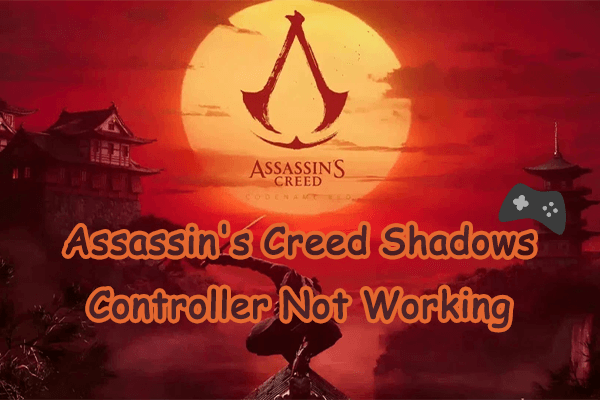

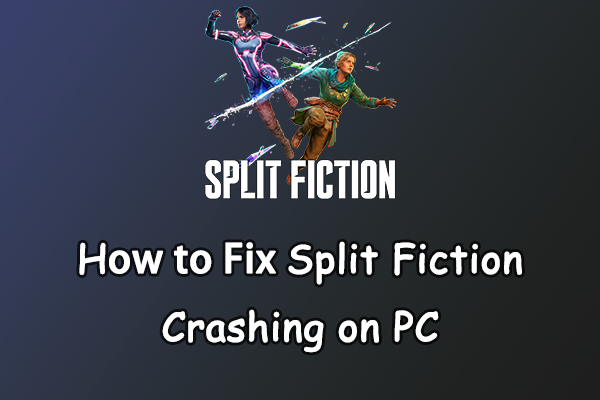
User Comments :