Many gamers have reported the issue of game voice chat and mic not working in R.E.P.O. during gameplay with friends, which takes away a lot of fun from the gaming experience. If you are one of them, use the workarounds outlined in this MiniTool guide to tackle the problem.
Game Voice Chat and Mic Not Working in R.E.P.O.
R.E.P.O. is intended to be a cooperative horror adventure in which players gather scrap materials from spooky locations to earn cash. The voice chat is what truly adds to the chaos and enjoyment of the experience.
Unfortunately, when you load into the game, ready to scavenge haunted junk with your friends and want to make some noise to trick your friends, you only to find out your game voice chat and mic not working in R.E.P.O. It is quite frustrating and annoying. Are there any alternative solutions? Additional information on this topic is provided below.
How to Fix Mic/Game Voice Chat Not Working in R.E.P.O.
Before diving into more complex solutions, you can simply restart your PC to troubleshoot the R.E.P.O. game voice chat not working issue. Additionally, it is worth noting that R.E.P.O. uses the proximity voice chat feature, which means players cannot hear other players’ voices only if they are in their vicinity.
Workaround 1. Enable/Disable Push-to-Talk
If the R.E.P.O. microphone not working problem persists, you might want to try using voice chat in Push-To-Talk mode, or if it’s already on, switch it off and change it to Auto.
- Open R.E.P.O., go to its Settings menu, and select Audio.
- Select the microphone you are using under Input Device.
- Enable voice chat if not been done already.
- If you are using Push-to-Talk, verify your keybind. If Push-to-Talk is malfunctioning, attempt Open Mic Mode and restart the game. You can always adjust key bindings later. Test voice functionality after each change.
Workaround 2. Correct Microphone Settings
If you’re experiencing issues with your microphone, you might want to adjust some settings for your audio input device. Follow the instructions below on Windows:
- Press Win + I to open Settings, go to Sound > Input.
- Choose your desired microphone from the Input Device list.
- Click on Device Properties and set the volume to 100%.
- Scroll down and speak into the mic. Ensure the device is not muted and that the volume level is adequate.
- Restart R.E.P.O. and test it out in-game.
Workaround 3. Application Microphone Access Permissions
Sometimes, the issue of the mic not working in R.E.P.O. may be triggered by a lack of necessary permits. Therefore, you should also verify whether the game can access your system’s microphone.
Step 1. Press Win + I top launch Settings and go to Privacy & Security.
Step 2. Enable Allow apps to access your microphone.
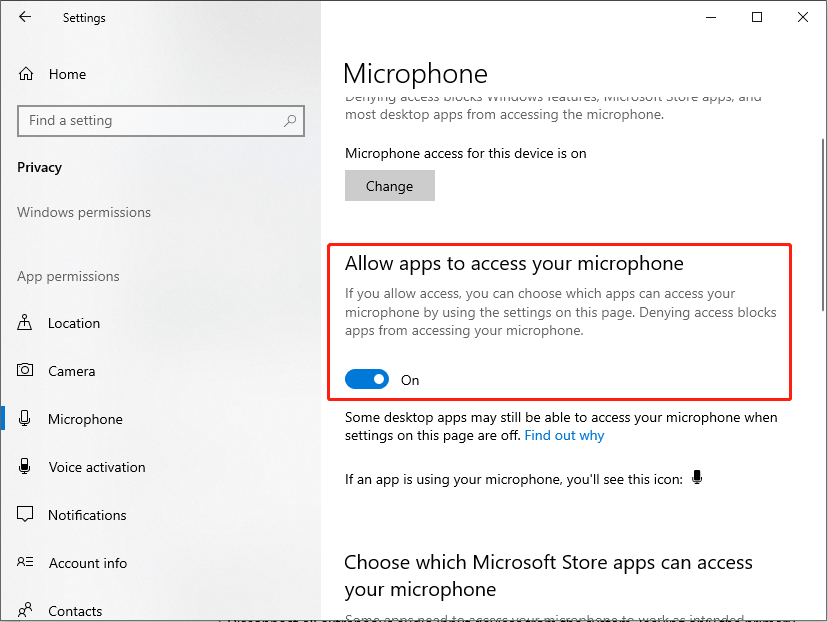
Step 3. Scroll down and ensure that R.E.P.O. and your game client have permission to use the mic.
Step 4. Restart the game and test it once more.
Workaround 4. Connect to the Right Channel (For XLR Mic Users)
When utilizing an XLR microphone in conjunction with an audio interface, it is important to note that R.E.P.O. is currently configured to capture sound exclusively from the left channel.
Therefore, to ensure optimal performance, please connect your microphone to Input 1, which corresponds to the left side. If the microphone is currently connected to the right input, kindly adjust the connection accordingly.
Workaround 5. Remove Multiple Input Devices
If your system has several voice input devices connected, consider unplugging all but the main device you intend to use for voice input. This helps avoid any device conflicts that could disrupt detection.
If possible, check the voice communication capability using a different microphone device. This helps to identify any potential hardware issues with the main microphone.
Workaround 6. Audio Driver Updates
Make sure to verify that the audio drivers are up-to-date and functioning properly. Outdated or corrupted drivers can lead to voice issues, like the mic not working in R.E.P.O. To update your drivers, navigate to the manufacturer’s website or use your operating system’s device manager to check for the latest versions.
Lastly, if none of these solutions are effective, consider turning off the VPN if it’s enabled. You can also grant access for R.E.P.O. via your firewall. To achieve this, just open the Windows Defender Firewall, permit REPO through the firewall, and ensure that both the Private and Public checkboxes are selected.
Additionally, you can verify the integrity of game files on Steam to ensure the issue of the mic not working in R.E.P.O. is not caused by corrupted or missing files.
Final Blurb
Several ways are outlined above to help you address the game voice chat and mic not working in R.E.P.O. issue on Windows. You can try them one by one until the issue is gone.
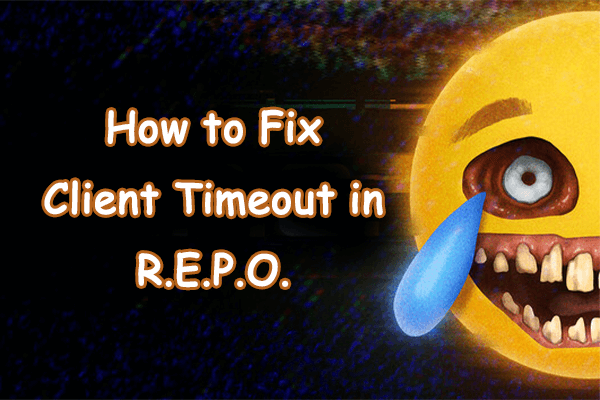
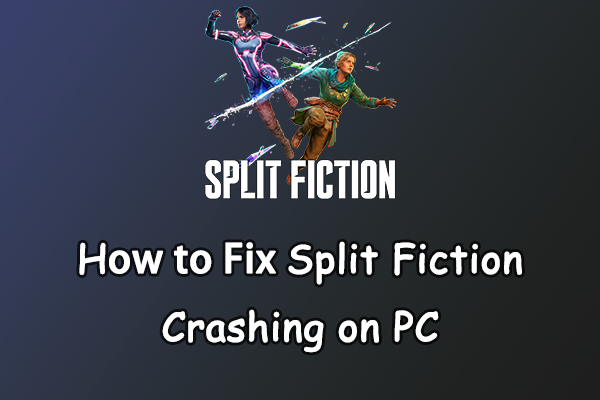

User Comments :