Brave browser high CPU and RAM usage always happens to you in Windows 10/11. How to reduce the usage of CPU & memory? MiniTool offers several solutions in this tutorial to easily address your issue.
High CPU and RAM Usage in Brave Browser
Brave is a web browser based on the Chromium web browser. It focuses on privacy, preventing most advertisements and website trackers, and offering a safe browsing environment. However, Brave browser high CPU and RAM usage often occurs when launching it or watching videos (YouTube, IG livestreams, etc.).
The usage even reaches several GB, directly affecting the system performance, for example, you may frequently suffer from PC lags, crashes, or freezes. The high CPU and RAM usage in Brave browser may stem from cookie or cache corruption, conflicting extensions, a damaged user profile, and more.
Whatever the cause, the urgent thing is taking measures to reduce RAM usage on Brave and fix high CPU usage. By trying the solutions given by us below, you will get out of trouble and use the browser smoothly.
Fix 1: Clear Cookies and Cache Data
Corrupt cookies and cache data may lead to Brave taking many system resources, including CPU and RAM. Clearing them can do the trick. So, do that:
Step 1: Click Settings from the burger menu.
Step 2: Under Privacy and security, click Delete browsing history.
Step 3: Customize the time range, tick the items you want to clear, and then hit Delete data.
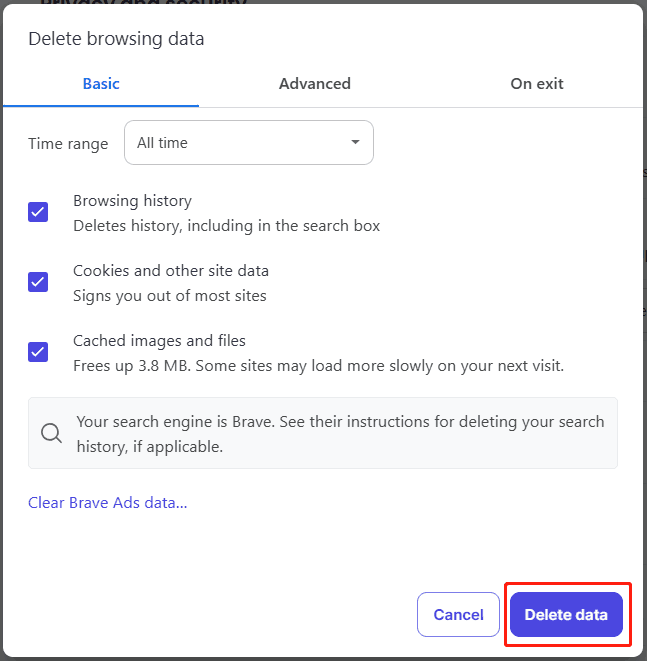
Fix 2: Disable Hardware Acceleration
Browsers often use the hardware acceleration feature to load web pages faster. However, it can lead to high RAM usage. Try to disable it if you are confronted with Brave browser high memory usage.
Step 1: Access the Settings menu and then go to the System page.
Step 2: Disable Use graphics acceleration when available.
Fix 3: Close Tabs & Update Brave
If you open many tabs, Brave high CPU and RAM usage appears. Trying to close some unused tabs helps reduce stress. Besides, make sure you update Brave to the latest version as the old version may use more CPU than the newer one.
Fix 4: Disable Plugins
Plugins and extensions add more functionality to your browser, but they may be the culprit of Brave browser high CPU and RAM usage. Disable all the extensions and enable them one by one to find the culprit.
Step 1: Click Settings > Extensions > Manage Extensions.
Step 2: Disable your added extensions.
Fix 5: Create a New User Profile
It is likely your user profile gets corrupt, resulting in high CPU and RAM usage in Brave browser. Creating a new one will help. Take these steps:
Step 1: Go to Menu and choose Create a new profile.
Step 2: Name the user profile, customize it, and click Done.
Optional: Run MiniTool System Booster
If all of these ways cannot fix Brave browser high memory usage and RAM usage, you had better run the PC tune-up software, MiniTool System Booster, to release some RAM and CPU for your browser and increase CPU performance. This utility can also end intensive processes that run in the background and waste a lot of system resources.
Install it to get started.
MiniTool System Booster TrialClick to Download100%Clean & Safe
Step 1: Launch MiniTool System Booster.
Step 2: Hit Deepclean > START CLEAN to execute Internet Cleanup (delete Internet files of Edge, Google Chrome, IE, etc.) and Memory Mechanic (free up RAM).
Step 3: Go to Toolbox > Process Scanner > Scan now.
Step 3: Hit Terminate Process to end the resource-hungry processes one by one.
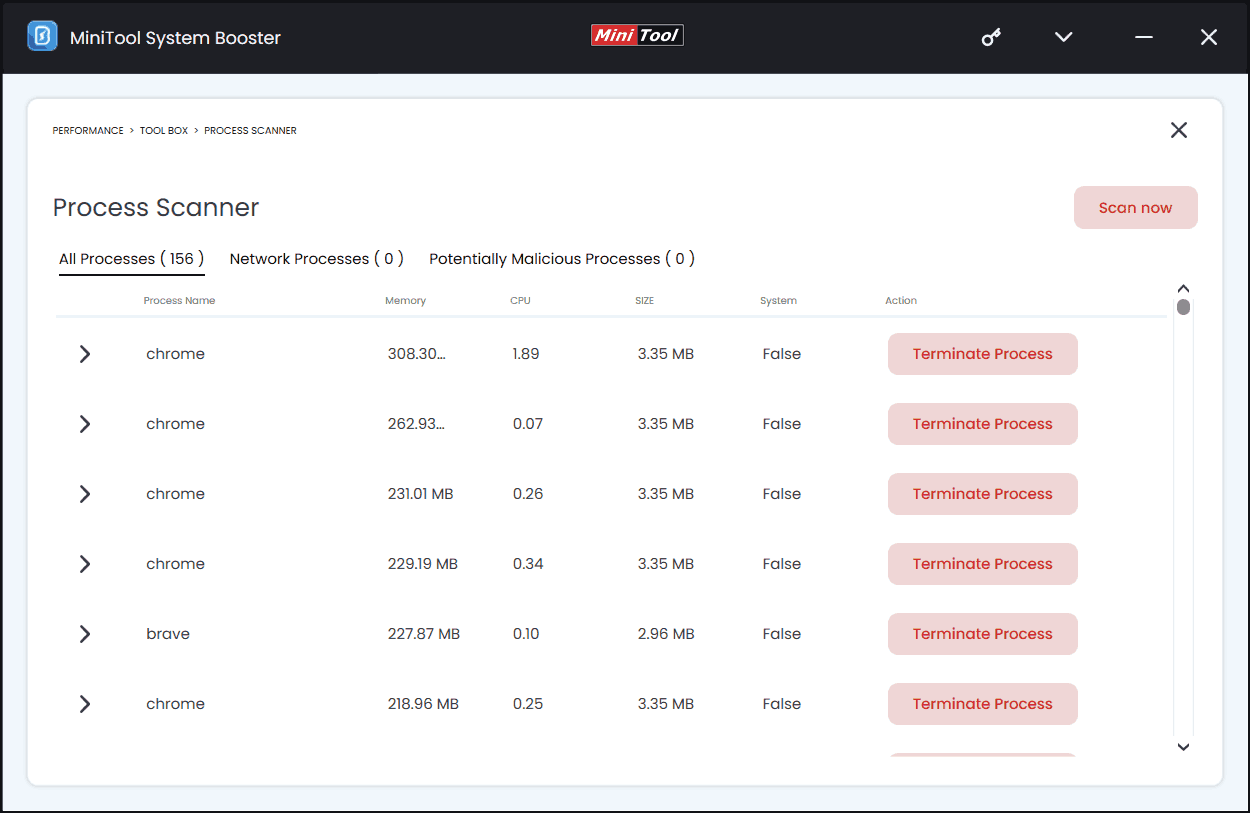
Bottom Line
Are you struggling with Brave browser high CPU and RAM usage in Windows 10/11? Through those solutions, you should easily fix your issue. To speed up RAM and CPU on your PC, run MiniTool System Booster for optimal performance.


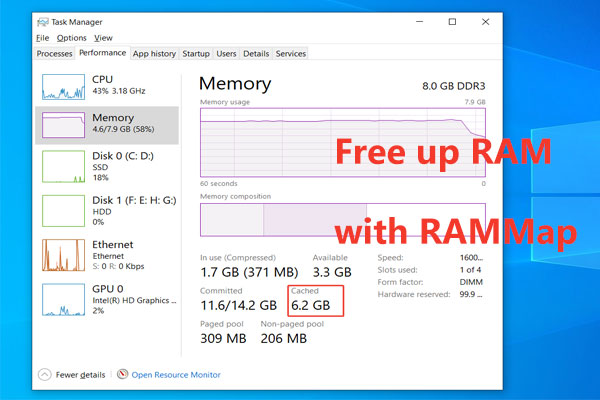
User Comments :