If you can’t click on the taskbar on your Windows 10/11 computer, you will be unable to operate your device as normal. Well then, how to fix this taskbar issue on your device? Now, you can find some useful and easy solutions from this MiniTool post.
Can’t Click on Taskbar on Windows 10/11! What Should You Do?
When you use your computer, you may encounter different issues like can’t click on the taskbar on your Windows device. The taskbar issues on Windows 10/11 are very common. If you are also bothered by these issues, you can keep on reading to get some useful solutions.
Fix 1: Restart Windows Explorer
When you encounter taskbar issues on Windows 10/11, the easiest and quickest method is to reset the taskbar by restarting Windows Explorer. Here is the guide:
- Press Ctrl + Shift + Esc at the same time and select Task Manager from the pop-up interface to open Task Manager.
- Click More details (if necessary) to show up all processes that are running.
- Under Processes, right-click Windows Explorer and select Restart. The taskbar will disappear and appear again after some seconds. After that, you can go to check if you can click or right-click on the taskbar successfully.
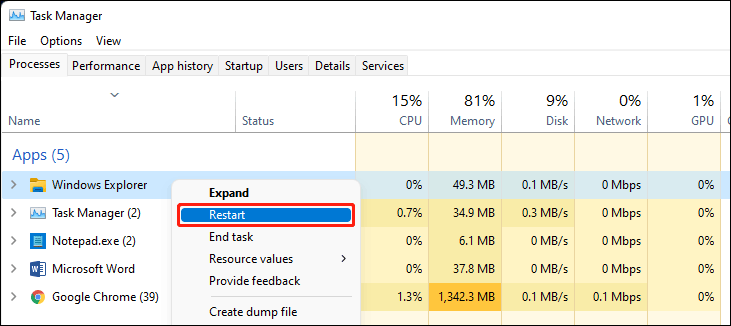
Fix 2: Re-Register Taskbar
You can use Windows PowerShell to re-register the taskbar on your Windows 10/11 computer.
1. Press Windows + X to open the WinX menu and select Windows PowerShell (Admin) to run Windows PowerShell as administrator.
2. Type the following command into Windows PowerShell and press Enter.
Get-AppXPackage -AllUsers | Foreach {Add-AppxPackage -DisableDevelopmentMode -Register “$($_.InstallLocation)\AppXManifest.xml”}
3. When the process ends, you need to restart your computer.
Fix 3: Run Windows Troubleshooter
You can also use the system built-in Windows Troubleshooter to fix the taskbar issues on Windows 10/11. To be specific, you can use the System Maintenance troubleshooter and the Performance troubleshooter to fix the issue.
- Press Windows + S to open the search interface and search for CMD.
- Right-click Command Prompt from the search result and select Run as administrator.
- Enter this command %systemroot%\system32\msdt.exe -id MaintenanceDiagnostic, and press Enter to open the System Maintenance troubleshooter.
- Enter this command %systemroot%\system32\msdt.exe -id PerformanceDiagnostic, and press Enter to open the Performance troubleshooter.
- When the process ends, you still need to restart your computer and check if the issue is perfectly solved.
Fix 4: Run a DISM and SFC Scan
An SFC scan can find and fix missing or corrupted system files, which can be the cause of can’t click taskbar on Windows 10/11. If you are running Windows 10 or Windows 11, you need to first run DISM and then run SFC.
1. Press Windows + S to open the search interface and search for CMD.
2. Right-click Command Prompt from the search result and select Run as administrator.
3. Type the following commands one by one and press Enter after each.
- DISM /Online /Cleanup-Image /ScanHealth
- DISM /Online /Cleanup-Image /CheckHealth
- DISM /Online /Cleanup-Image /RestoreHealth
4. Wait until the process ends. Then, type sfc /scannow and press Enter to run a SFC scan.
5. When the process ends, you need to restart your computer and check if you can click the taskbar as normal.
Fix 5: Update or Re-Install the Graphics Drivers
Outdated or corrupted graphics drivers can also cause taskbar issues on Windows 10/11. You can update the graphics drivers or reinstall the graphics drivers to have a try.
Fix 6: Switch to another User Account or Create a New User Account
Some users fix this taskbar issue by switching to another user account or creating a new user account. If the above fixes can’t help you solve the issue, you can use this method to have a try.
Fix 7: Perform a System Restore
If the above 6 fixes don’t work to solve the issue, you can consider performing a system restore to restore your Windows 10/11 to a previous point when the taskbar can work normally.
Bottom Line
These are the methods to fix the issue of can’t click on the taskbar or can’t right-click on the taskbar on Windows 10/11. We hope you can find a suitable method here.
Additionally, if you want to recover your lost and deleted files on your Windows 10/11 computer, you can use MiniTool Power Data Recovery, a professional data recovery software.
MiniTool Power Data Recovery TrialClick to Download100%Clean & Safe
With this tool, you can recover all kinds of files from different data storage devices like hard disk drives, SSDs, memory cards, SD cards, USB flash drives, and more.
If you want to back up your Windows files and system, you can try MiniTool ShadowMaker, a dedicated Windows backup software. This software supports automatic backup, differential & incremental backup, etc.
MiniTool ShadowMaker TrialClick to Download100%Clean & Safe
Should you have any other related issues, you can let us know in the comments.
User Comments :