When you try emptying Recycle Bin in Windows 10, you may find you are unable to do this work since Empty Recycle Bin is greyed out, or Recycle Bin won’t open or gets corrupted. How can you empty it to free up space? Now, ask MiniTool Solution for help and you can get some solutions.
Unable to Empty Recycle Bin Windows 10
After selecting a file or folder, you can press the delete key on your keyboard, and then it is moved to Recycle Bin. If you need to recover a file that is deleted by accident, you can get it from Recycle Bin.
But sometimes you need to empty Recycle Bin to delete files to free up some disk space. Then, the problem comes – can’t empty Recycle Bin Windows 10. Some of you have reported that the option to Empty Recycle Bin is greyed out. Additionally, Recycle Bin won’t open or gets corrupted.
If you are now bothered by the issue of Recycle Bin not emptying, get solutions from the following part.
Fix: Can’t Empty Recycle Bin Windows 10
1. Remove Third-Party Software
The issue can be caused by a third-party program. To fix it, you should remove the recently installed app.
Step 1: Launch the Run window by pressing the Win and R keys.
Step 2: Input appwiz.cpl and click OK.
Step 3: Click Installed On to sort the installed programs according to date. Right-click the app and choose Uninstall.
2. Reset Recycle Bin
If you can’t empty Recycle Bin after the first solution, perhaps Recycle Bin is corrupted and you can try to reset it to return to normal.
Step 1: Go to the search box of Windows 10, input cmd, right-click Command Prompt and run it as administrator.
Step 2: Type rd /s /q C:\$Recycle.bin in the CMD window and press Enter.
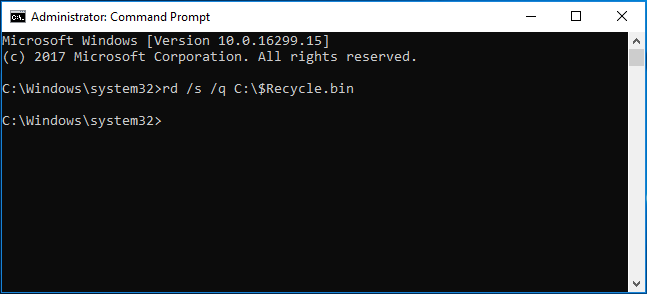
After restarting your PC, you can reuse it.
3. Kill OneDrive
OneDrive can be one of the reasons for Recycle Bin not emptying. If you are using it on your Windows 10 powered computer, you should try and kill OneDrive to fix the issue.
Step 1: Press Ctrl + Shift + Esc to open Task Manager.
Step 2: Under the Processes tab, find OneDrive and click the End task button.
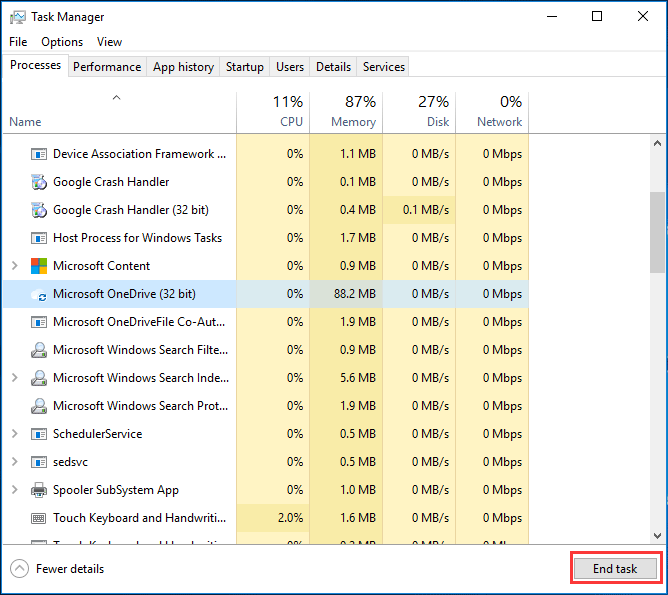
4. Perform Clean Boot
Although it is not always necessary, performing a clean boot may fix some problems, for example, Empty Recycle Bin greyed out.
Step 1: In the Run window, type msconfig before clicking OK.
Step 2: In the General tab, check Selective startup and uncheck Load startup items.
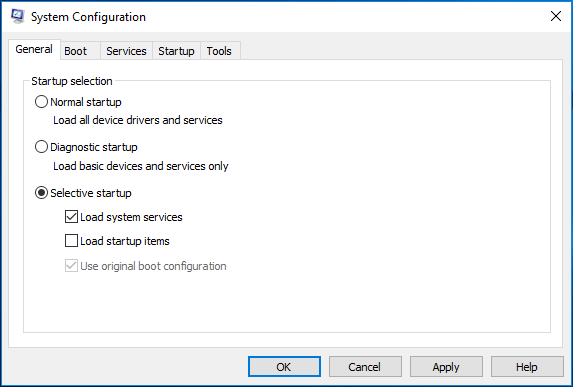
Step 3: Go to the Services tab, check the Hide all Microsoft services option, and click Disable all.
Step 4: Click Open Task Manager under the Startup tab, and choose each item to disable.
Step 5: Return to the System Configuration window, click Apply and OK to save changes.
Step 6: Restart your PC and see if the issue – can’t empty Recycle Bin Windows 10 is solved.
5. Try Another Way to Empty Recycle Bin
Right-clicking the icon of Recycle Bin is not the only method to empty it. You can try another way in Windows 10 to empty Recycle Bin: use Windows Settings or CCleaner. Here, we show you the first tool.
Step 1: Go to Start > Settings > System.
Step 2: In the Storage window, choose the C drive.
Step 3: Click Temporary files, click Empty recycle bin and click the Remove files button.
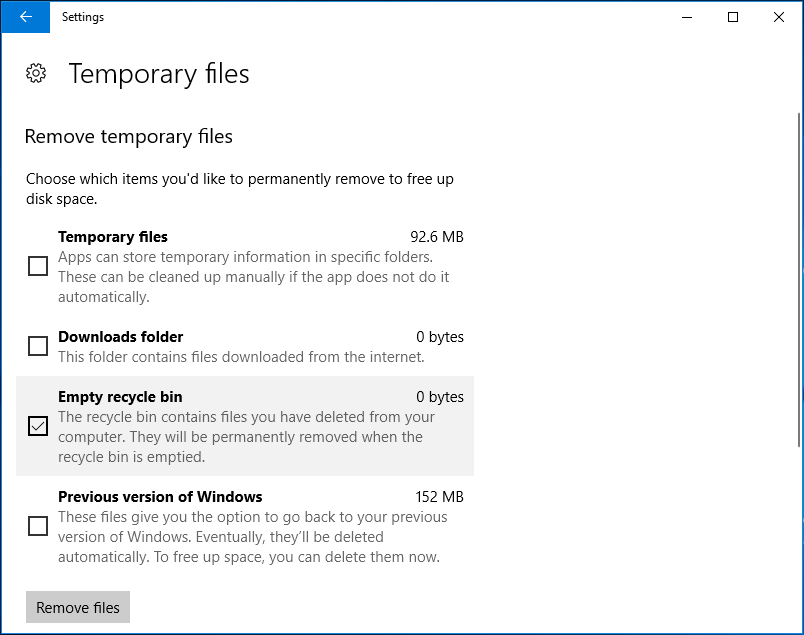
Now, almost all the methods to Recycle Bin not emptying have been shared with you. Just have a try if Recycle Bin won’t empty in Windows 10.
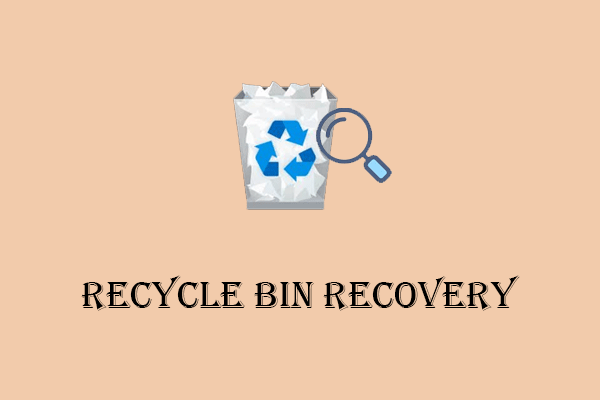
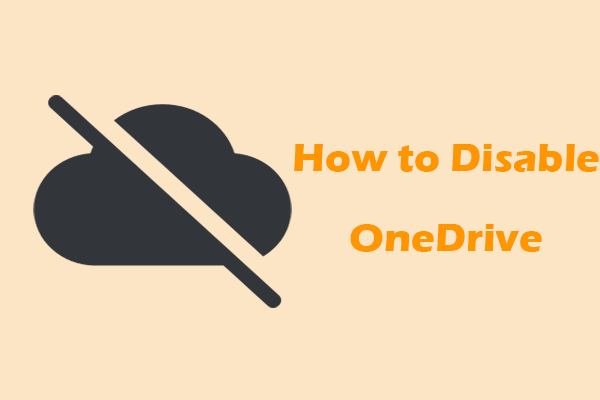
User Comments :