When your Windows 10 PC boots, you may find Google Chrome opens on startup. If you are encountering this situation, don’t worry and you can easily stop Chrome from opening on startup by trying some solutions that will be introduced by MiniTool Solution in this post.
Chrome Opens on Startup Windows 10
Google Chrome is one of the best web browsers today and it has been the choice of many persons all over the world. But this doesn’t mean it is perfect. Although it is usually fast and reliable, you may encounter some issues, for example, Chrome won’t open, Chrome not working, Chrome keeps opening new tabs, etc.
Besides, many users have reported a common issue – Chrome opens on startup automatically. You may be the one. Every time you boot Windows 10, it opens. This is very annoying since this may prolong the booting time of your computer.
Why does chrome open on startup? Perhaps it is allowed to run at every startup, configured to run background apps or retrieve tabs, or Fast tab/windows close is enabled in Chrome, etc. Luckily, you can stop Chrome from opening on startup by trying some solutions.
How to Stop Chrome from Opening on Startup
Disable Chrome from the Startup Tab
This is the first thing you should do to prevent Chrome from opening at every startup. It is easy and you can follow these steps:
Step 1: Right-click the taskbar and choose Task Manager in Windows 10.
Step 2: Go to the Startup tab, find Google Chrome, click it, and choose Disable.
Prevent Chrome from Running in Background
Sometimes Google Chrome runs in the background even after you have closed it. This could be the reason why Chrome keeps opening on startup. To fix your issue, you can do the following thing:
Step 1: Launch Chrome, click the three-vertical-dot menu, and choose Settings.
Step 2: Scroll to the bottom of this page and click Advanced.
Step 3: Under the System section, you can see an option called Continue running background apps when Google Chrome is closed. Make sure it is disabled.
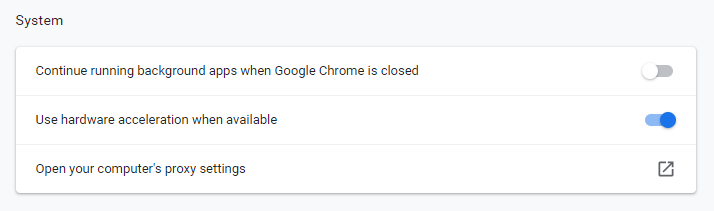
Then, try to restart your PC to see if Chrome opens on startup again. If yes, try another method to fix this issue.
Change the Option of “Continue Where You Left off”
Sometimes Chrome opens multiple tabs on startup. Take it easy and here is a quick solution.
Step 1: Also open Chrome and go to its Settings.
Step 2: Scroll down to find the Startup section, either choose Open the New Tab page or Open a specific page or set of pages. If you choose Continue where you left off, this browser will automatically open all of the last opened pages every time you start it.
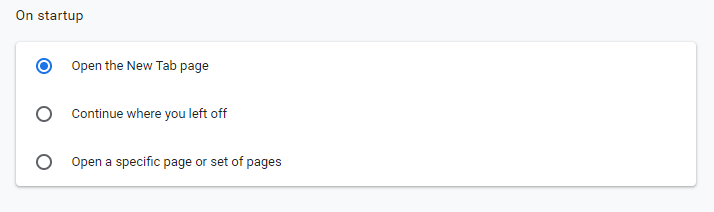
Stop Chrome from Opening on Startup via Registry Editor
One of the culprits for Chrome opening on startup may be Google Chrome AutoLaunch. It approves some Startup items. The Chrome AutoLaunch folder contains some websites enforced by some Potentially Unwanted Programs (PUPs) that try to redirect to certain websites.
To get rid of the trouble, here is what you should do:
Step 1: Type regedit to the search box in Windows 10 and click the result to launch Registry Editor.
Step 2: Go to Computer\HKEY_CURRENT_USER\Software\Microsoft\Windows\CurrentVersion\Explorer\StartupApproved\Run.
Step 3: Check the right pane and see if there is any suspicious or unknown item. If yes, right-click it to delete.
Step 4: Then, go to Computer\HKEY_CURRENT_USER\Software\Microsoft\Windows\CurrentVersion\Run and delete all the values that you don’t recognize.
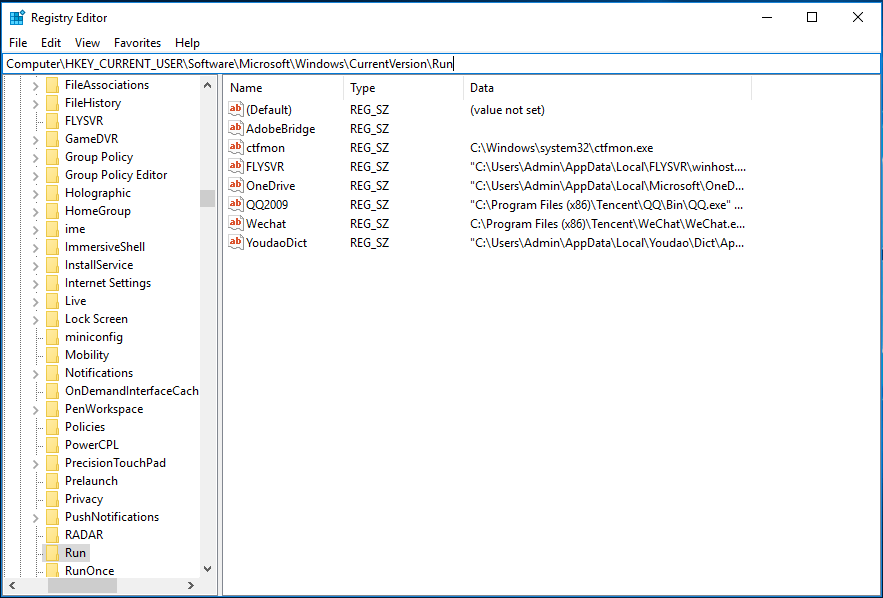
Step 5: Restart your computer and see if Chrome opens on startup again.
Disable Fast Tab/Windows Close Flag
The Fast tab/window close feature may also cause Chrome to open automatically on startup. So, you should disable it.
Step 1: Type chrome://flags to the address bar in Chrome and press Enter.
Step 2: Search for Fast tab/windows close and then set it to Disabled.
Disable Google Hangouts Extension
If you install the Google Hangouts extension in the browser, the browser may open on startup in Windows 10. So you should remove it. Just go to the three-dot menu and choose More tools > Extensions. Then, find this extension and click Remove.
Related article: How to Remove Extensions from Chrome and Other Popular Browsers
Final Words
If your Chrome automatically opens on startup in Windows 10, don’t worry and you can try these solutions above to easily fix it. Don’t hesitate and take action!
User Comments :