You can turn on Chrome sync on computer or mobile so as to sync your bookmarks, history, password and other settings across your devices. Check how to turn on or off sync in Chrome below. To recover mistakenly deleted files or lost files on computer or other storage devices, you can use the free data recovery software – MiniTool Power Data Recovery.
If you are a Google Chrome user, you may like to access your Chrome data across all your devices like computer and phone. Chrome sync feature lets you easily do this.
In this tutorial, you can learn how to turn on sync or turn off sync in Chrome. If you enable the Chrome sync feature, you can access your Chrome bookmarks, history, passwords and other settings on any device.
How to Turn on Chrome Sync – 4 Steps
Step 1. Open Google Chrome browser on your Windows or Mac computer. Sign into your Google account.
Step 2. After sign in, you can click your Profile icon at the top-right corner in Chrome and click the blue Turn on sync button.
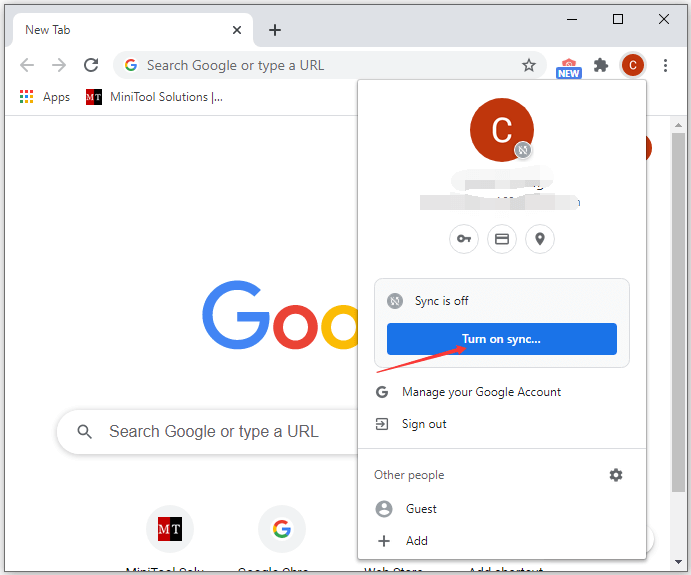
Step 3. In the pop-up window, click “This was me” to confirm your account and click Continue button.
Step 4. Click “Yes, I’m in” to confirm to turn on sync in Chrome. This will sync your Chrome bookmarks, passwords, history and more on all your devices.
Tip: If you see an error next to your Profile icon, it may indicate that your Google account was encrypted with password. You can click your Profile and click Enter passphrase to enter your Google password and click Submit to continue enable Chrome sync.
Choose What Data to Sync in Chrome
After you enabled Chrome syncing feature, you can choose what you want to sync by follow the instructions below.
- In Chrome, you can click the three-dot Chrome menu icon at the upper right corner, and click Settings.
- Click Sync under your Gmail address. And turn off Sync everything.
- Then you can choose what you want to sync by turning on the switch next to it and turn off the switch of what you don’t want to sync in Chrome.
Tip: If you want to encrypt the synced data, you can open click the three-dot icon and click Settings to go to Google Settings page. Scroll down to find Encryption options section. You can tick “Encrypt synced data with your own sync passphrase” and enter a secure password. Click SAVE to encrypt your Chrome synced data.
How to Turn Off Chrome Sync
If you want to turn off Chrome sync again, you can open Chrome, click your Profile icon at the top-right corner. Click Turn off icon next to the target Google account. Click Turn off again in the pop-up window to confirm the action. Optionally you can tick “Clear bookmarks, history, password, and more from this device” option.
End Words
This post introduces how to turn on or off Chrome sync. Hope it helps.
MiniTool software, not only offers some guides and solutions to computer problems, but also releases a set of useful software. You can find MiniTool Power Data Recovery, MiniTool Partition Manager, MiniTool ShadowMaker, MiniTool MovieMaker, MiniTool Video Converter, MiniTool uTube Downloader, and more useful tools from MiniTool official website.
User Comments :