Confronted with Clair Obscur: Expedition 33 UE-Sandfall game crash? Is there any fix to get rid of the error for a smooth game experience? If you have this issue, this MiniTool post can be the right place for you.
Clair Obscur: Expedition 33 UE-Sandfall Game Crash
Game players are excited about the release of Clair Obscur: Expedition 33. However, when launching the game to start the exciting game, you may get an error message that the UE-Sandfall has crashed and will close on Clair Obscur: Expedition 33. According to the error reports, this error happens on plenty of game players.
I encountered 6 crashes in the first 30 minutes of the game, and haven't even left the Island.
"The UE-Sandfall game has Crash Fatal Error."
7800 XT, 5600X, 32 GB ram, Win 11, Driver version 25.3.1 (3 crashes), 25.4.1 (3 crashes), 1 crash after the first patch, Steam overlay was enabled the whole time.steamcommunity.com
How can you resolve the UE-Sandfall crash fatal error on Expedition 33? Here are three summarized methods. You can read and try them one by one to see which works for your case.
Way 1. Change the Launch Option
Changing the launch option on Steam can modify the game performance and graphics settings. You can try to set the launch option to -dx11 to fix this error.
Step 1. Open the Steam Library to find your game and right-click on it to choose Properties.
Step 2. Under the General tab, you can scroll down to find the LAUNCH OPTIONS section. Type -dx11 into the box.
After that, close the Properties window and launch the game.
If you encounter the game display error after using the -dx11 launch option, you can close the game and then remove this setting in the Properties window. According to some game players, this operation helps them handle the game crashing issue as well.
Way 2. Remove the D3D12 File
Another way is to delete the D3D12 file under your game folder on the computer. If you are worried about any unexpected game issues after deleting the file, you can just back up the file before deleting it.
Step 1. Press Win + E to open File Explorer on your computer.
Step 2. Head to the following file path to find the D3D12 file:
C:\Program Files (x86)\Steam\steamapps\common\Expedition 33\Sandfall\Binaries\Win64
Step 3. Right-click on the file and choose Delete to remove it.
Afterward, launch the game to see if you get rid of the Clair Obscur: Expedition 33 UE-Sandfall game crash error successfully.
Way 3. Update BIOS
When the above two methods don’t work for you, you can attempt to update the BIOS. However, this method is risky as any improper operation can lead to data loss and even a computer crash.
Therefore, you’d better back up your computer before starting the process. MiniTool ShadowMaker is a user-friendly tool to complete the backup task easily. Here, you can click on the download button below to get this tool and start backing up files for free within 30 days.
MiniTool ShadowMaker TrialClick to Download100%Clean & Safe
After completing the file backup, you can start to update the BIOS.
Step 1. Get the detailed information about your BIOS by opening the System Information window.
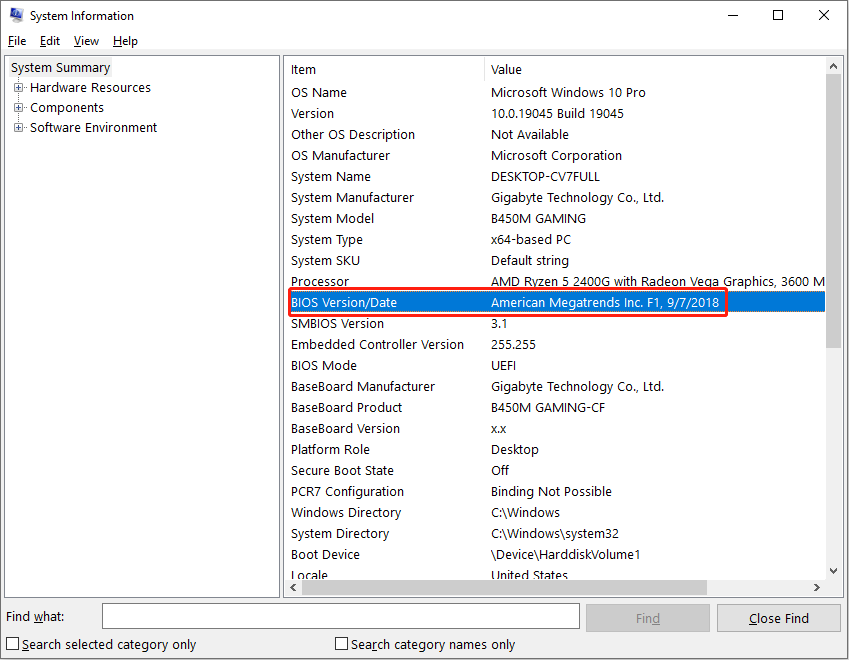
Step 2. Then, you can go to the official website of your computer manufacturer to find the latest version of the BIOS. Generally, you can search it through the Support or Downloads page.
Step 3. After downloading the BIOS file from the website, you should extract and transfer the file to an empty USB drive.
Step 4. Restart your computer and boot into the BIOS menu. You should find the BIOS update option and read the BIOS file stored in the USB drive to start the update process.
You can read this post to learn more detailed information about updating the BIOS with USB.
Final Words
This is all about how to fix the Clair Obscur: Expedition 33 UE-Sandfall game crash error on Windows. Hope there is useful information for you. If you have any other practical methods, feel free to share them with us!
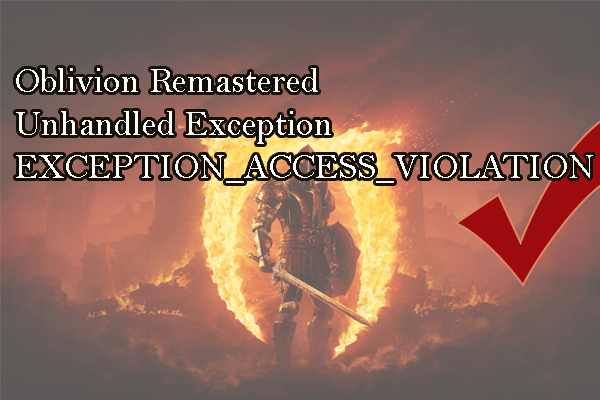
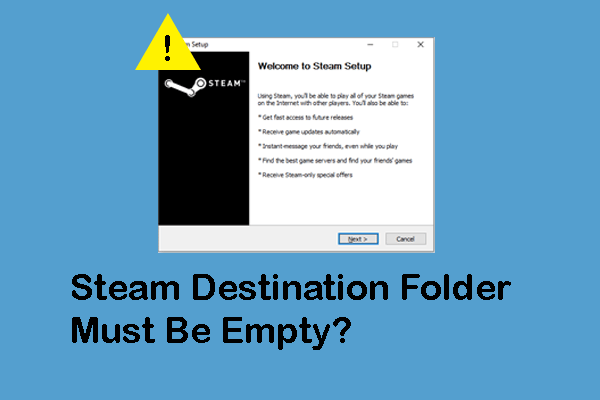
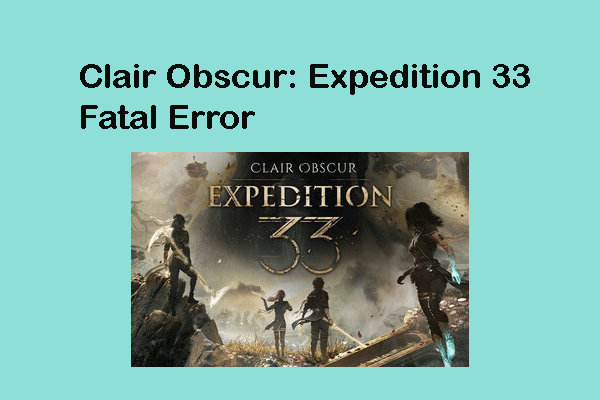
User Comments :