Some Windows users find this comdlg32.dll not found error when they attempt to access a program or system. This system error makes many troubles to stop you accessing some programs using comdlg32.dll. Don’t worry. In this article on MiniTool, you can find some solutions for that.
What Is Comdlg32.dll?
What is comdlg32.dll? It is considered as a type of DLL file (Dynamic Link Library file) used to store information and instructions for executable files to follow. It is quite important to make sure your software or system works well.
If the comdlg32.dll file is corrupted or missing, the working progress will be stopped. So, why does that happen?
It is possible that some people accidentally delete the file, in this way, you may recover it from the recycle bin but if you can’t find it, that’s awful. Besides, some hardware failure can lead to the comdlg32.dll missing error.
No matter which one is the culprit, hardware failure, mistaken deletion, or malware infiltration, they all can make some unrecoverable results. Targeting this system error – comdlg32.dll not found error, we highly recommend you to back up your important data and systems in advance.
MiniTool ShadowMaker is a wonderful backup tool that allows you to back up systems, files, folders, partitions, and disks. Besides, you can perform scheduled backups to let them backup automatically as scheduled. Backup schemes are also allowed.
MiniTool ShadowMaker TrialClick to Download100%Clean & Safe
How to Fix the Comdlg32.dll Not Found Error?
Method 1: Run an SFC scan
The SFC (System File Checker) utility is designed to check and recover any corruption in your system by replacing the damaged one with the healthy backup files. to run this tool. Please do as follows.
Step 1: Input cmd in Search and run it as an administrator.
Step 2: When the window opens up, type sfc /scannow and press Enter.
Then it will take for a while to complete the scanning process, once it ends, close the window and restart your computer to check if the “comdlg32.dll is missing” error persists.
Related article: Quickly Fix – SFC Scannow Not Working (Focus on 2 Cases)
Method 2: Perform a Virus/Malware Scan
Virus or malware infiltration is another reason that triggers comdlg32.dll not found error. You can run a virus or malware scan for the error.
Step 1: Press Win + I to open Settings and click Update & Security.
Step 2: Go to Windows Security and then Virus & threat protection.
Step 3: Click the Scan options link and choose Full scan and then Scan now.
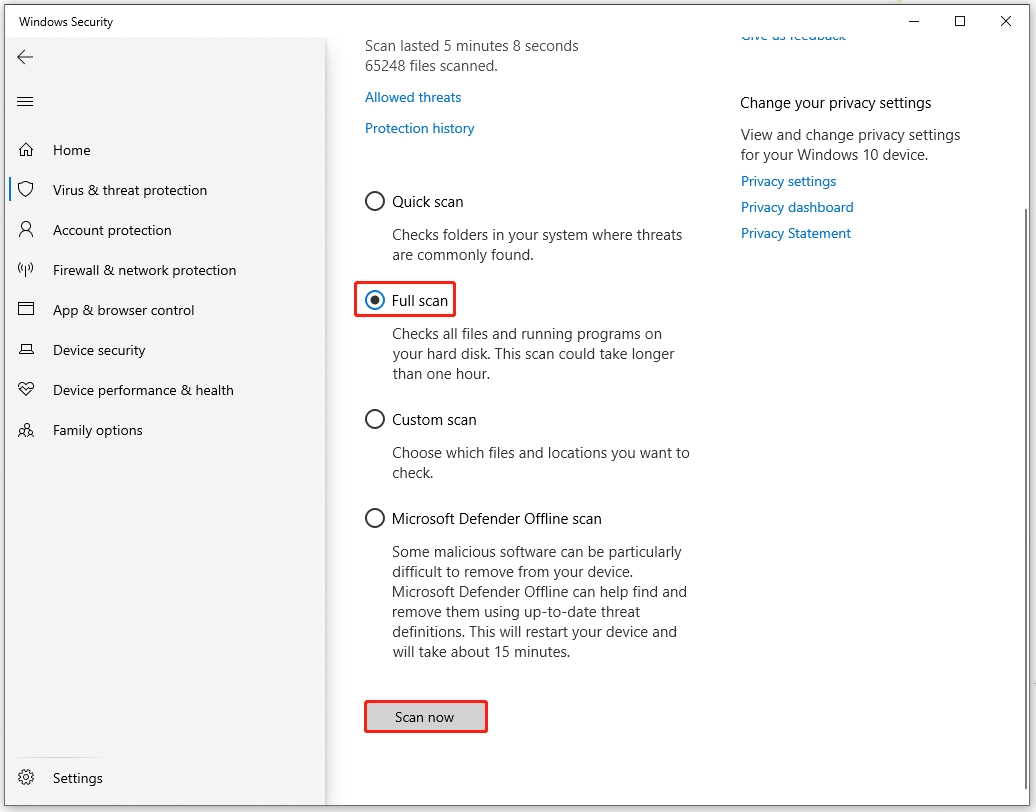
When the scan finishes, you can restart your system and check for the issue.
Method 3: Update Drivers
Since the drivers that use comdlg32.dll file need usual updates with time, if you ignore the pending updates, that may trigger some compatibility issues with your system. Therefore, go check for your driver updates.
Step 1: Right-click on the Start icon and choose Device Manager.
Step 2: Expand Display adapters and right-click on the driver to choose Update driver.
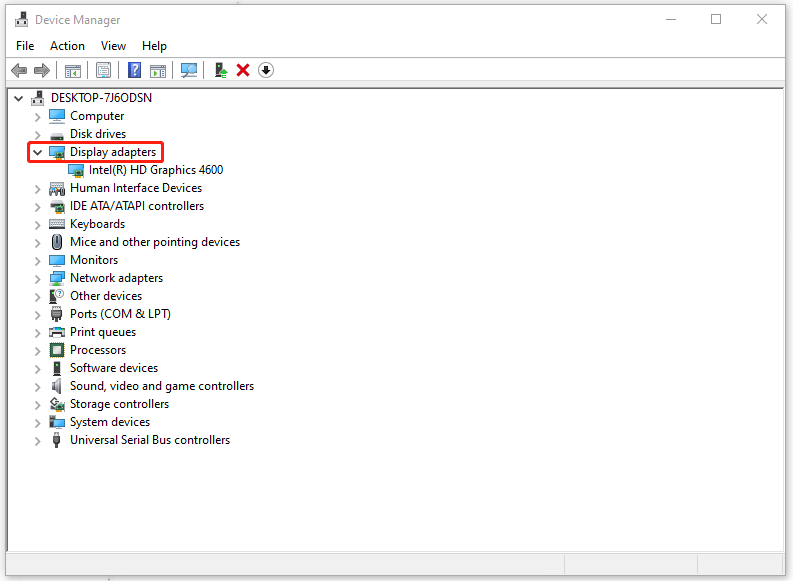
Then please follow the on screen instructions to finish the work.
Apart from the above commonly used methods, there are other available solutions for you. For example, you can perform a system restore if you have created the point before. Then, performing a clean installation of Windows can be your last resort to fix the comdlg32.dll error.
Of course, before you start the clean installation of Windows, you’d better back up your important data first with MiniTool ShadowMaker in case of any data loss.
MiniTool ShadowMaker TrialClick to Download100%Clean & Safe
Bottom Line:
Now, this article has given you a bunch of methods to get rid of the comdlg32.dll error and if you have this similar trouble, you may try the above solutions. Hope this article can help resolve your issue.
![[Solved!] How to Register a DLL File on Windows?](https://images.minitool.com/minitool.com/images/uploads/2020/06/register-dll-file-on-windows-thumbnail.jpg)
![CHKDSK vs ScanDisk vs SFC vs DISM Windows 10 [Differences]](https://images.minitool.com/minitool.com/images/uploads/2020/03/chkdsk-vs-scandisk-vs-sfc-vs-dism-thumbnail.jpg)
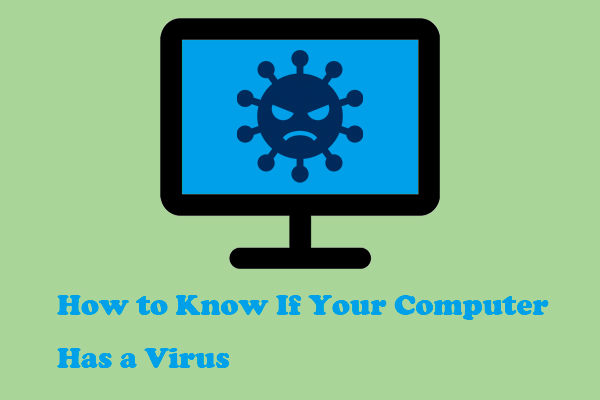
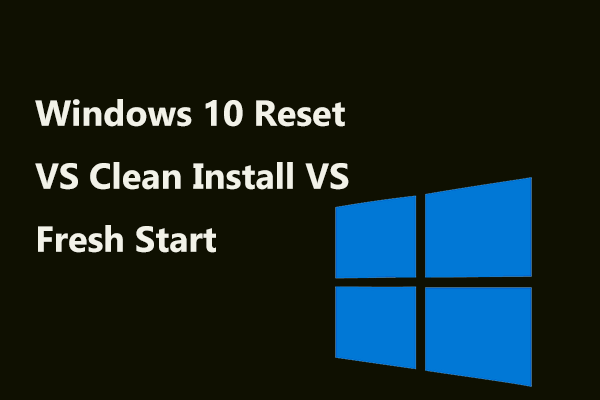
User Comments :