Resetting and performing a clean install in Windows 10/11 both can reinstall the operating system. However, they differ in the extent of data deletion and the depth of computer cleanup. Get more details in this Windows 10 reset vs clean install vs fresh start comparison guide on MiniTool.
When your Windows PC fails to work due to system file corruption, system settings changes, third-party software, or malware, and when most fixes cannot do the trick, you may resort to reinstalling the OS (operating system).
To reinstall the OS, you can choose Reset, Clean Install, or Fresh Start. However, the problems are how to choose among them, what the differences are, and when to choose each option.
Don’t worry! The section below can answer all of your questions. Let’s check it out!
What Is Reset This PC?
“Reset this PC” is a repair tool in the Windows system designed to address serious system issues. It can be found in the “Troubleshoot” menu or the “Recovery” page in Windows 10/11 Settings.
If your computer is not running properly, “Reset this PC” may solve the related problems and can be operated without an internet connection. It allows you to reinstall the OS and choose to retain personal files or delete them.
Essentially, it will restore the computer to a near-factory state, which is very useful for troubleshooting, resolving performance issues, or preparing to sell the device.
The feature offers you two options to reinstall the OS: Keep my files and Remove everything.
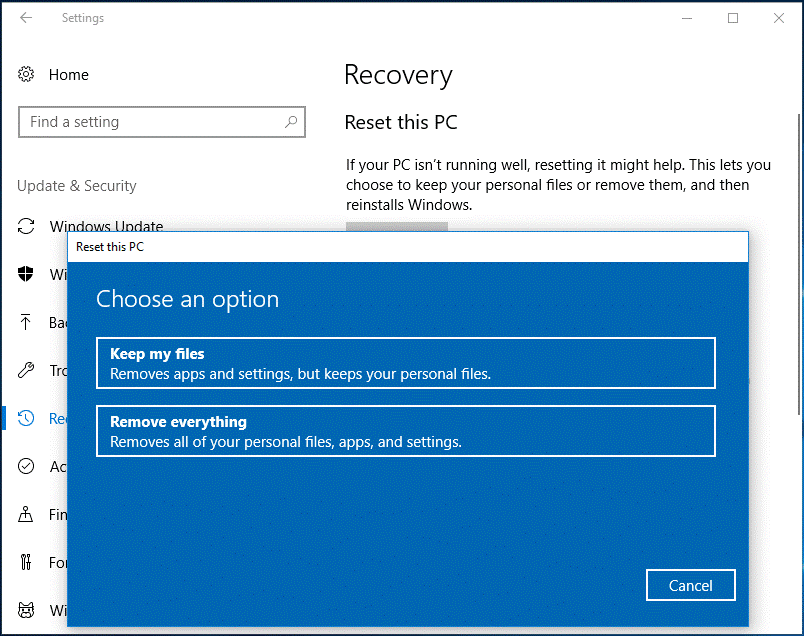
How to Understand Keep My Files?
Keep my files, also known as “refresh”. This option can remove all installed software and applications, and reset all Windows settings. At the same time, it will retain your personal files (documents, photos, music, etc.).
After the operation is completed, you can find your personal files in a Windows.old folder and restore the pre-installed applications on your computer.
The principle is that the installation program will move all the current contents on PC to a folder on the C: drive named Windows.old. Then, it will extract the installation image to the root directory of the C: drive, providing you with a brand-new copy of the Windows system.
After completion, it will copy your user account from Windows.old to the C:\Users folder, and replicate the contents of the Program Files and Program Files (x86) folders in the Windows.old folder to the corresponding folders in the root directory of the C: drive.
Then, the old installation registry will be transferred from the old installation to the new one. In this case, your user account, all the documents you created or downloaded, and all the programs you installed are preserved.
How to Understand Remove Everything?
Remove everything, also known as reset, will reinstall Windows and delete all contents, including installed programs, applications, settings, personal files, etc. This is ideal for restarting the use or giving/selling your computer.
The principle of this operation is that all contents on the C: drive will be moved to the Windows.old folder. And the installation image will be extracted to the root directory of the C: drive, just like the Keep my files option.
However, the difference is that the installation program will not restore any programs, documents or settings on this drive. In fact, nothing will be retained. You will get a brand-new Windows installation without user account, settings, installed programs, or documents.
It will reset the computer to the factory state. Basically, it’s a factory reset. The key is that it will use the existing recovery image to complete this operation. It will give you two options: Local reinstall and Cloud download.
The former option will use all the files in the existing image. The latter one will download new updates from Microsoft.
Back up PC Before Windows 10/11 Reinstallation
Before you get your system running clean, I strongly suggest you protect your important files and programs through backing up. This can avoid data loss and save time & effort while recovering your PC.
When it comes to data backup, MiniTool ShadowMaker is a good choice. This PC backup software offers robust data protection ability and it is renowned for its one-click system backup solution. In other words, it only takes a few clicks to back up your system.
With a file backup, partition backup, system backup, or disk backup in hand, it will be much easier to restore your data and system in the event of severe issues in your system like black screen of death, system crashes, malware attacks, hard drive failures and more.
In addition, MiniTool ShadowMaker offers a feature named Media Builder, allowing you to create a bootable USB disk/drive or CD/DVD disc. You can boot the PC to start backup and recovery in case of system breakdown.
Now, let me show you how to work with this program:
Move 1: Create a Bootable USB Drive or CD/DVD Disc
With a bootable media in hand, you can immediately boot your unresponsive Windows machine into MiniTool PE Loader (from MiniTool ShadowMaker) and then create backups of files.
Step 1. Launch MiniTool ShadowMaker on a working PC and hit Keep Trial to enter its main interface.
MiniTool ShadowMaker TrialClick to Download100%Clean & Safe
Step 2. Plug a blank or new USB external disk, USB flash drive, or DVD/CD > go to the Tools page > choose Media Builder.
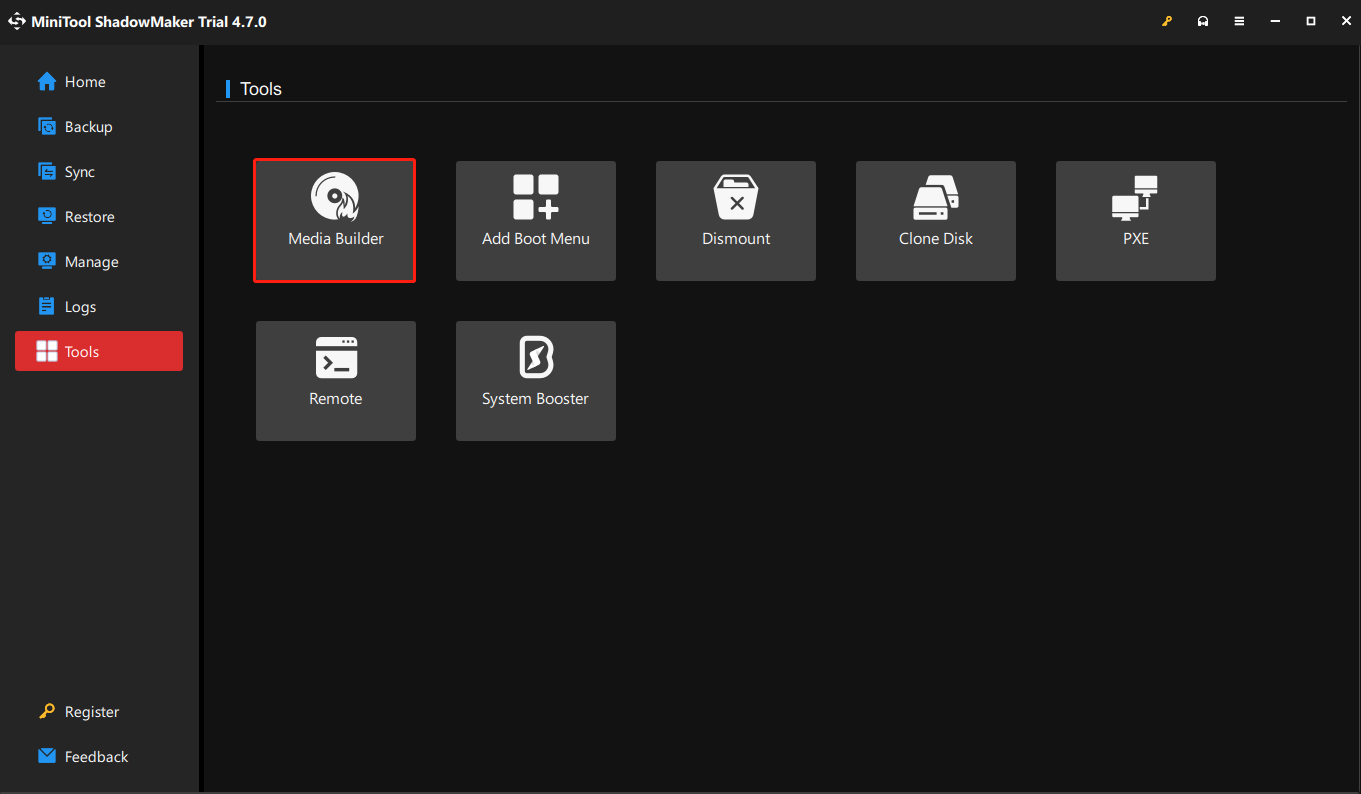
Step 3. Click on WinPE-based media with MiniTool plug-in and pick the connected device to burn the ISO file to it.
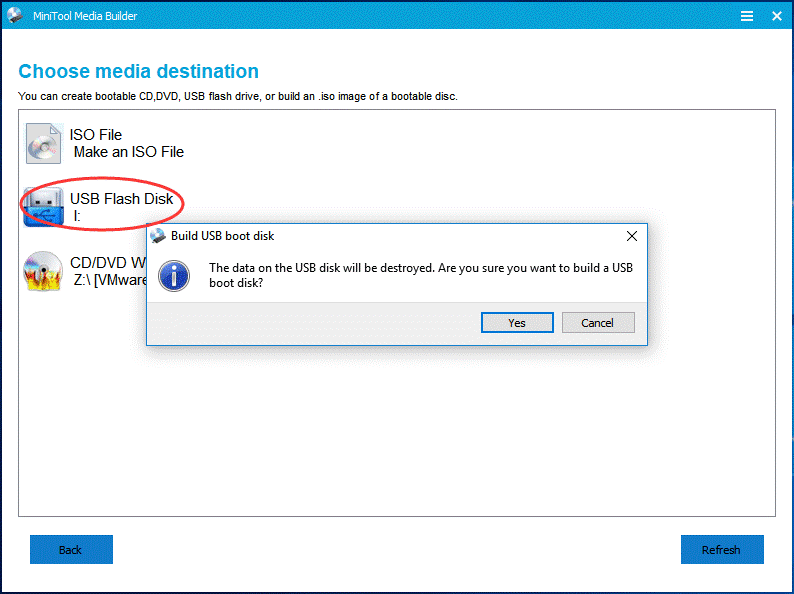
Step 4. After creating bootable media, hit Finish.
Move 2: Back up Files with MiniTool ShadowMaker in WinPE
Step 1. Now, you can insert the burned device into the unbootable PC, boot it from the device, and launch MiniTool ShadowMaker in MiniTool PE Loader.
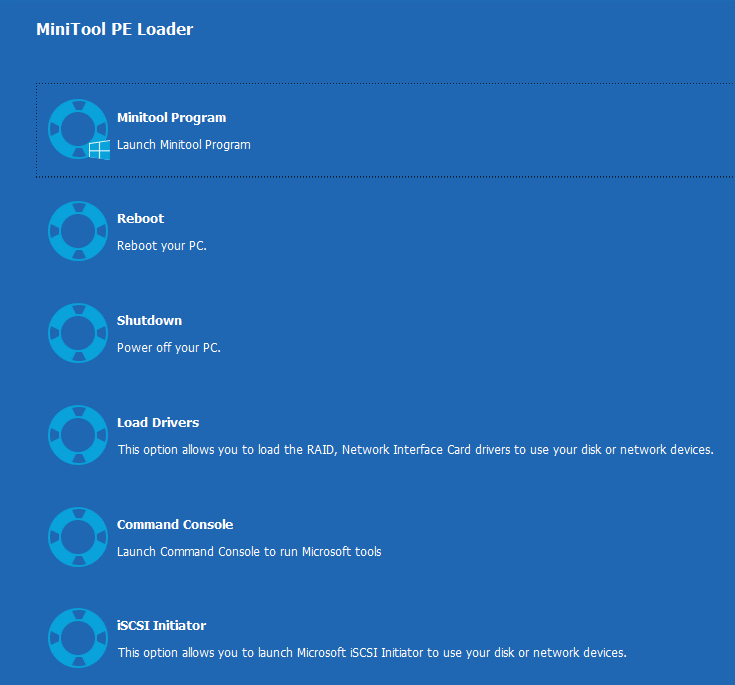
Step 2. Head to the Backup page > enter the Source section > click Folders and Files to choose files or installed programs you need to back up.
Step 3. Then, go to the Destination section to select the connected external hard drive as the storage path.
Step 4. Finally, tap on Back up Now to execute the backup process.
How to Reset Windows 10/11?
When your critical data is protected, it’s time to reset your PC. Here, we will show you how to reset your PC in Windows Recovery Environment.
Case 1: In the event that the PC cannot start up, you can restart Windows 10 or 11 several times, and it may go to WinRE automatically.
Next up, you should go to Choose an option > Troubleshoot > Reset this PC.
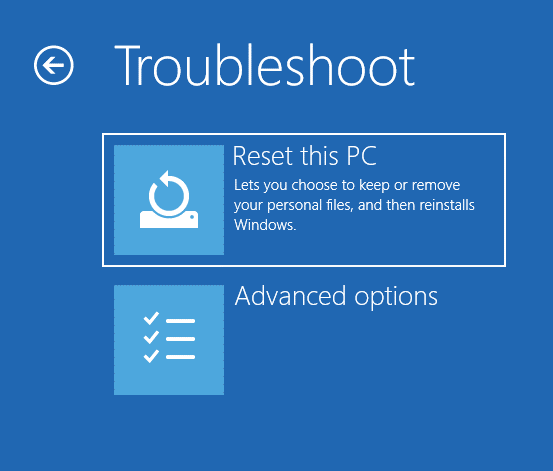
Case 2: If you can boot into the computer properly, then open Settings > choose Update & Security > hit Get started under Reset this PC.
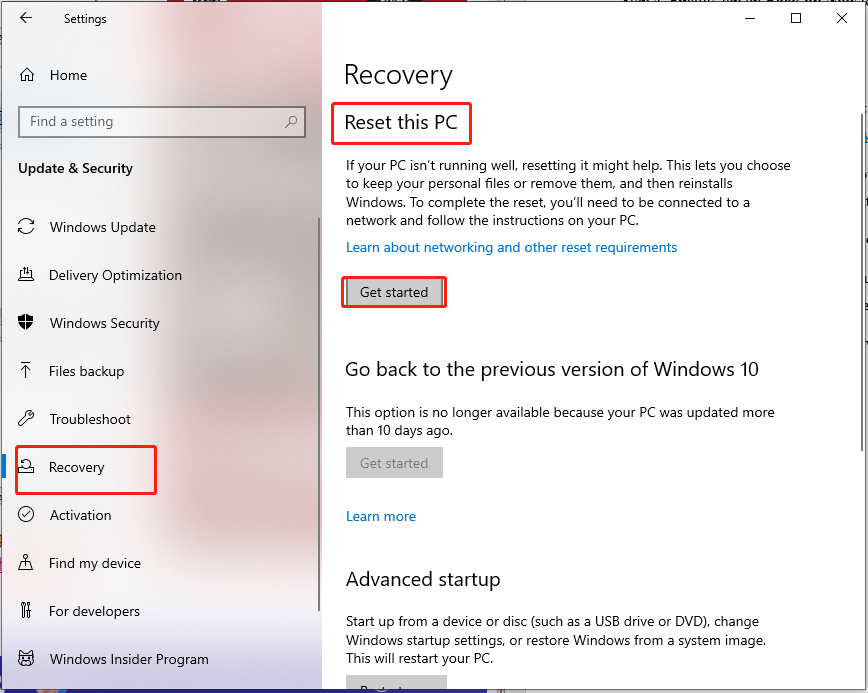
1. Here, we select Keep my files to save your personal files.
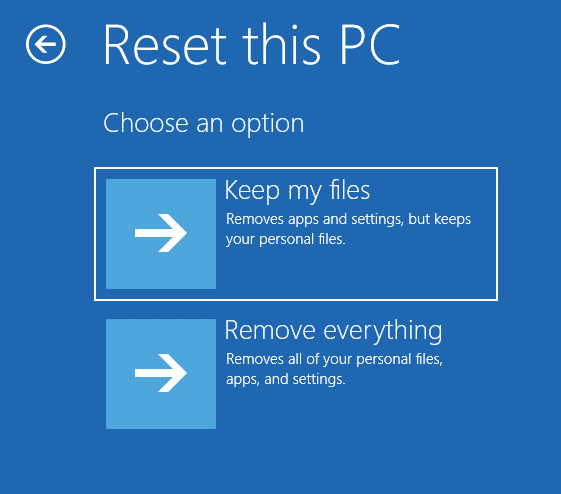
2. Then choose an account and type the password.
3. After choosing Cloud download or Local reinstall, click Reset to start the process at once.
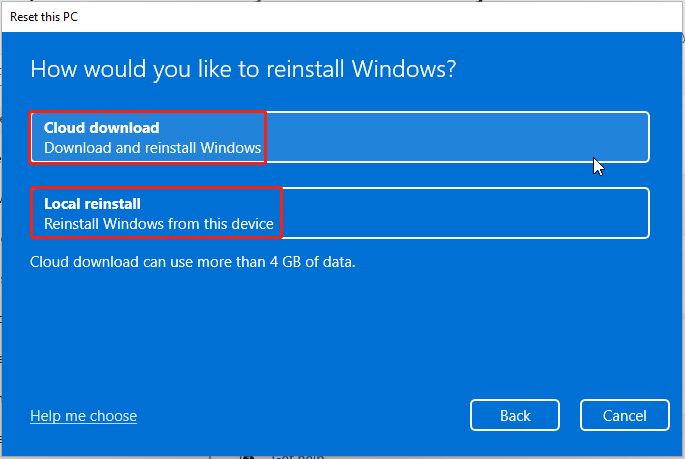
If your system files are damaged, but your network connection is stable and the storage space is no less than 4 GB, it is recommended to choose Cloud download. For this option, Windows will download new system files from Microsoft’s server and use them to reinstall Windows on your computer.
If the system files are intact but the network condition is poor, then it is recommended to choose Local reinstall. As to this option, Windows will check & use the existing system files on your PC or find the original files to reassemble them into a new Windows system.
Now, Windows 10/11 will start to remove all the apps and programs that don’t come with the PC, change settings back to defaults, and reinstall Windows without removing the personal files.
During the resetting process, it’s possible that your screen go black for a long period of time (occasionally upwards of 15 minutes) and that your device attempt to restart itself. Manually attempting to restart the device yourself during this process could cause the reset to fail.
What Is a Clean Install?
A clean install, also known as format and reset, provides you with a brand-new system without any hidden errors, malware or corrupted files.
In other words, all the contents on the system hard drive, including personal files, applications, drivers and any bloatware from the manufacturer, will be erased. Then it will proceed to reinstall the OS or applications.
The final result is similar to a factory reset, but it will not use the existing image. It requires you to download the latest Windows 10 or 11 installation ISO file from the Microsoft website. After that, you need to burn it onto a USB drive or CD/DVD disc and use it to perform a full installation of the Windows 10/11 system.
How to Conduct a Clean Install?
If you have no idea the actual process of performing a clean install, here’s a breakdown.
First of all, to make a clean installation of Windows 10/11, you need to create a Windows installation disc or drive. Then, you can complete the Windows installation through it.
1. In a working computer, go to the Microsoft website for Windows 10 or Windows 11 and download Media Creation Tool by hitting Download Now under Create Windows 10 installation media.
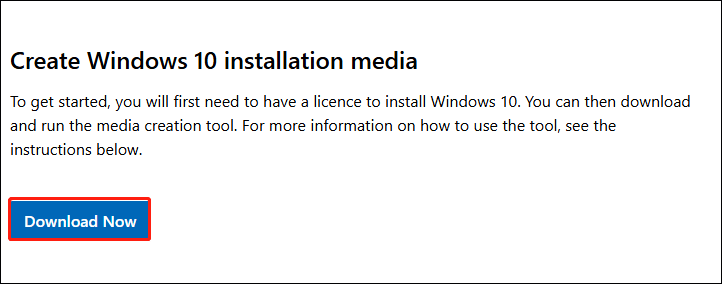
2. Then, use this tool to create a USB boot disk from an ISO file.
3. After that, insert the USB drive into your computer and change the boot order in BIOS to boot your PC from this drive.
4. Specify the language, time and currency format and input method > click Next > Install Now.
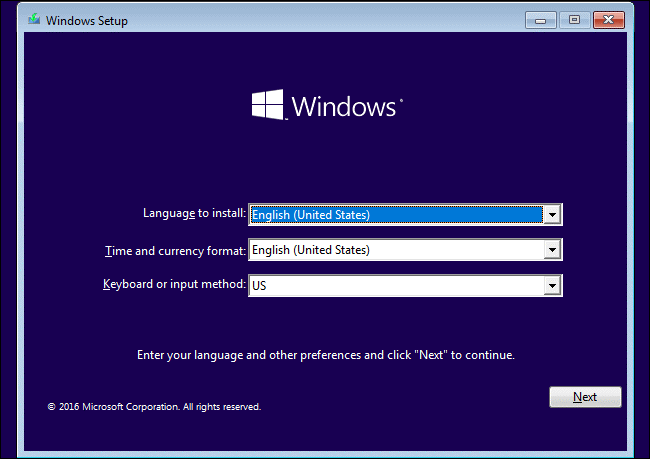
5. Then your copy of Windows will be automatically activated later. Here choose I don’t have a product key > select the OS you want to install.
6. Accept the license terms > choose Custom: Install Windows only (advanced) to make a clean install.
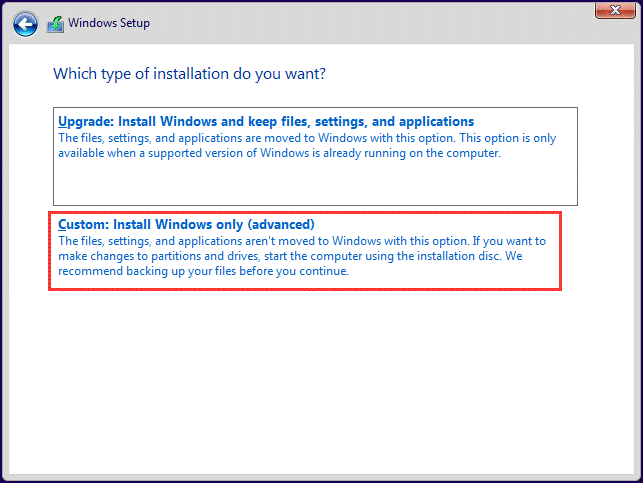
7. In the Windows Setup window, choose the partition with the current installation of Windows, delete System Reserved partition and the Partition 2, choose the Unallocated Space to continue by hitting Next.
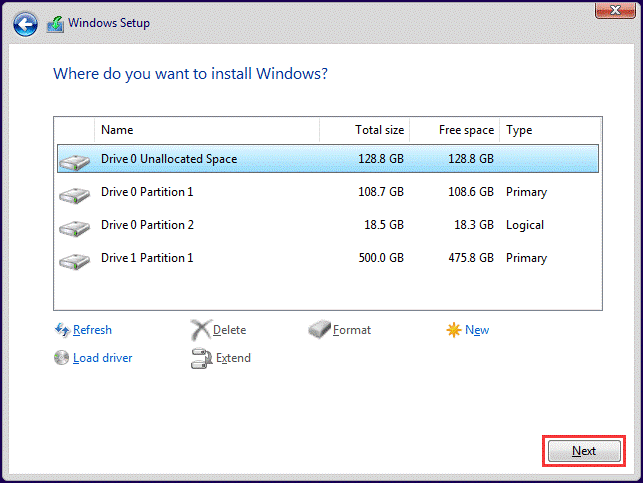
8. Now, Windows Setup is installing Windows. Please wait patiently. After finishing the operations, you can follow the instructions to configure some settings.
What Is Fresh Start?
The Fresh start feature in Windows 10 can help you obtain a completely new installation of the OS, which is the latest version and without any preinstalled OEM software.
In other words, this feature will retain your personal files, some Windows settings, and remove all applications that were not installed along with Windows. It will download the complete copy of the latest available version of Windows from the Microsoft website for installation.
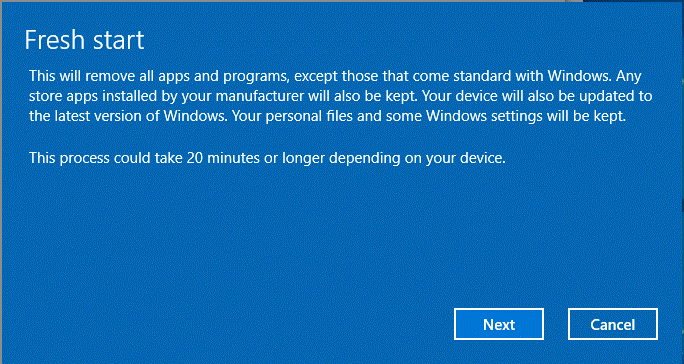
If you don’t want to keep your user data, the device will revert to the default state after completing the initial setup and will retain the built-in administrator account. Therefore, rather than calling the fresh start option a reset, it is more like an update.
How to Perform a Fresh Start?
Before you begin, ensure that you have access to all the reinstallation media, setup files, license keys, and login passwords where required. You may need them to reinstall your software and activate it.
Here’s how to carry out the Fresh start feature.
Step 1. Press Win + I to bring up Settings.
Step 2. Select Update & Security > Windows Security > Device performance & health.
Step 3. Under Fresh start, hit Additional Info > Get started.
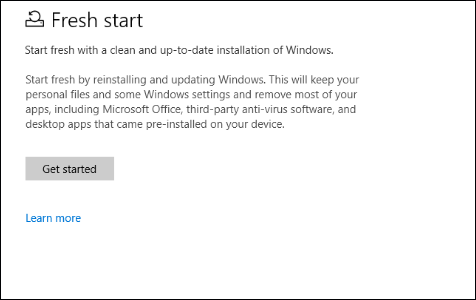
Then follow it on-screen prompts to complete the process.
Comparison of Windows 10 Reset vs Clean Install vs Fresh Start
Now, let me show you the key differences about Windows 10 fresh start vs reset vs clean install.
| Reset this PC | Clean Install | Fresh Start | |
| Data Retention | (optional) Keep your personal files; remove everything | Format system hard disk and no retention (must back up manually) | Keep user’s files & some Windows settings, but delete all applications |
| Depth of Cleaning | Based on the local recovery partition or OEM image, retain the OEM software/driver | Based on the official pure image, it is thorough and has no residual content or OEM. | Based on the official clean image from the cloud, all OEM software and drivers have been removed. |
| Complexity | Easiest (GUI) | Complicated (External media is required. Manually partition and install the driver.) | Easy (GUI, need to download an official image through Internet) |
| Media Required | No | Yes (USB/DVD) | No (Downloading an image via Internet is necessary) |
| OEM software | Keep (Except for the specific options.) | Completely remove | Completely remove |
| Advantage | Convenient, quick recovery, optional file retention | The cleanest and most thorough, with complete control over the installation process. | Obtain the pure official system, automatically retain files, and remove OEM clutter. |
Situations of Windows 10 Reset vs Clean Install vs Fresh Start
Last but not least, it is also imperative to understand in what situations to use these three options: Reset this PC, clean install, and Fresh start.
When to Use Reset This PC?
1. Slow PC Performance or Software Glitches
After long-term use, your system accumulates redundant files or software conflicts. Resetting can restore smooth performance.
2. Frequent Crashes Due to Damaged System Files
If system updates fail, driver conflicts crop up, or viruses remain, resetting can repair the main system files.
3. Cleaning Before Giving/Selling/Donating/Recycling the Computer
Under this condition, you can use this option to remove everything and fully clean the drive to erase data and reset the system.
4. Infection by Malicious Software That Cannot Be Uninstalled
When regular antivirus measures are ineffective, Reset this PC (Remove everything) can remove stubborn viruses in most cases.
5. Quick Recovery to the Factory Pre-installed System
Some brand computers (such as Dell, HP) can be reset to the initial pre-installed state (including OEM software) through resetting.
When to Consider a Clean Install?
1. Installing on a New Computer
A clean install is standard when setting up a new device.
2. Resolving Persistent Issues
If you’re experiencing frequent crashes, errors, or performance problems and troubleshooting fails – including trying the reset feature offered by many OSes – a clean install can help eliminate the root cause.
3. Cleaning Before Giving/Selling/Donating/Recycling the Computer
When selling or giving away a computer, a clean install ensures that all personal data is removed before the device is transferred to a new owner.
4. System Upgrade
When switching to a new OS version, clean installing a new OS version can help avoid potential compatibility issues with older configurations, since a clean install will thoroughly clear all partitions and remnants of the old system.
When an OS upgrade is not possible due to corrupted or lost files, a clean install may be the only option available to you.
5. Related to the Disk
A clean install may be a good solution when you experience problems with the disk, when the OS is installed on a new hard drive, or when replacing the hard drive.
6. System Crashes
When the system completely crashes and cannot be started, or the reset option fails, force a reinstallation through installation media.
7. Completely Remove Deep-Seated Malware or Rootkit
A clean install can eliminate all viruses except those infecting BIOS/UEFI firmware.
When to Apply Fresh Start?
1. Pursue the Cleanest and Most Up-to-Date System
Fresh start will automatically download the latest official Microsoft image to avoid redundant updates of old version ISOs.
2. Preserve Files While Thoroughly Resetting System
It can automatically back up documents, but delete all third-party software and drivers.
3. Resolve Issues Caused by Update
If problems occur after an update, restore to a stable version with a clean boot.
4. Remove OEM Bloatware
More thorough than a regular reset, directly install a clean Windows without OEM software.
5. System Performance Optimization
Fresh start is quite useful if you find your Windows 10 behaving erratically and you feel that there are system issues that cannot be solved.
Suggestions
For Windows 10 fresh start vs clean install vs reset, you can try Reset this PC (keep files) first to solve common problems. And choose a clean install when you need to completely clear or replace hardware. As for Windows 11 Fresh start, use it when you want the latest clean system and need to keep your data.
Final Words
This post shows you much information about Windows 10 reset vs clean install vs fresh start and demonstrates how to perform them respectively. After reading, you should have a clearer understanding of Windows reinstallation.
Whichever way you decide to go, before you get your system running clean, I strongly suggest you implement a backup solution to protect your data.
If you have any suggestions of OS reinstallation or any questions regarding MiniTool ShadowMaker, please leave a comment or directly contact [email protected].
Windows 10 Reset vs Clean Install FAQ
2. Some system issues may remain.
3. Rely on the recovery partition.
4. It takes a long time and cannot be interrupted.
2. It is not user-friendly for beginners.
3. There is a risk of driver incompatibility.
4. If the hardware is replaced or the key expires, reactivation is required.

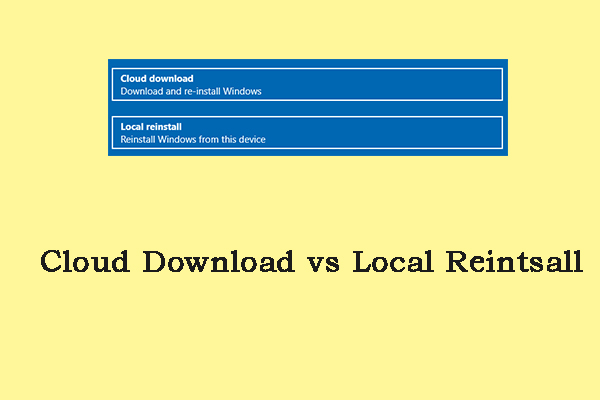
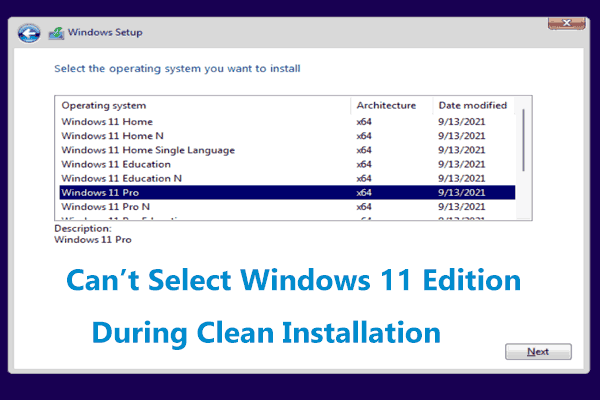
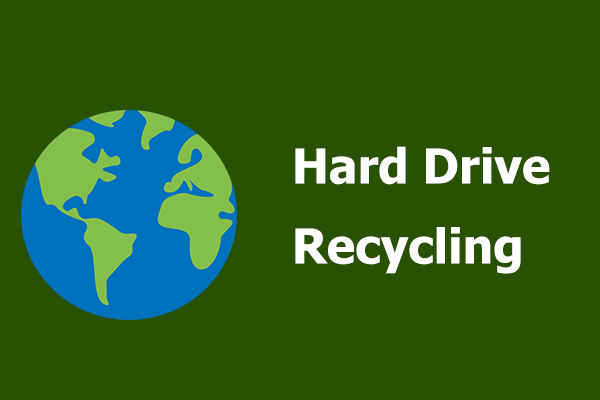
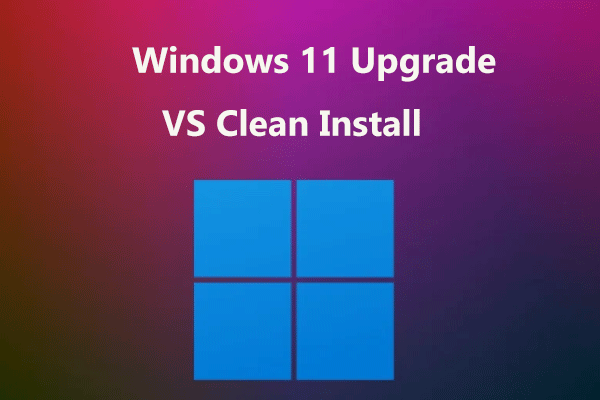
User Comments :