When the computer won’t wake up from sleep Windows 10, what can you do? This post will show you how to wake computer from sleep Windows 10 with 4 different solutions. Please keep on your reading to get more detailed instructions.
Computer Won’t Wake up from Sleep Windows 10
Some computer users complain that their computer won’t wake up from sleep Windows 10. And they feel annoyed because they don’t know how to fix this problem.
But do worry. Here, you come to the right place. This post will show you how to fix the problem and demonstrate you how to wake computer from sleep Windows 10.
Solution 1. Allow Keyboard and Mouse to Wake up Your PC
Here, we will show you the first solution to computer won’t wake up from sleep Windows 10. In this solution, you can try to wake up your computer from the keyboard and mouse.
Now, we will show you the detailed instructions.
Step 1: Press Windows key and R key together to open Run dialog. Then input devmgmt.msc in the box and hit Enter to continue.
Step 2: In the popup window, find out the Keyboards and expand it.
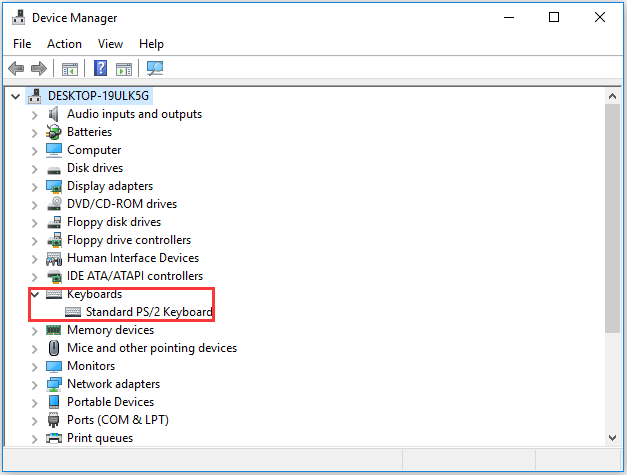
Step 3: Double-click on your keyboard device. In the pop-up window, go to the Power Management tab, check the option Allow this device to walk the computer. Then click OK to continue.
Step 4: Then click the Mice and other pointing devices in Device Manager window. Repeat the operations as Step 3.
After that, you can reboot your computer to take effect and sleep your computer again. Then check whether the issue computer won’t wake up from sleep Windows 10 is solved.
Solution 2. Turn Off Start Up
Now, we will show you the second method to fix the issue computer won’t wake up from sleep mode Windows 10.
Step 1: Press Windows Key and R key together to open Run dialog. Then input powercfg.cpl in the box and click OK to continue.
Step 2: In the pop-up window, click Choose what the power button does continue.
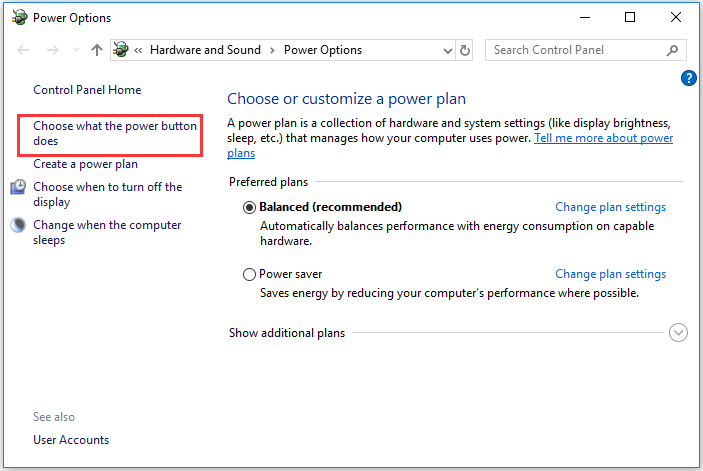
Step 3: Click Change settings that are currently unavailable.
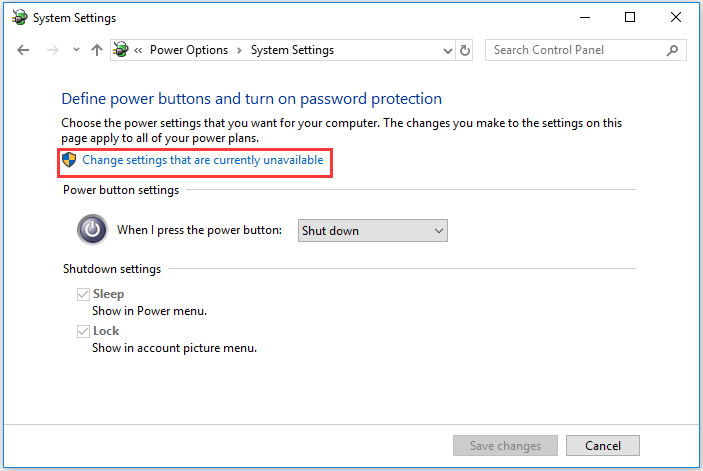
Step 4: Uncheck the button Turn on fast startup (recommended), then click Save changes to take effect.
Then sleep your computer and wake up it again to check whether the issue computer won’t walk up from sleep is solved.
Solution 3. Re-Enables Hibernation
To fix the issue computer won’t wake up from sleep Windows 10, you can try re-enabling hibernation.
The following section will show you the detailed instruction.
Step 1: Type Command Prompt in the search box of Windows 10 and choose the best-matched one. Then right-click it to choose Run as administrator.
Step 2: In the command line windows, type the commands and hit Enter after each command.
- powercfg.exe /hibernate off
- powercfg.exe /hibernate on
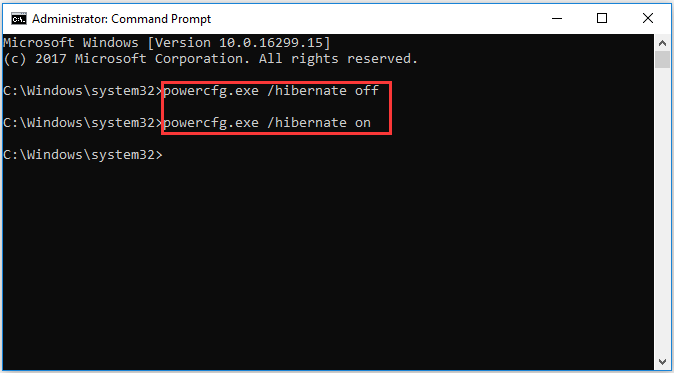
After you have finished all the above steps, sleep your computer again and check whether the issue computer won’t wake up from sleep Windows 10 is fixed.
Solution 4. Tweak Power Settings
Here, we will walk you through the fourth solution to fix the issue computer won’t wake up from sleep mode Windows 10. You can try tweaking power settings.
Step 1: Press Windows key and R key together to open Run dialog. Then input the powercfg.cpl in the box and click OK to continue.
Step 2: In the popup window, click the chosen power plan and click Change plan settings to continue.
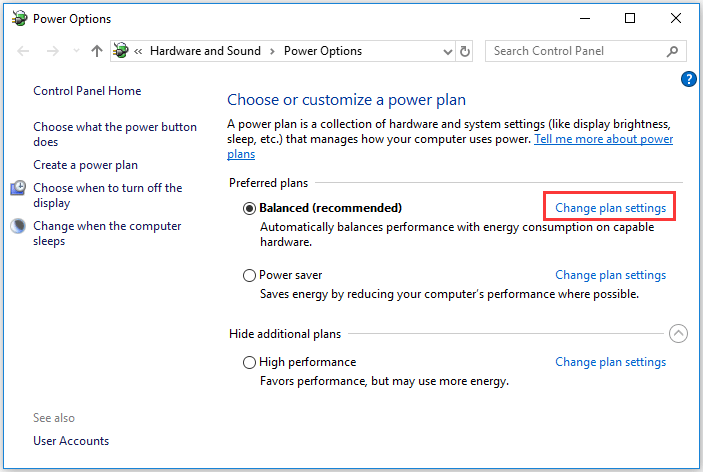
Step 3: Choose Change advanced power settings.
Step 4: In the popup window, expand Sleep and Allow wake timers. Then choose Enable in Settings. Click Apply and OK to take effect.
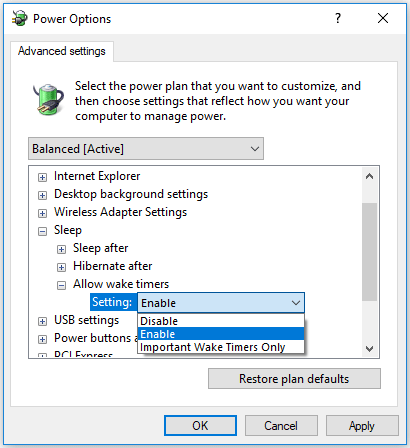
When all steps are finished, sleep your computer again and check the issue computer won’t wake up from sleep Windows 10 is solved.
Final Words
To sum up, this post has walked you through how to wake computer from sleep Windows 10. If you encounter the issue computer won’t wake up from sleep Windows 10, try these ways.
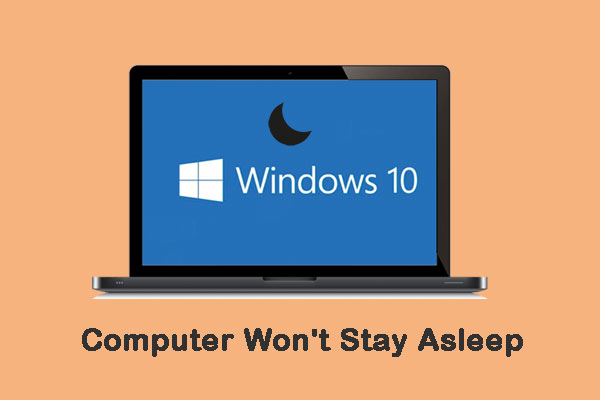
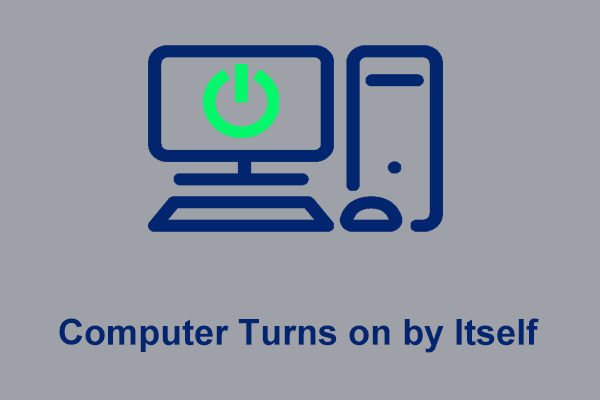
User Comments :