Are you struggling with the corrupted save file in Schedule I, which is preventing you from enjoying the game? Fret not; it is possible to repair the corrupted files and get your game back on track. You can read this MiniTool post to learn how to resolve it.
Corrupted Save File in Schedule I
Imagine spending many hours gathering materials to make medicine, only to log back into the game and discover that your progress has completely vanished. Instead, you see an error is displayed as corrupted save file in Schedule I. How maddening is this?
Some players reported that the missing table caused the Schedule I crashing and the Schedule I save file not loading issues. Another possible reason may be the recent updates. To fix the corrupted save file in Schedule I, you can follow the step-by-step guide carefully.
How to Fix Corrupted Save File in Schedule I
Way 1. Delete the Mixing Station Folder
As we mentioned above, a mixing table is one of the common causes for the corrupted save file in Schedule I. Therefore, consider deleting the mixing station folder to fix the issue. Here’s the detailed breakdown:
- Press Win + R to open the Run dialog box, type appdata in the box, and press Enter.
- In the pop-up File Explorer window, navigate to LocalLow > TVGS > Schedule I > Saves, the Schedule I save file location.
- Select the save game that freezes, if you have multiple saved game folders.
- Right-click it, select Properties > Sweatshop > objects, and then delete the mixing station folder.
- Launch the game and check whether the issue is gone.
Way 2. Delete the Product in the Product.json File
A Steam player reported that his Schedule I save file was corrupted due to a naming conflict between a new product and an existing one. To resolve this, he simply deleted the problematic product from the product.json file, and now everything is working smoothly for him.
The new product was named “Horse Semen,” which clashed with an older product titled “horsesemen.” This issue arose because names in the products.json file do not retain spaces and are stored in lowercase.
Here’s how to do it:
- Press Win + E to open the File Explorer.
- Navigate to the Schedule I saves folder: C:\Users\username\AppData\LocalLow\TVGS\Schedule I\Saves.
- Select the products option instead of properties.
- From there, you need to delete the last item before the product prices list in products.json.
Way 3. Check for Backup Saves
Schedule I will automatically back up game saves. If the game saves are corrupted, you may encounter Schedule I not launching issue. To relaunch the game, you can check and rename the corrupted game files. Therefore, to get your game back to normal, you can rename the corrupted files.
- Press Win + R to launch Run, type appdata in the box, and press Enter.
- Navigate to the file location: AppData\Roaming\Schedule I.
- Inside the folder, check for files like savegame.bak, savegame_back.json, or similar.
- If you found any corrupted saves, rename them. For instance, rename the savegame.json file to savegame_corrupted.json.
- If you use the Steam backup feature to protect your game progress, locate the recent or corrupted game save in the game folder, rename it to match the original save file name, and move it to the game save folder. If you don’t use this function, you can skip to the next solution.
Way 4. Disable Steam Cloud Temporarily
Some players reported that disabling Steam Cloud temporarily can fix the corrupted save file in Schedule I and running the game normally.
- Open Steam and go to your Library.
- Right-click the Schedule I and select Properties.
- Go to the General tab, in the right panel, turn off Cloud Sync.
- Look for the Schedule I save folder and check if older save versions exist and if there are any corrupted files.
- Download the Metadata.json from last time.
Way 5. Perform System Restore
Windows provides a built-in feature that can help users revert the PC to an earlier or previous state called System Restore. If you have created any restore points, you can use them to fix corrupted save file in Schedule I.
- To access System Restore, navigate to the Control Panel and ensure that you view all items as Large icons. Then, select Recovery > Open System Restore. Alternatively, you can open the Command Prompt with administrative privileges, type rstrui into the CMD window, and hit Enter to launch the System Restore wizard.
- Click on the System Restore button to reverse system changes.
- A new pop-up for System Restore will appear, providing a brief overview of the restoration process. Click the Next button to proceed.
- You will find a list of previously created restore points; select a restore point that the Schedule I save file not loading issue doesn’t happen based on its creation date and time. Then, continue by selecting Next.
- Verify your restore point and press the Finish button.
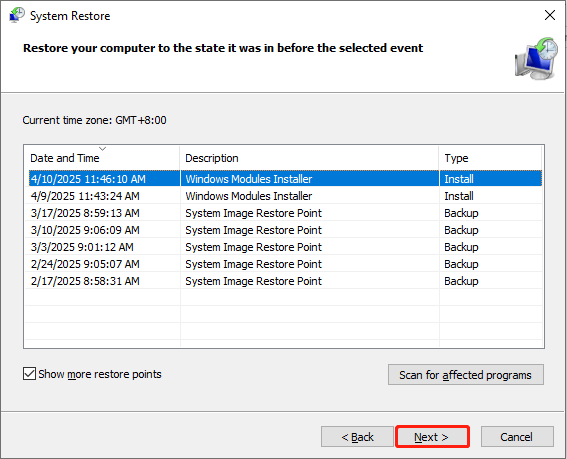
Bonus Tip: Back Up Your Schedule I Saved Game Files
As you can see, the files are vulnerable to being corrupted, and sometimes, they may be lost. It is highly recommended to back up your game files to prevent any game process loss.
MiniTool ShadowMaker is a great choice for backing up files and folders. This flexible file backup tool includes features for automatic and scheduled backups. Additionally, you can use this software to execute various types of file backups to prevent duplicate or lost files.
MiniTool ShadowMaker TrialClick to Download100%Clean & Safe
Verdict
To troubleshoot the corrupted save file in Schedule I, you can follow the methods one by one. If none of them worked for you, opt for reinstalling the game. Before uninstalling, you can back up your old game save files by using MiniTool ShadowMaker. Meanwhile, if you want to repair the corrupted file, you must use a professional file repair tool, like Notepad++, VS Code, etc. Hope the information is helpful for you.

User Comments :