When getting a new game, figuring out the save file location should be the first thing. Do you know where the Schedule I save file location is? If not, this MiniTool post can be the right place for you to go.
Where Are the Saved Files for Schedule I
Schedule I releases its early access and has won good word of mouth. Plenty of game players try the demo version of the game and are fond of its simulation and immersive gameplay. Thus, it is essential to know the Schedule I save file location to manage and protect game files, which ensures smooth gameplay.
To find the save file location for Schedule I, you can work with the following steps.
Step 1. Press Win + E to open File Explorer on Windows.
Step 2. Go to the target folder via the following file path. Optionally, you can copy and paste the path to the address bar and hit Enter to quickly locate the folder:
C:\Users\username\AppData\LocalLow\TVGS\Schedule I\Saves
You should change the username to your account name. Additionally, if you go to the target folder by expanding folders layer by layer, ensure the Show hidden files option is enabled in order to find the AppData one in File Explorer.
Here is another quick access to the save file folder:
Step 1. Press Win + R to launch the Run utility.
Step 2. Type %username%/AppData/LocalLow/TVGS/Schedule I into the box and hit Enter to open the folder directly.
Can You Transfer Saved Files from Demo to the Full Game
Some game players want to copy the saved game files from the Demo to the full game to avoid a fresh start. However, if you do this, you may find the game starts with diverse errors, such as no missions, missing items, etc. Thus, you are advised to start a new game with the full version.
In addition, if you manually transfer game files that are saved after the official release, you can continue the game with the proper progress when everything is done properly.
How to Back Up Schedule I Saved Files
Before you make any changes to your saved game files, you are recommended to back up those game files first. Improper changes, unintentional file loss, or other cases may lead to a game configuration mess or game crashing.
MiniTool ShadowMaker should be considered as an ideal option to back up files and folders. This versatile file backup utility is embedded with automatic and periodic file backup features. Moreover, you can run this software to perform different file backup types to avoid duplicate backup files or missing files. You can get this software to start the backup process right now.
MiniTool ShadowMaker TrialClick to Download100%Clean & Safe
Step 1. Launch the program and click Keep Trial.
Step 2. Change to the Backup tab on the left sidebar.
- Click SOURCE. You should head to the Schedule I save file location to choose the target folder and click OK to confirm your selection.
- Click DESTINATION. You need to select another folder to save the backup files and click OK.
Step 3. Returning to the Backup interface, choose Options to configure the backup settings. Under the Backup Scheme section, you can choose to perform a full backup, an incremental backup, or a differential backup. Switching to the Schedule Settings section, choose to back up files on a daily, weekly, monthly, or event basis. Remember to choose OK to save and apply your modifications.
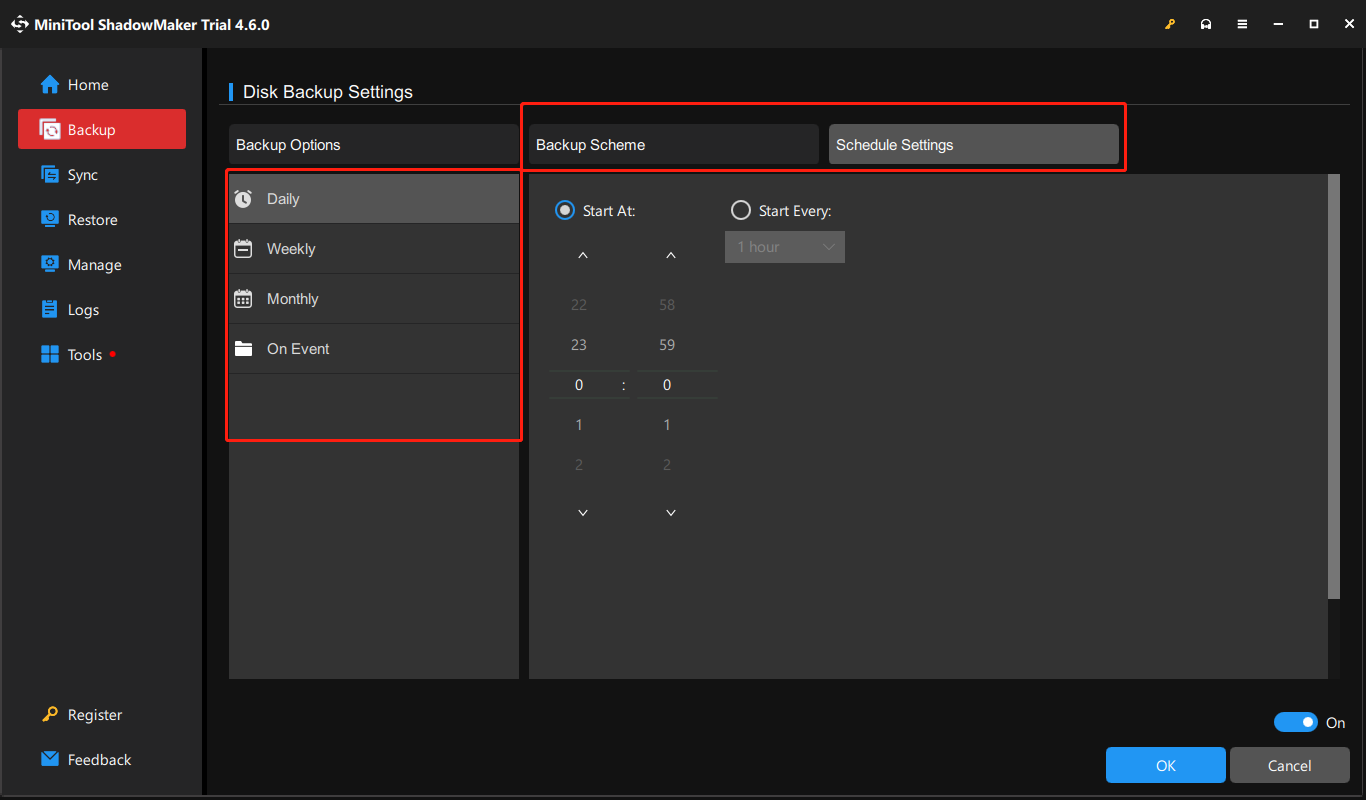
Step 4. Click Back Up Now to start the backup process.
If you lost the game files without backup files, don’t worry. You can recover those local files by using MiniTool Power Data Recovery. This free file recovery software is able to retrieve various types of files from the disk. You can run this software and head to the Schedule I save file location to scan the specific folder.
MiniTool Power Data Recovery FreeClick to Download100%Clean & Safe
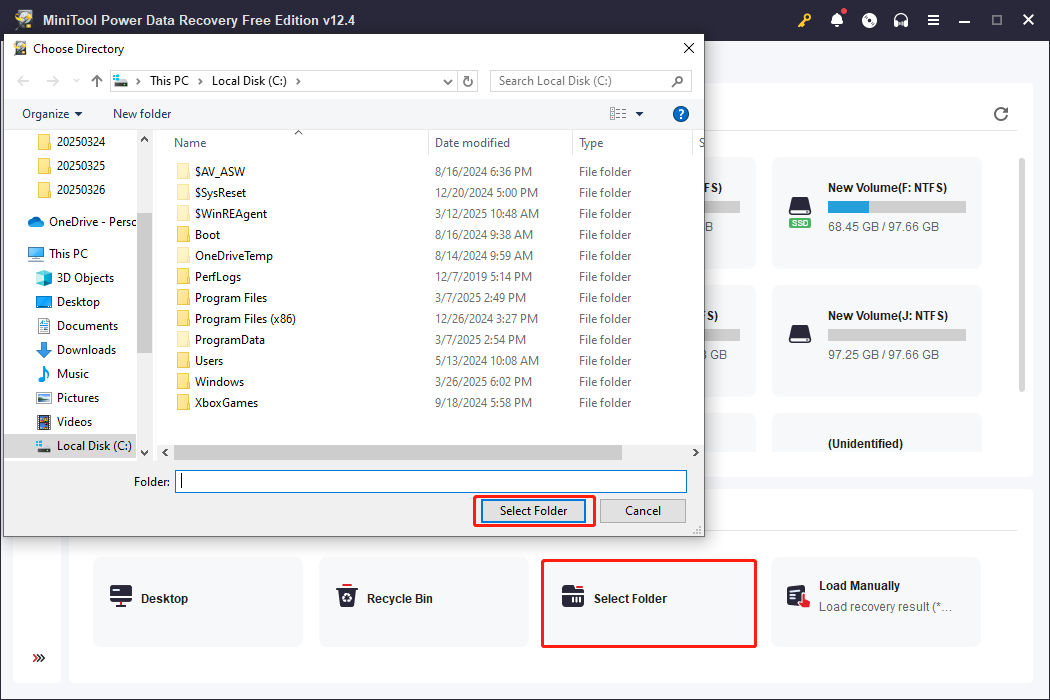
Final Words
Apart from knowing the Schedule I save file location, learning methods to protect the game files is also important. This post gives detailed information about the two aspects. Hope it helps you indeed.
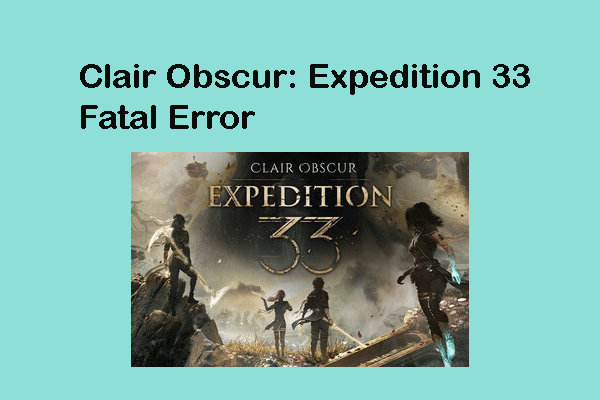
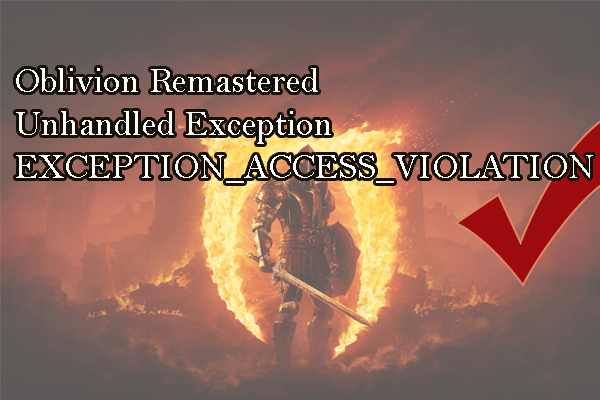
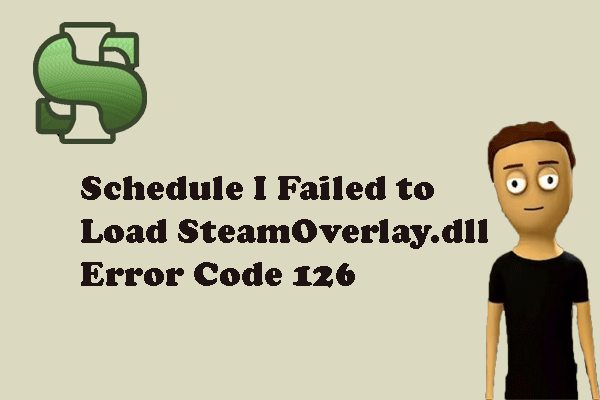
User Comments :