Schedule I is a popular indie game where players create and sell drugs. Fans of the Breaking Bad TV series will find the game especially enjoyable due to its numerous references. Currently in early access, the game does have some bugs, such as the Schedule I slow motion issue.
Problem: Schedule I Slow Motion
Imagine playing your favorite game, but everything feels like it’s being viewed through a slow-motion filter. The graphics look great and smooth, yet your character and the environment seem to be moving at a snail’s pace. It turns out that this isn’t about low frame rates or lag, but more about the game’s timing setting messing up.
“Slow Motion in Schedule I. So when I move my character is running and moving in slow motion, but like the game time is running normally. I verified the game files, but it didn't work. Is there anything else I can do, or is it just a bug that they have to fix?”steamcommunity.com
While this isn’t a serious issue, it could negatively impact the gaming experience. Slow motion in Schedule I can result from driver conflicts, incorrect game settings, software misconfigurations, or various hardware problems.
Without any further ado, let’s dig into how to fix Schedule I slow motion issue. Try the following methods one by one, you must fix your problem.
Method 1. Disable VSync
As mentioned earlier, the issue that Schedule I gets slow motion can result from the wrong game settings. Hence, an available fix is to modify game settings, which is helpful to decrease the load on the system and boost connection stability.
Step 1. Open Steam and navigate to your Library.
Step 2. Launch Schedule I. In the game interface, go to Settings.
Step 3. If the VSync is enabled, you need to toggle it off.
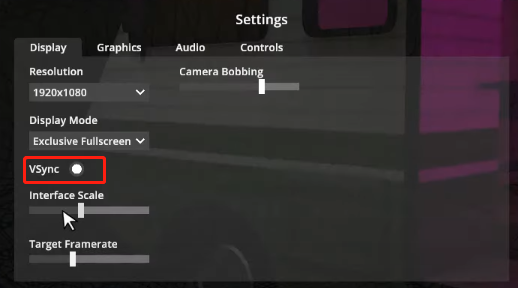
Step 4. Apply this setting and in the pop-up window, click the Confirm button to save the change.
Step 5. Restart your game and check if the Schedule I slow motion is fixed.
Method 2. Run the Game on a Dedicated Graphics Card
If you possess a dedicated graphics card, you can run the game using that card to resolve the issue of Schedule I slow motion. Here’s how to configure the GPU for the game.
Step 1. Open the Settings menu by pressing Win + I, then choose System > Display > Graphics from the menu on the right.
Step 2. Click on Add an app under the Custom options for apps section, navigate to the game installation directory, select the executable file, and click Add.
Step 3. Click on Options to access the GPU preference window and select High performance from the drop-down list. After that, click on the Save button.
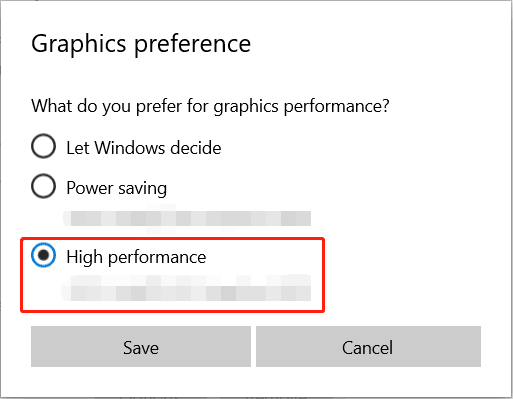
Step 4. Launch the game and check if it is still not working or not.
Method 3. Update/Uninstall Graphics Driver
Outdated GPU drivers can lead to the Schedule I slow motion issue. So, try updating graphics drivers using the following steps.
Step 1: Right-click the Windows icon on the desktop to open the WinX menu.
Step 2: Click Device Manager from the list.
Step 3: Double-click to expand the Display adapters category. Right-click the graphics driver listed under the category and choose Update driver.
Step 4: In the pop-up update window, click Search automatically for drivers.
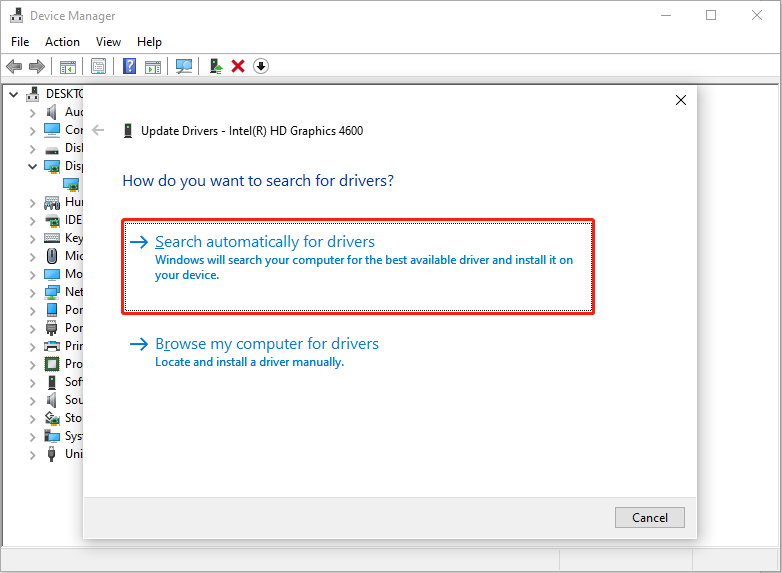
Step 5: Follow the on-screen instructions to complete the operation.
If the problem is not fixed, you need to go to the Intel driver official page, AMD official website, or the NVIDIA website to check for the latest update. If anything is available, download and install it.
What’s more, some players reported that uninstalling the GPU and reinstalling it helped them fix the solo motion issue. You can also try this method.
Method 4. Update DirectX
Updating the DirectX runtime is essential. Check your DirectX version and update it to fix the Schedule I slow motion issue.
Step 1. Go to the Microsoft website for the DirectX End-User Runtime Web Installer and download the installation file.
Step 2. Execute the dxwebsetup.exe file and adhere to the on-screen prompts.
Step 3. After completion, reboot your computer.
MiniTool System Booster TrialClick to Download100%Clean & Safe
Final Words
Some players said sharing the game screen on Discord in the team’s lobby helped them fix this issue, and you can give it a shot. This post introduced four feasible ways to resolve the Schedule I slow motion issue. Hope the information is useful for you.


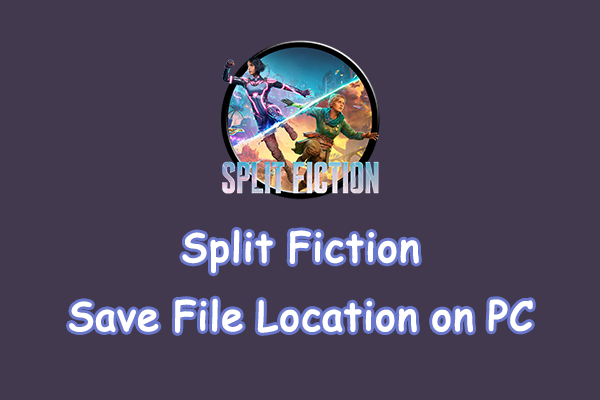
User Comments :