Every new game has various problems while playing. So does Schedule I. If you get and play this game, you may experience Schedule I crashing, stuck on loading, and other problems. This post focuses on the Schedule I stuck on loading issue. If you are looking for solutions, let’s continue to dig out the solutions.
Way 1. Modify the Graphics Settings
The Schedule I not loading problem may be rooted in the incompatible graphics settings. If your graphics settings are too high for the game, the game is likely to experience a loading issue. Some game players lower the graphics settings and resolve the issue successfully. For instance, you can adjust the following settings:
- Disable V-Sync.
- Disable Anti-Aliasing.
- Lower the screen resolution.
- Lower the graphical quality.
If you want to optimize the computer for gaming, you can try MiniTool System Booster to improve the computer’s performance, including killing background processes, clearing junk files, speeding up the CPU, etc. Get it and have a try immediately.
MiniTool System Booster TrialClick to Download100%Clean & Safe
Way 2. Delete/Rename the Save File Folder
Another cause is probably in the game save file folder. The existence of corrupted game files can prevent you from loading the game properly, resulting in the Schedule I stuck on loading issue. You can delete or rename the save file folder and launch the game to recreate a new one. This may work on this issue.
Before doing this, you are advised to back up the save file folder to prevent unexpected data loss. You can copy and paste the folder to another location. We highly recommend MiniTool ShadowMaker, which enables you to do periodic and automatic file backups easily. You can get this software and then back up files with powerful features for free within 30 days.
MiniTool ShadowMaker TrialClick to Download100%Clean & Safe
Step 1. Press Win + E to open File Explorer.
Step 2. Head to the Schedule I save file location. Right-click on the TVGS folder and choose Rename to change its file name.
After this, relaunch the game to check whether you can load into the game properly.
Alternatively, you can run the Steam feature to verify the game files. Find and right-click on the game and choose Properties. Select Installed Files on the left sidebar and click Verify the integrity of game files to let Steam check your game files automatically.
Way 3. Add the Host to Your Steam Friend List
When you encounter the Schedule I stuck on the loading data interface, you can check if the host of your game is in your friend list. According to several game players, they have resolved this stuck issue by adding the host to their Steam friend list. You can try this and then restart your game to see if it is resolved.
Way 4. Reinstall the Game
Here are some game players who have fixed the Schedule I not loading issue by reinstalling the game. If the above methods don’t work for you, you can try this one.
Step 1. Type Control Panel into the Windows Search bar and hit Enter to launch it.
Step 2. Click Uninstall a program under Programs. Browse the program list to locate Schedule I and right-click on it to choose Uninstall.
Step 3. Press Win + E to open File Explorer. You need to delete the related game files from the save file location of Schedule I.
Step 4. Launch Steam and head to the Library section. Find and right-click on Schedule I to choose Install. Afterward, follow the on-screen instructions to complete the installation process.
Final Words
This is all about how to fix Schedule I stuck on loading. The problem might happen due to various reasons; thus, you require different methods to handle it in your case. Moreover, you can contact the support of the game development team. Hope here is useful information for you.
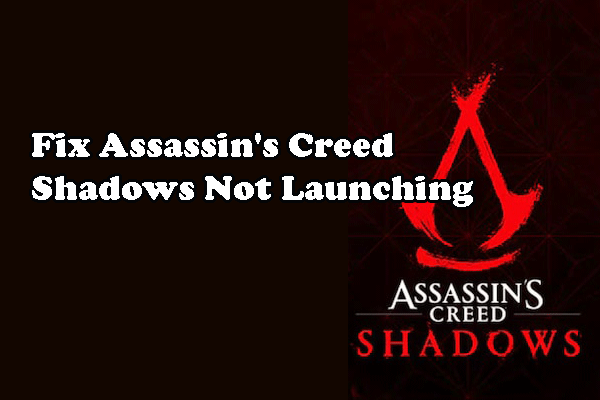
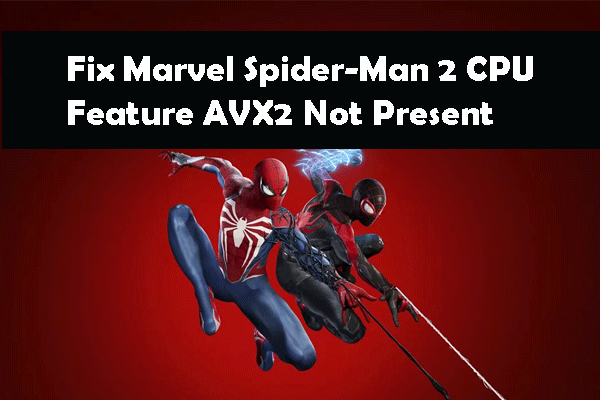
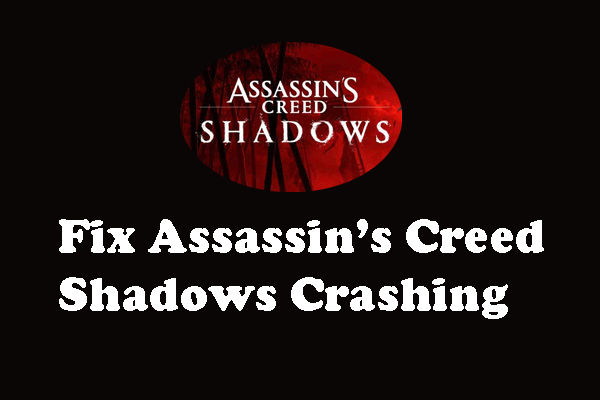
User Comments :