Roblox Critical System Files Are Missing or Damaged
Roblox is a well-known game platform where people can enjoy plenty of games. However, errors occur in this program from time to time. Some people encounter an error with the error message that Critical system files are missing or damaged. Please repair or reset your Windows installation when opening Roblox.
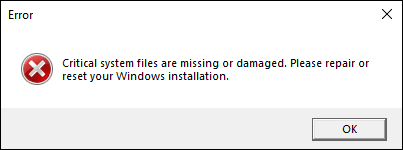
This error generally happens because of the unintentionally enabled test mode, corrupted system files, or other reasons. When getting this error message, do not reset your Windows instantly. Here are some other suggestions for you.
How to Fix Roblox Critical Files Missing or Damaged
In the following section, we are going to explain three methods in detail. Some of them are proven to be useful by several Roblox users, and the last one should be the final straw to resolve this tricky problem. Just keep reading and try those ways with the instructions.
Way 1. Disable Test Mode
According to the response of some Roblox users, the enabled test mode on the computer is the root cause of the Roblox error. Turning off the test mode on the computer helps to resolve the error that critical system files are missing or damaged.
Step 1. Press Win + R to launch the Run window.
Step 2. Type cmd into the dialog and press Shift + Ctrl + Enter to run Command Prompt as administrator.
Step 3. Type bcdedit /set testsigning off and press Enter to execute this command line.
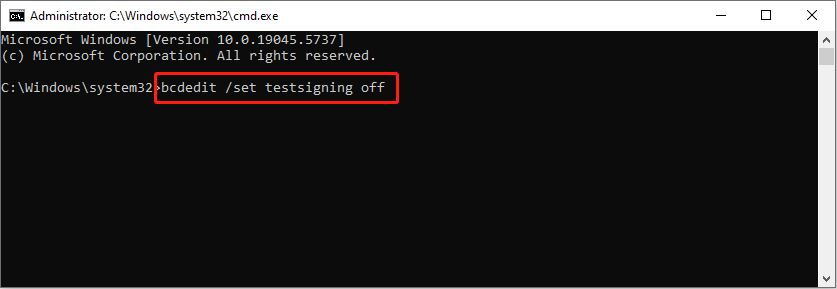
Afterward, you can relaunch Roblox to see if the program can run normally.
Way 2. Run the SFC and DISM Command Lines
Another normal way to repair the missing or corrupted system files is to run the SFC and DISM command lines. The two command lines are used to detect and repair problematic system files that can be utilized via the Command Prompt as well.
Step 1. Run the Command Prompt as administrator on your computer.
Step 2. Type sfc /scannow and press Enter.
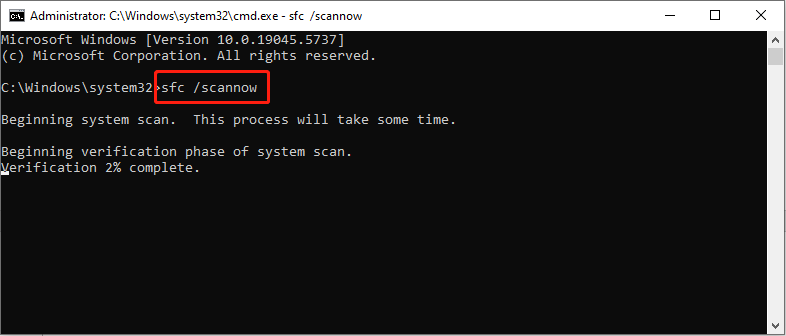
Step 3. When the SFC command line is complete, you can type the following command lines and press Enter at the end of each one.
- DISM /Online /Cleanup-Image /Checkhealth
- DISM /Online /Cleanup-Image /Scanhealth
- DISM /Online /Cleanup-Image /Restorehealth
Way 3. Reset Windows
If the above two methods don’t work on your case, the last way is to reset your Windows. Generally, when choosing the Keep my files option during a factory reset, your personal files will not be lost. However, there are still people suffering from data loss after resetting Windows.
Highly advise you to back up crucial files before starting to reset Windows. MiniTool ShadowMaker is an ideal backup utility that supports backing up files, folders, partitions, and disks within a few clicks. You can get this tool and start the backup process for free within 30 days.
MiniTool ShadowMaker TrialClick to Download100%Clean & Safe
Afterward, it’s time to reset Windows with the next steps.
Step 1. Press Win + I to open Windows Settings.
Step 2. Select Update & Security and change to the Recovery tab. Under the Reset this PC section, click Get started.
Step 3. Choose Keep my files or Remove everything according to your requirements. You should follow the on-screen instructions to complete the configuration.
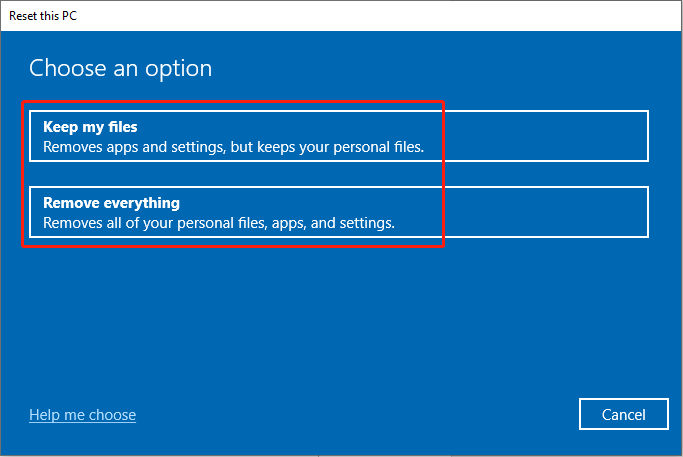
Wait for the process to complete. All the installed applications will be removed. You should download and install Roblox again. Relaunch the application to see if the problem is fixed.
If you haven’t backed up files but choose Remove everything when resetting Windows, all the personal files will be removed as well. In this case, you can try to recover files with the help of MiniTool Power Data Recovery. You can obtain the comprehensive guide on recovering files after factory reset from here.
MiniTool Power Data Recovery FreeClick to Download100%Clean & Safe
Final Words
This is all about how to resolve the “Critical system files are missing or damaged” error. Hope one of those methods works on your case. Additionally, be careful with the data security on your device.
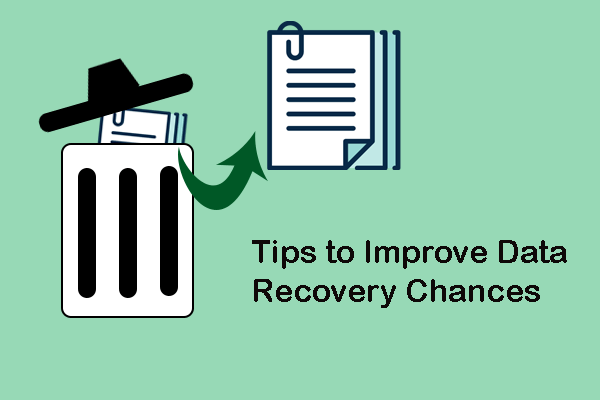
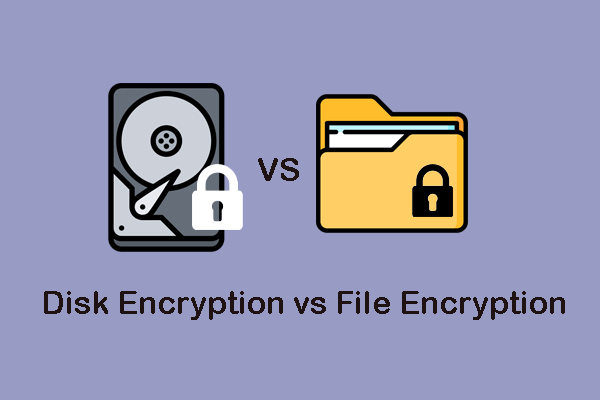
User Comments :