Have you ever suffered from data loss on your device? Do you have any ideas on how to recover data or how to ensure high data recovery chances? This post from MiniTool aims to put forward some useful tips to improve data recovery chances and provide a detailed guide to recover lost data.
Unexpected data loss occurs from time to time on every data storage device. When confronted with data loss, we always wonder how it happens and what to do next. This is exactly what we tend to show you in the following content, including data loss causes, tips to improve data recovery chances, and steps to recover lost data.
Causes for Data Loss
When it comes to data loss prevention, the basic task is to understand data loss causes. Knowing those causes can not only assist you in finding proper data recovery methods but also give inspiration in avoiding data loss in the future.
>> The most general cause is file deletion. Unintentional or mistaken deletion usually happens when you tend to remove unnecessary files or free up disk space. You may be unaware of data loss until you need the file. Fortunately, as long as you don’t choose permanent removal or clear the Recycle Bin, those deleted files can be found in the Recycle Bin in most cases, and Recycle Bin recovery is familiar to most ordinary computer users.
>> Another common cause is device issues. Physical damage and logical issues can both cause data loss. Physical damage to devices always makes data recovery difficult, and even worse, severe damage often renders data recovery impossible. Whereas lost data caused by logical issues, in most cases, can be restored with the help of professional data recovery software that can be manipulated by yourself.
>> Nowadays, data loss has one more reason: cybercrimes. Virus, malware, ransomware, phishing emails, and other tricks can infect your device and delete sensitive information or lock crucial data for a payment. In those cases, you can try to get files back by running data recovery software and then take immediate action to remove viruses and underlying threats on your device.
It is easy to figure out that you have chances to recover lost data in those cases, but data recovery is not a 100% success task. The rate of successful data recovery changes depending on what you have done after data loss. The inappropriate operations can make data irrecoverable. Keep reading to learn how to increase the chances of successful data recovery.
Tips to Improve Data Recovery Chances
The likelihood of successful data recovery can be affected by data loss causes as well as your actions. To make your data recovery process an easy task, learn what you should do and shouldn’t do from the next sections.
What You Shouldn’t Do
- Do not write new data to the disk where the data was lost.
For both internal drives and removable devices, deleting data doesn’t mean data is lost forever. The disk removes entries of that data and marks the storage space as available for new data. However, when saving new data to that space, the deleted data can be overwritten and unable to be restored. Thus, do not use the device to save any new files after data loss has occurred.
- Do not fix the disk issues before recovering files from it.
There are diverse disk issues, such as bad sectors, access denied, accidental crashing, data inaccessible, disk unrecognizable, and more. Those errors prevent you from using the disk properly, but repairing those problems can cause secondary damage to your original data. Therefore, it is wise to recover before disk repair.
- Do not format or recreate partitions on the disk.
Sometimes, your disks may ask for a format or suddenly become uninitialized or unallocated. Do not format the disk or create new partitions for the disk. These operations can change the original data structure, resulting in data loss or data corruption. Think twice before performing those operations.
- Do not save the recovered data to the original file path.
It is critical to choose a new destination for the restored data on your disk. Recovering files to the original file path is similar to writing new data, in essence, which may overwrite the original data and cause data recovery to fail. Therefore, remember to save them to a different partition or disk.
What You Should Do
- Recover lost data in time.
The later the data recovery is performed, the higher the risk of being unable to restore data. This is because your data is more likely to be overwritten as the disk is in use after data loss. Hence, once you discover that data loss has happened, recover it as soon as possible to ensure the highest chances of data recovery.
- Choose proper methods to recover files.
Due to the different data loss reasons, you should choose an appropriate method in your case. For instance, simple file deletion on a Windows internal disk can be undone through the Recycle Bin recovery. However, files lost from external devices or due to virus infection, partition loss, blue screen of death, and other reasons can only be restored with professional data recovery assistance, like data recovery services. If you take the wrong method, you may mistakenly think your data is irrecoverable.
- If needed, select a trustworthy data recovery software.
When you decide to recover files with data recovery tools, remember to select a reliable and secure one and get it from the official website. Uncertified software may bring viruses to your computer that can worsen the situation. Additionally, to choose one that you need, consider the compatibility, data recovery efficiency, tech support, cost-effectiveness, and other aspects according to your requirements.
Step-by-Step Guide to Recover Files After Loss
After reading the above content, you should know the data recovery dos and don’ts. Keep them in mind, and now you can take action to recover your lost files. Depending on the different data loss situations on different data storage devices, the chances of completing file recovery vary.
Fortunately, compared with other methods, running data recovery software to get files back ensures the highest chance of successful data recovery. To retrieve lost data, keep reading and give it a try.
Step 1. Choose a Suitable Data Recovery Software
There are a large number of data recovery utilities on the market. It is essential to choose one that suits your case. Basically, you need to consider the data recovery efficiency and security of the software. Apart from them, you should estimate other aspects based on your requirements. MiniTool Power Data Recovery is then highly recommended.
This free file recovery software provides a green and secure data recovery environment. It is capable of recovering various types of files from massive data storage devices, including Windows internal disks, external hard drives, USB drives, SD cards, memory sticks, and other Windows-recognizable data storage media.
Moreover, MiniTool has developed several editions of its file recovery software to meet the diverse requirements of individuals and businesses. You can obtain detailed information about each edition from the License Comparison page. If necessary, you can click on the download button below to get the free edition of this software.
MiniTool Power Data Recovery FreeClick to Download100%Clean & Safe
Step 2. Launch the Software to Scan the Target Partition
After getting MiniTool Power Data Recovery, launch it to enter the main interface of the software. If you need to recover data from an external device, please connect it to your computer.
Here are two sections where you can select the target partition:
- Logical Drives: All the detected partitions are displayed here. You should identify the specific partition according to its drive letter. Additionally, scanning a specific location is available in this tab, such as scanning a Desktop, the Recycle Bin, or a specific folder. Then, select it and click the Scan button.
- Devices: All the disks, both internal disks and removable devices, are listed in this section. If you cannot figure out the partition in the Logical Drives section, scanning the entire disk can be done here. Please note that scanning the whole drive requires a longer time.
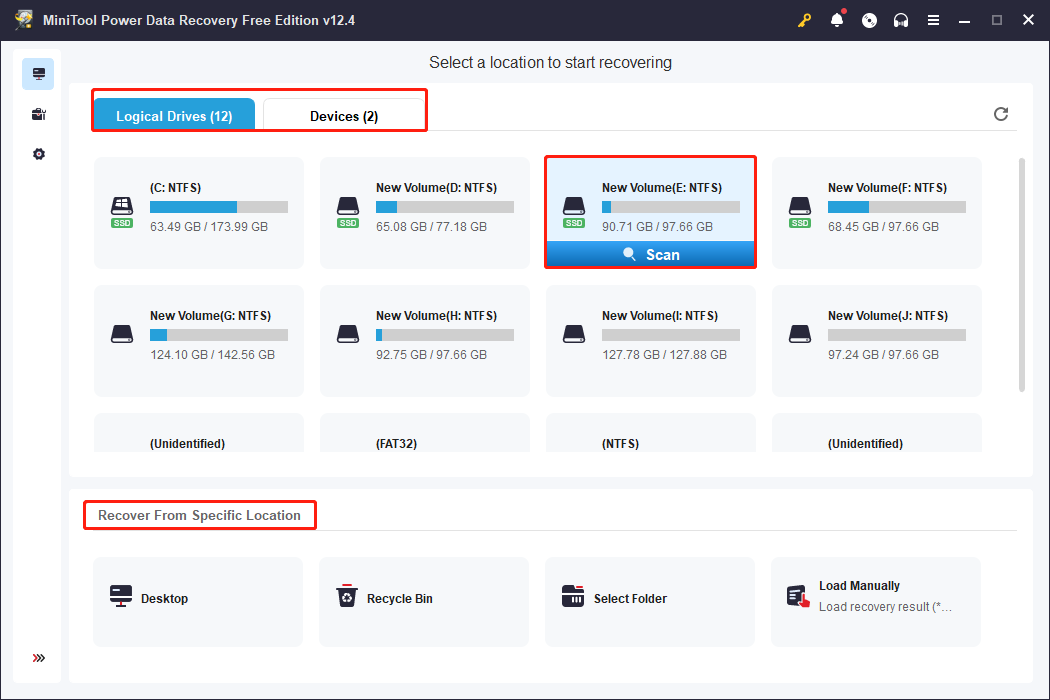
Aiming to obtain the best scanning outcome, you are advised to wait patiently until the scan process finishes automatically.
Step 3. Locate the Required File
There might be piles of files on the result page. Thus, this software has several embedded features to improve the efficiency of locating files.
As for the file assortment ways, here are two options:
- Path: In accordance with the original file path of those files, items are classified into three general folders: Deleted Files, Lost Files, and Existing Files. Expanding folders one by one to locate your desired files.
- Type: Files under the Type tab are sorted based on the file types and formats, such as Picture, Document, Audio & Video, etc., and more specifically, divided into PNG, JPG, Docx, Xlsx, and more. This feature works significantly in recovering a certain type of file.
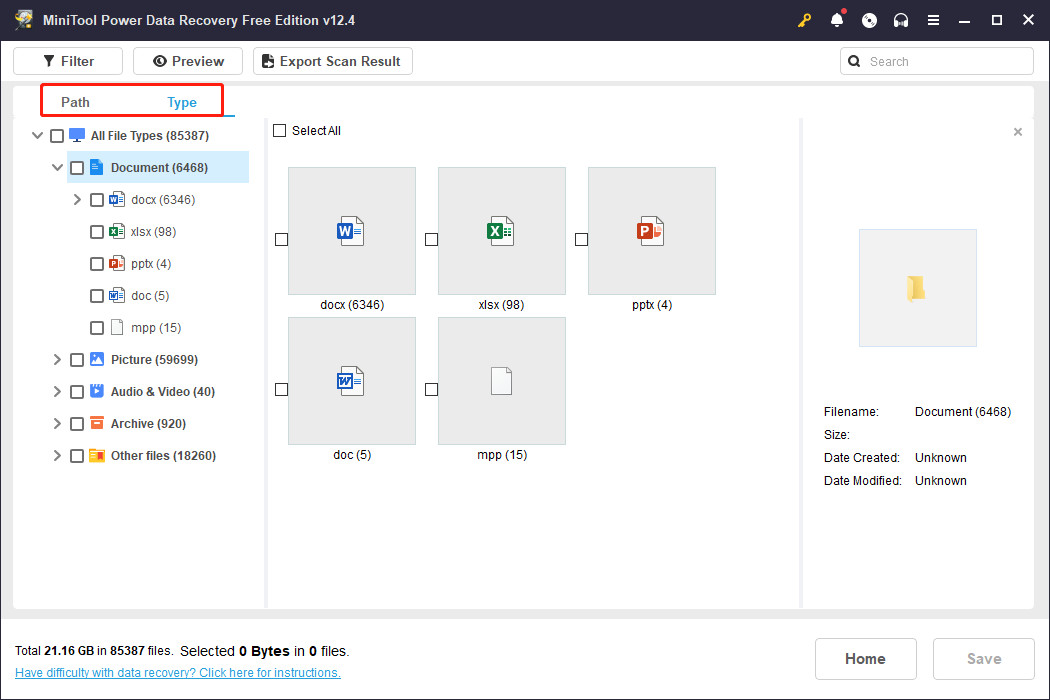
For finding accurate files, here are two other practical features:
- Filter: This feature can set several screening conditions to narrow the file list, including file type, file category, file size, and file last modified date.
- Search: This function assists in locating a specific file by its file name, either the full name or a partial one. You can type the name into the search box and hit Enter. The software will filter the matched items on the result page automatically.
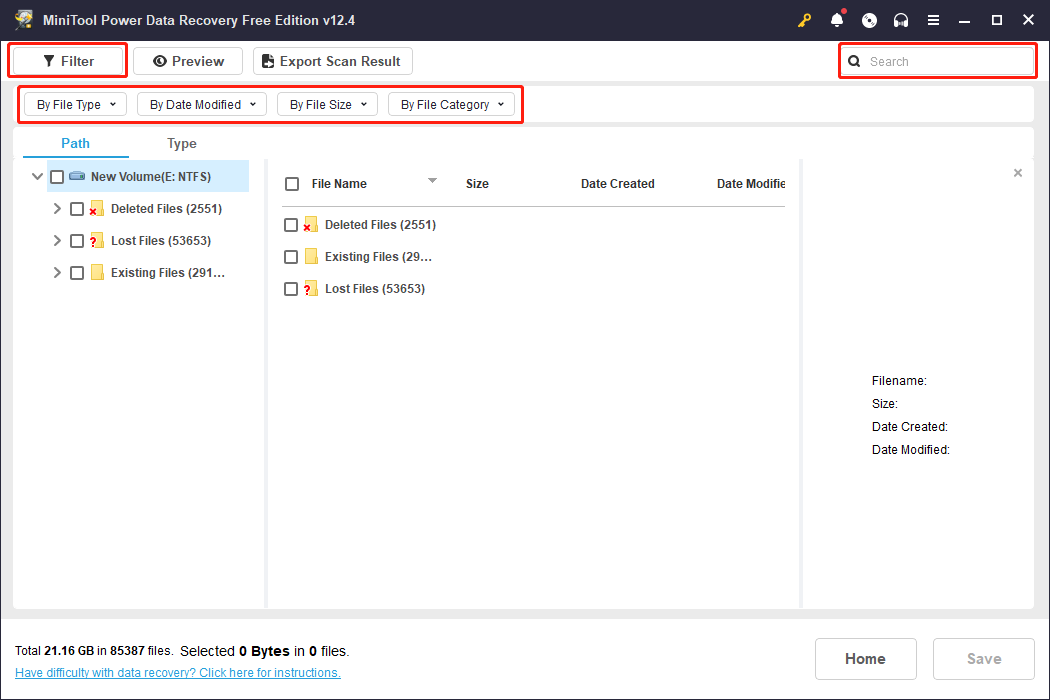
Step 4. Save the Files to a Proper Destination
Pinpointing the target files is necessary, while verifying the file content matters more. Before saving them, you can double-click on the selected file to check its file content. This ensures the data recovery accuracy, especially when the free edition of MiniTool Power Data Recovery only provides 1GB of file recovery capacity.
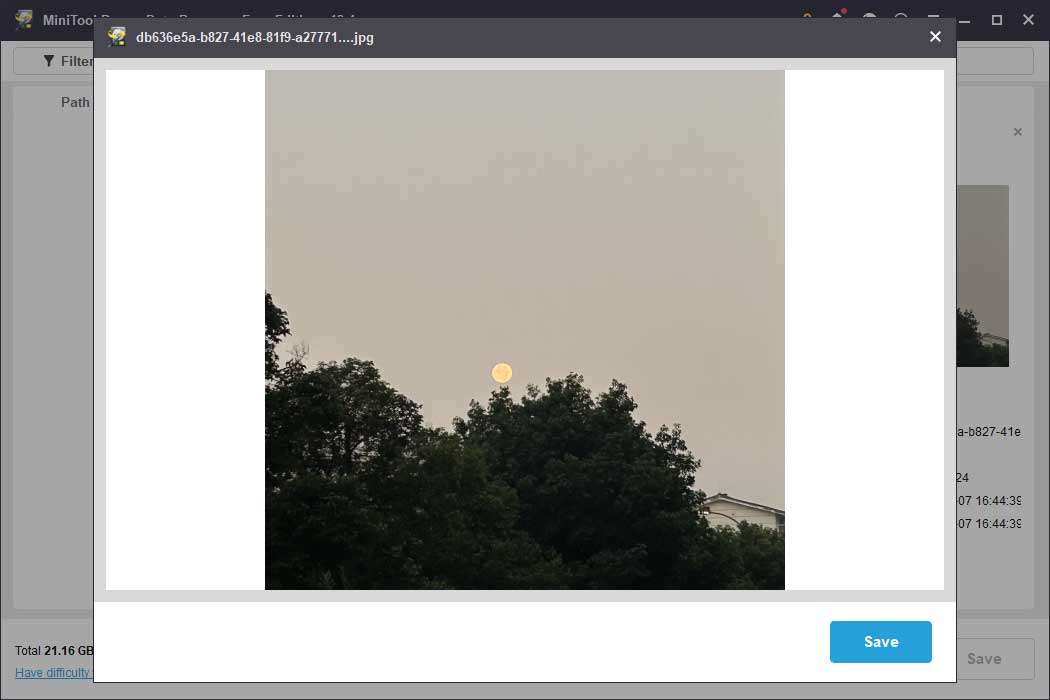
After that, tick the file and click on the Save button. In the prompt window, you should select a new destination instead of saving it to the original one, otherwise, the data recovery process may fail because of data overwriting.
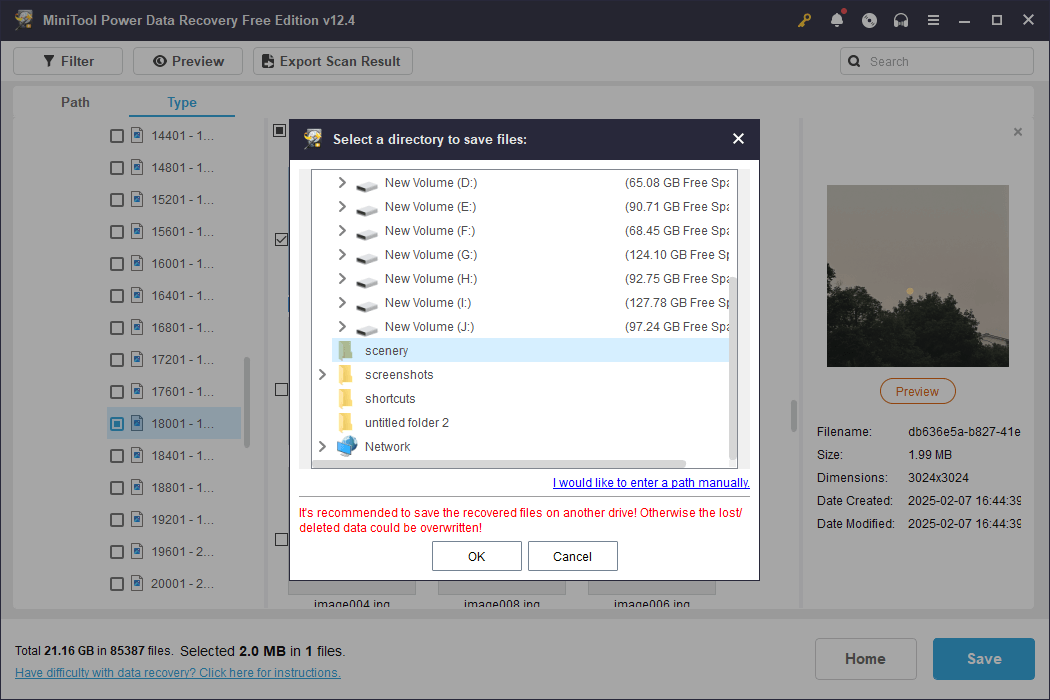
This is all about how to recover files when they are lost unexpectedly. In case you need to recover files more than 1GB, you can get an advanced edition to finish your data recovery task.
Suggestions After Data Recovery to Protect Files
After successfully recovering lost data, you should be careful with future data security. Though the above content introduces some tips to improve data recovery chances, no one can guarantee that the data recovery task can be done satisfactorily every time. Here we give some suggestions for you to protect your files.
>> Check disk health periodically. With daily use, it is common for a disk to be torn and worn. Apart from physical health, you should run a virus scan on the disk in a cycle to detect and isolate underlying threats to ensure the disk is running in a secure environment.
>> Use external devices properly. Do not forcibly remove external devices that may corrupt file systems and cause data loss as well. Do not format disks frequently. This operation will increase the read and write times on the disk, accelerating the disk’s torn.
>> Back up important files in time. For whatever data loss causes, recovering files from the previous backups can be the easiest and most efficient way. You are highly advised to back up files in period. Running professional data backup tools can ease the backup tasks. For example, MiniTool ShadowMaker enables you to back up files at a set interval automatically and provides different backup types to avoid making duplicate files. You can select your preferred tool to do the file backup tasks.
MiniTool ShadowMaker TrialClick to Download100%Clean & Safe
Final Words
With tips to improve data recovery chances and powerful data recovery software, you are able to get your files back at the highest success rate. Don’t panic when confronted with data loss and take action now to start your data recovery process!
If you have any problems using MiniTool software, please tell us via [email protected]. Our support team is always available for you.

User Comments :