When you try to shut down your Windows PC, you may see a window with the message – “DDE Server Window: explorer.exe – Application Error” and you can’t shut down your PC. What is DDE Server Window? How to fix the “unable to shut down Due to a DDE Server Window” error? This post offered by MiniTool gives answers.
Many users report that they receive the following error message (shown in a picture) when they try to shut down their Windows PCs. Then, they are unable to shut down due to a DDE Server Window.
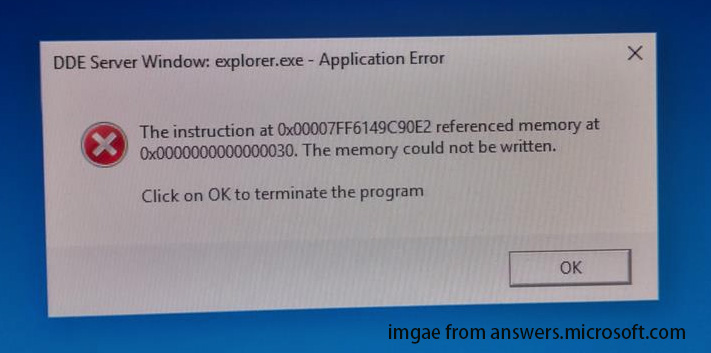
What is DDE Server Window? DDE is a process used in earlier versions of Windows that has gradually been superseded by other technologies. It allows programs on your computer to communicate with each other.
In addition to the “unable to shut down due to a DDE Server Window”, there are some other errors due to the DDE Server Window.
- DDE Server Window explorer.exe memory could not be written.
- DDE Server Window preventing restart.
- DDE Server Windowexplorer.exe system warning.
Reasons for the “Unable to Shutdown Due to a DDE Server Window” Issue
What causes the “DDE server window preventing shutdown” error? Continue to read. The following are some possible reasons:
1. Third-party antivirus software – Your antivirus software may interfere and cause DDE server errors.
2. Outdated Windows operating system – The outdated Windows operating system can cause the “unable to shut down due to a DDE Server Window” error.
3. Automatically hide taskbar option – The enabled Automatically hide taskbar option is also a culprit for the DDE Server Window error.
How to Fix the “Unable to Shutdown Due to a DDE Server Window” Issue
Fix 1: Use Other Methods to Shut down the PC
When you encounter the “DDE server window preventing shutdown” issue, you can try other methods to shut down your PC. Refer to this post – How to Create and Use Shutdown Shortcut on Windows 10/11. There are some great ways to shut down Windows 10/11 in this post.
Fix 2: Turn Off Third-Party Antivirus Temporarily
If you still receive the DDE Server Window, it’s recommended to turn off the third-party antivirus temporarily. You can go to Control Panel > Programs and Features to uninstall them. After fixing the issue, you can download them again to protect your Windows PC.
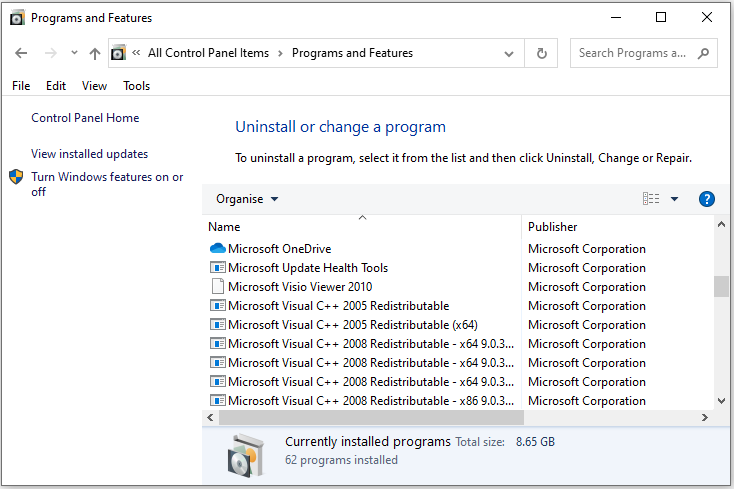
Fix 3: Turn off the Automatically Hide Taskbar Option
Some uses like enabling the Automatically hide taskbar in desktop mode option. You had better disable it since it can affect your shutdown process. Here is how to disable it.
- Go to Settings > Personalization.
- Go to Taskbar > Turn off Automatically hide taskbar in desktop mode.
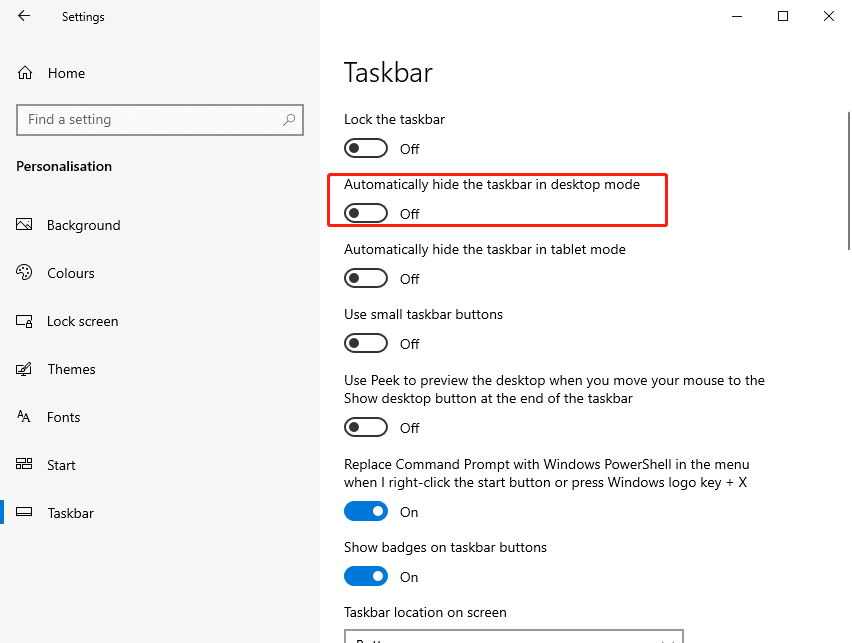
Fix 4: Modify in Registry Editor
After you click the shutdown button, Registry Editor needs 4 to 5 seconds to completely close the background task. Thus, modifying the values in Registry Editor may help you get rid of the “unable to shut down due to a DDE Server Window” issue. Follow the steps below:
1. Press the Windows + R keys together to open Run.
2. Type regedit in it and click OK to open Registry Editor.
3. Go to the following path:
HKEY_LOCAL_MACHINE -> SYSTEM -> CurrentControlSet -> Control
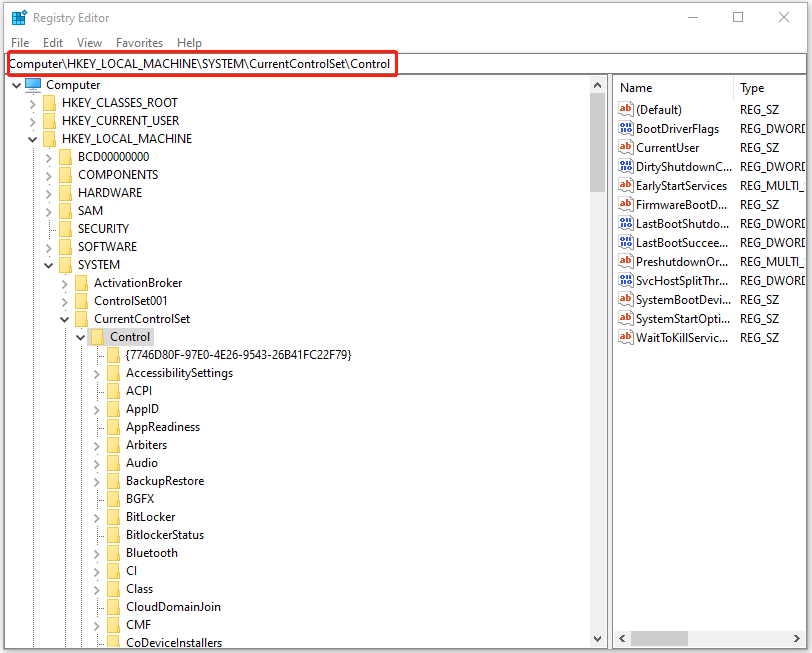
4. In the right panel, find the WaitToKillServiceTimeout value. Double-click it to change its value data to 2000 and click OK.
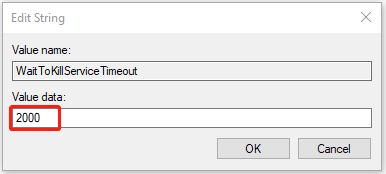
5. Then, go to the following path:
HKEY_USERS\.DEFAULT\Control Panel\Desktop
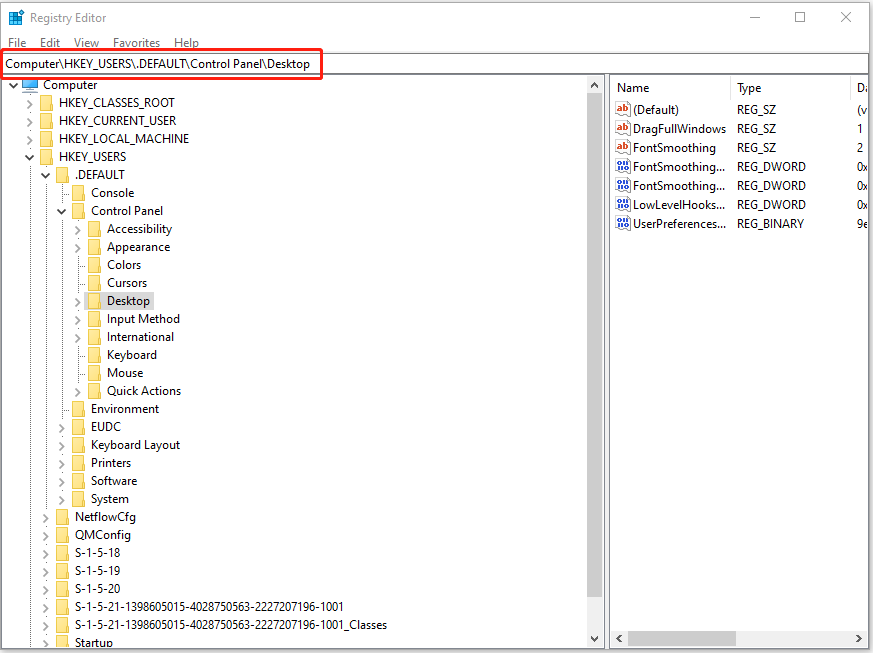
6. Right-click the blank area in the right panel. Then, choose New > String Value. Type AutoEndTask and double-click it to change its value to 1. At last, click OK.
Fix 5: Create a New User Account
“DDE Server Windows: explorer.exe Application Error” may be related to your user account. Thus, you can create a new user account.
1. Go to Settings> Accounts.
2. Choose Family & other people. Click the Add someone else to this PC option.
3. Then select the I don’t have this person’s sign-in information option.
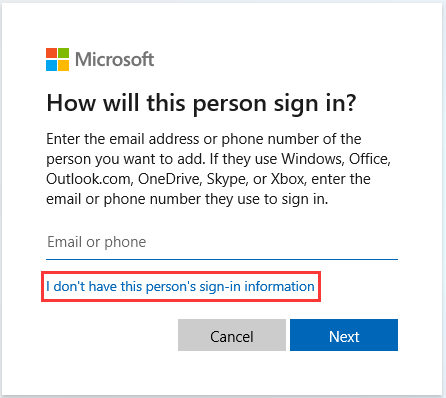
4. Choose Add a user without a Microsoft account. Then enter the desired username and click Next.
Fix 6: Update Your Windows to the Latest Version
If the above fixes are not working, updating your Windows to the latest version may be helpful to get rid of the DEE Server Window error. You can go to Settings > Updates & Security > click Check for updates to detect if there are some new updates available. If there are, you can download and install them.
Final Words
This post provides 6 ways for you to get rid of the “unable to shut down due to a DDE Server Window” error. You can try them one by one until the issue has been fixed. I hope this post can be helpful to you.
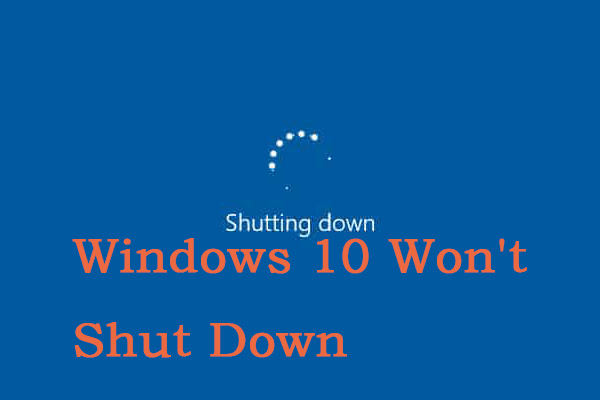
User Comments :