Many users reported encountering the DeepSeek 503 error which prevented them from using this professional and effective tool. Fret not; our post from MiniTool offers the best solutions for this vexing issue.
We can see that DeepSeek is gaining huge traction among users worldwide and causing a stir in the tech world due to its fast performance and low cost. With reports of DeepSeek 503 error, many are now eager to understand the factors and possible fixes contributing to this problem.
If you are among them, please read this article and we will walk you through the best solutions to fix the DeepSeek 503 error.
Overview of DeepSeek 503 Service Temporarily Unavailable Error
DeepSeek 503 Service Temporarily Unavailable error indicates that the website won’t load due to the server being unable to process the request. This is typically because the host server is overloaded with requests, but it might also be completely offline.
When this occurs, you might see the following messages appearing on your screen:
- Error 503: Service Unavailable
- HTTP error 503
- 503 Service Unavailable
- HTTP Server Error 503
- Unavailable for scheduled maintenance
Reasons for 503 Error in DeepSeek
Understanding the reasons behind the DeepSeek 503 error can assist you in deciding which solutions to prioritize. The following are the most frequent triggers:
- Heavy load on-site: As DeepSeek is a newly developed platform gaining popularity, an influx of users can lead to server overload.
- Scheduled maintenance: DeepSeek may be temporarily unavailable due to scheduled maintenance or updates.
- Poor network: This error might occur because of a weak or unstable internet connection.
- Cache data and cookies: Stored cached data or cookies in your browser may occasionally disrupt your access to DeepSeek.
How to Fix DeepSeek 503 Error: Service Temporarily Unavailable
Without any further ado, let’s explore the feasible solutions we have successfully solved the DeepSeek 503 error before.
MiniTool ShadowMaker TrialClick to Download100%Clean & Safe
Method 1. Check the Internet Connection
As mentioned above, a poor network may be the culprit of the DeepSeek 503. Therefore, you need to connect your device to a fast and stable internet connection at first.
If you have a good internet connection but low speed, we recommend using MiniTool System Booster, a reliable PC tune-up software. You can use it to terminate resource-intensive background processes, remove cached files, browsing history, and cookies, delete unnecessary junk files, clean up the entire system for more space, and free up RAM. This tool is designed to optimize your memory, network, disk, power, and CPU usage for a smoother and faster operating system.
MiniTool System Booster TrialClick to Download100%Clean & Safe
Method 2. Refresh the Webpage
This operation is quite simple, yet it can successfully fix most webpage problems, including the 503 error in DeepSeek. Here are the instructions for reinstating DeepSeek features through a hard refresh.
>> For Mac
- In Google Chrome or Firefox: Use Command + Shift + R.
- In Safari: Use Command + R to refresh.
>> For Windows PC
Press Ctrl + F5 in Chrome, Microsoft Edge, and Firefox to perform a hard refresh.
Method 3. Clear the Browser Cache Data and Cookies
Corrupted or outdated cache data may trigger the DeepSeek 503 error. Therefore, it’s important to clear your browser’s cache data and cookies to try to fix this issue. To clear the cache and cookies, follow the steps for the most common browsers:
>>For Google Chrome:
- Open the browser and click on the three vertical dots in the upper right corner.
- Navigate to the More tools option and select Clear browsing data. Additionally, you can simply press the Ctrl + Shift + Delete key combination to open the Clear browsing data window.
- In the pop-up dialog, select the time range for which you want to clear data. For a thorough reset, choose All time from the drop-down menu.
- Check the boxes for Cookies and other site data and Cached images and files.
- Click the Clear data button.
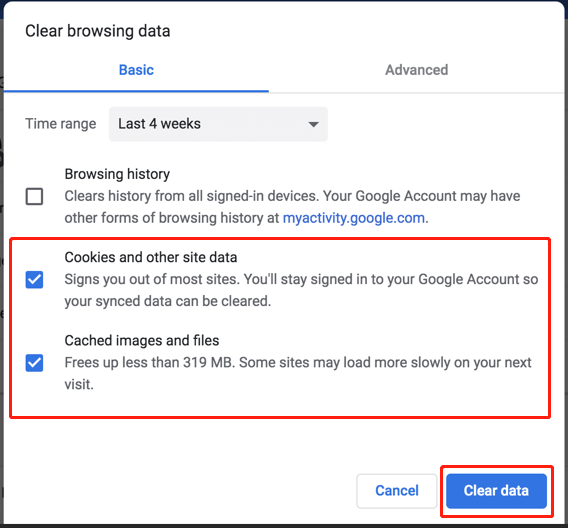
>> For Mozilla Firefox:
- Click the menu button (three horizontal lines) in the top-right corner.
- Select Options, then go to Privacy & Security.
- In the Cookies and Site Data section, click Clear Data.
- Check the boxes for both Cookies and Site Data and Temporary cached files and pages, then click Clear.
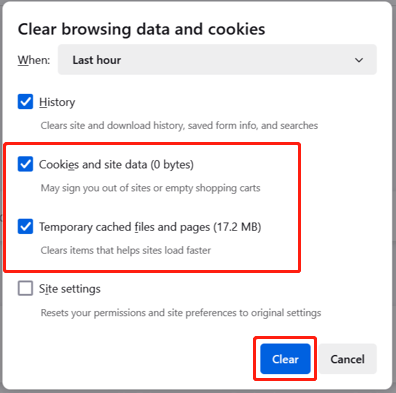
>> For Safari (on macOS):
- Open Safari, click on Safari in the top menu, and select Preferences.
- Go to the Privacy tab and click Manage Website Data.
- Choose Remove All to delete all stored cookies and cache.
>> For Microsoft Edge:
- Click the three horizontal dots in the upper right corner and select Settings.
- Choose Privacy, search, and services and scroll down to the Delete browsing data section.
- Select Choose what to clear, select the types of data you want to clear, and then click Clear now.
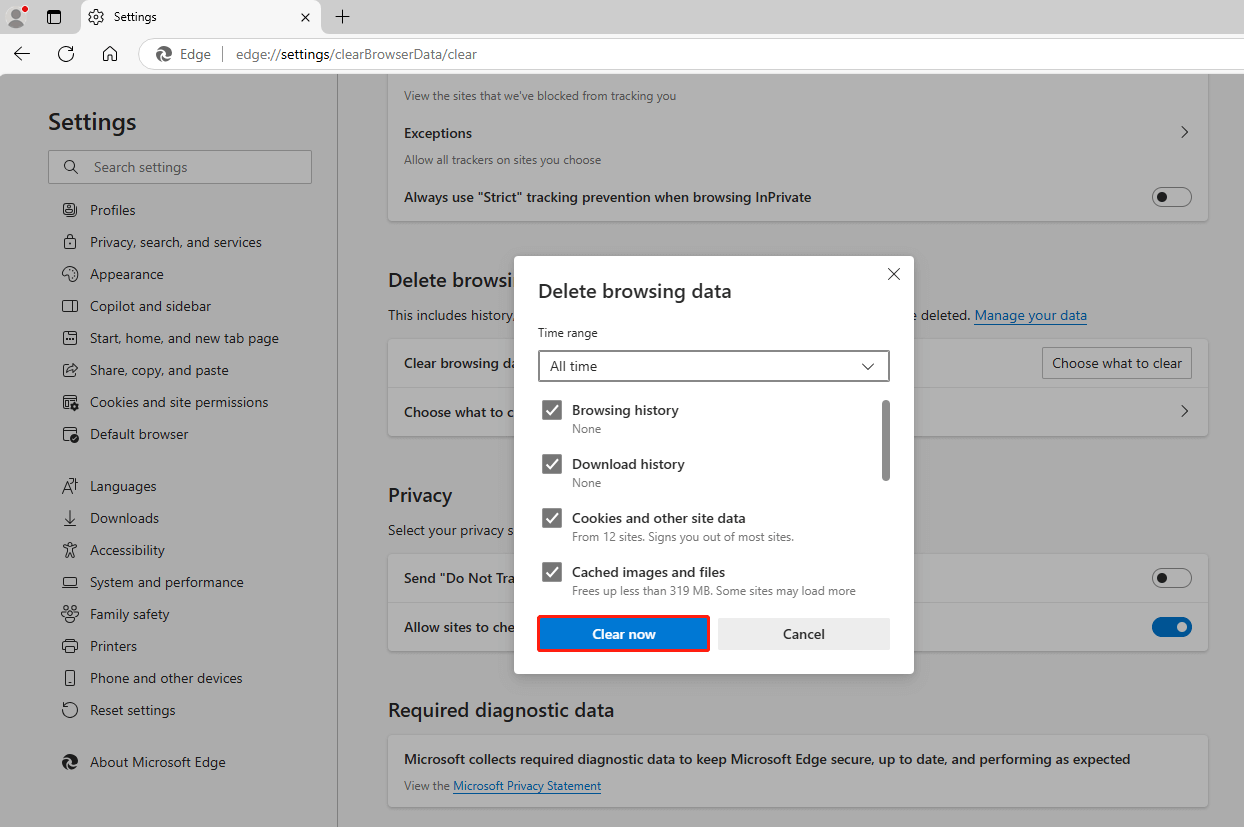
After clearing your cache and cookies, restart your browser and attempt to access DeepSeek again. This should help resolve the 503 error and improve your browsing experience.
Method 4. Clear the DNS Cache
Corrupted DNS caches, a corrupted IP address, or an unresponsive DNS server can trigger the DeepSeek 503 error. We recommend you clear the DNS cache as a potential solution. Here are the steps to troubleshoot the error:
>> For Windows:
Step 1. Press Win + X and select Command Prompt (Admin) from the list.
Step 2. In the UAC window, click the Yes button.
Step 3. Type the following flush DNS commands one by one and press Enter after each input.
ipconfig /flushdns
ipconfig /registerdns
ipconfig /release
ipconfig /renew
nets winsock reset
You will see a confirmation message stating that the DNS cache has been cleared successfully.
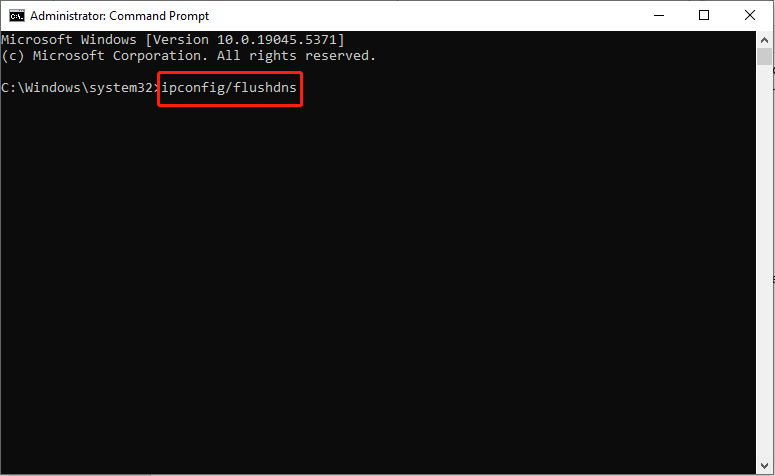
>> For macOS:
Step 1. Press the Command key +Space.
Step 2. Type Terminal.
Step 3. Now, enter the command Sudo dscacheutil -flushcache; sudo killall -HUP mDNSResponder and press Enter.
Once the DNS cache is cleared, a confirmation message will display on your screen.
If you are using Windows 7 or Mac OS X, you can read the post below to learn how to flush DNS effectively and safely.
Method 5. Reset Firewall
If no one above works, the last workaround to fix the DeepSeek 503 error is to reset the firewall software. Sometimes, firewalls may interfere with AI-driven tools from running.
>> For Windows Users:
Step 1. Press Win + S to open the Windows Search bar, type Control Panel in the box and press Enter.
Step 2. Select Small icons from the View by drop-down menu in the top right corner.
Step 3. Find and click Windows Defender Firewall.
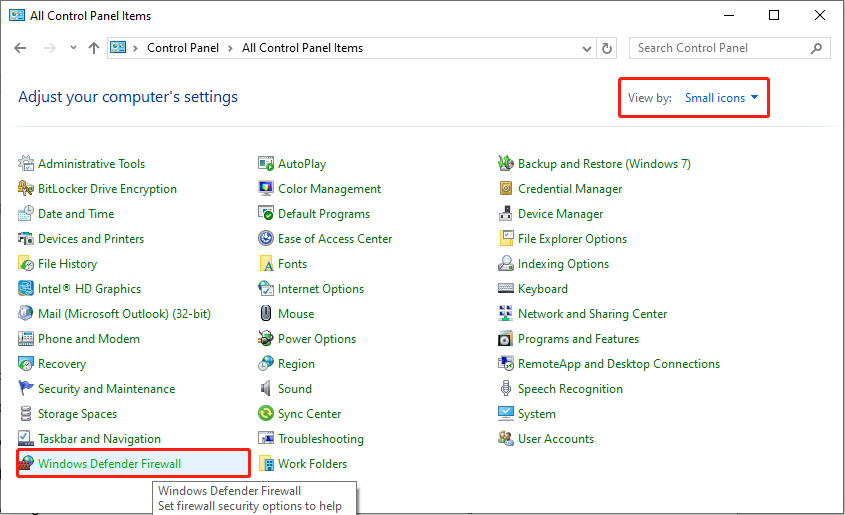
Step 4. In the following window, select Restore defaults in the left panel.
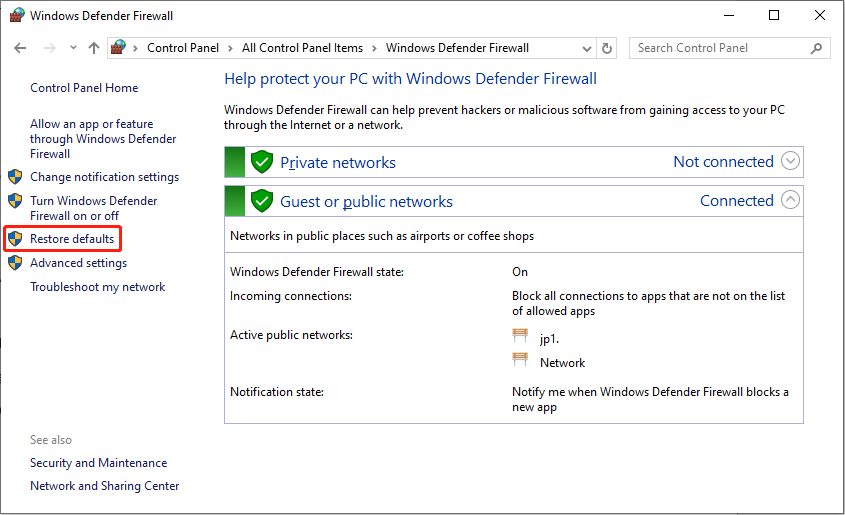
Step 5. In the next interface, click the Restore defaults button.
Step 6. Follow the instructions displayed on the screen to reset the Firewall Settings.
>> For Mac Users:
Step 1. Access System Settings on your MacBook.
Step 2. Click the Network option located in the sidebar.
Step 3. Select the Firewall option to reset its settings.
If DeepSeek is on the blocked list, remove it and check if you can access DeepSeek.
Closing Words
As a popular and professional AI-driven tool, DeepSeek is attracting worldwide attention. If you are encountering the DeepSeek 503 error, this post may be helpful for you as it covers all solutions for this problem.
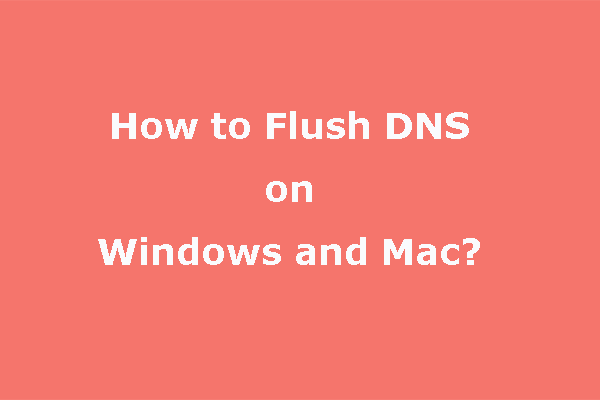
User Comments :