Overview of DeepSeek
DeepSeek is a newly developed powerful and flexible language model from China. Similar to ChatGPT, it excels at tasks such as chat conversation, text generation, and programming assistance. DeepSeek provides a web version and an app version. You can download and install the DeepSeek app on your device or access its web version directly through a browser.
However, both the app and web versions have received many reports from users stating that they are unable to have normal conversations because of the “DeepSeek the server is busy” message. Are you one of them encountering this message? If yes, you can use the tools for running large language models locally to use DeepSeek locally on Windows.
How to Fix DeepSeek the Server Is Busy, Please Try Again Later
Way 1. Run DeepSeek Locally on PC (Award-Winning Solution)
It should be noted that installing DeepSeek locally has certain requirements for free disk storage space, memory, CPU, and graphics card. Different DeepSeek model sizes have different system requirements.
Generally, at least 16 GB VRAM and 4 GB – 40 GB of available storage space are required. If the disk storage space is insufficient, you can delete unnecessary files or use MiniTool Partition Wizard to extend the C drive.
MiniTool Partition Wizard FreeClick to Download100%Clean & Safe
In addition, SSDs can usually provide faster AI model loading speeds. Once you make sure your system meets the requirements, you can follow the instructions below to run DeepSeek locally.
Option 1. Use Ollama
With Ollama, you can call the DeepSeek AI model through the command line and then conduct conversations or programming.
Step 1. Visit the Ollama download page and click Download for Windows to download Ollama. Once it is done, go to the Downloads folder and run the Ollama setup file to install it on your computer.
Step 2. In the Ollama download page, search for DeepSeek, and then select the version you want to use. You can choose the deepseek-r1 model, which is the local run option most users choose.
Step 3. In the new window, the drop-down menu contains numerous options. The 7b, 8b, and other values refer to the parameter size of the AI model. The more parameters, the more powerful the model, but they also require more GPU, CPU, video memory, and more storage space to run. Typically, 7b is suitable for most computer configurations.
Next, copy the command line in the right panel box.
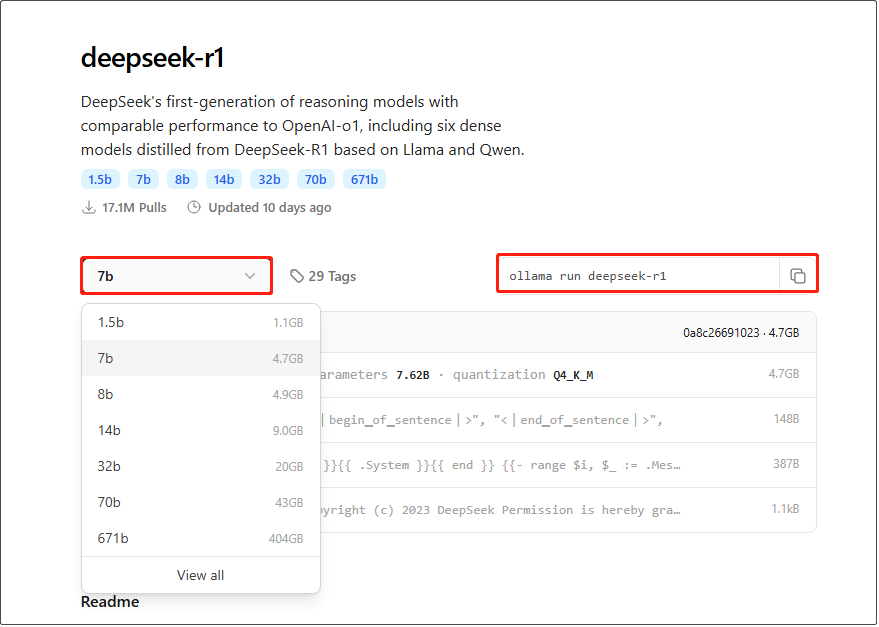
Step 4. In the Windows search box, type cmd and then open the Command Prompt tool.
Step 5. In the command line window, paste the copied ollama run deepseek-r1:7b command and press Enter to execute it.
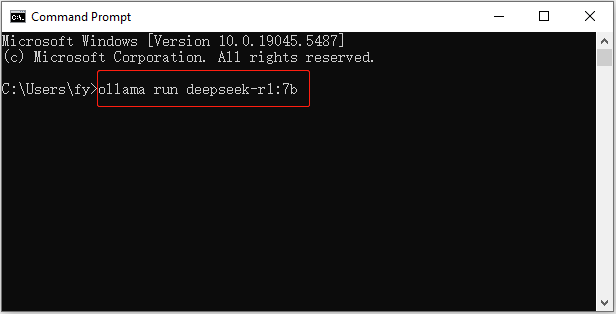
When you see the Send a message prompt, it indicates that you can start using the DeepSeek.
Option 2. Use LM Studio
Alternatively, you can use LM Studio to run DeepSeek locally. With this tool, you can create your conversion using the UI interface rather than the command line.
Step 1. Go to the LM Studio download page to download and install it.
Step 2. Launch LM Studio and click the Search button in the left pane.
Step 3. Search for DeepSeek R1 Distill (Qwen 7B), and then click the Download button in the lower right corner.
Step 4. Once it is done, you can click Load Mode or go to the Chat section to start the conversation.
MiniTool System Booster TrialClick to Download100%Clean & Safe
Way 2. Refresh the Page
According to user experience, when the “DeepSeek the server is busy” issue occurs on the web version, refreshing the page several times with F5 may solve the problem. But you should note that this may not always work.
Way 3. Check Your Network
An unstable local network connection may also cause DeepSeek requests to fail. To rule out this cause, you can check your network connection by running the Internet Connections troubleshooter. Go to Settings > Update & Security > Troubleshoot > Additional troubleshooters > click Run the troubleshooter under Internet Connections.
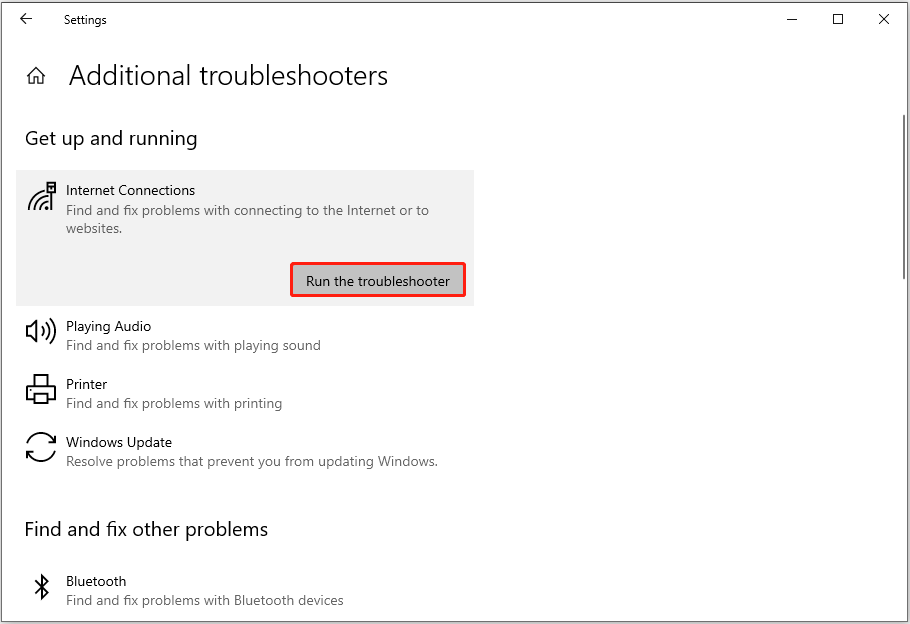
Alternatively, you can try connecting to a VPN to see if the situation improves.
Bottom Line
What actions can you take when you receive the message saying DeepSeek the server is busy? Follow the instructions above to solve the problem.
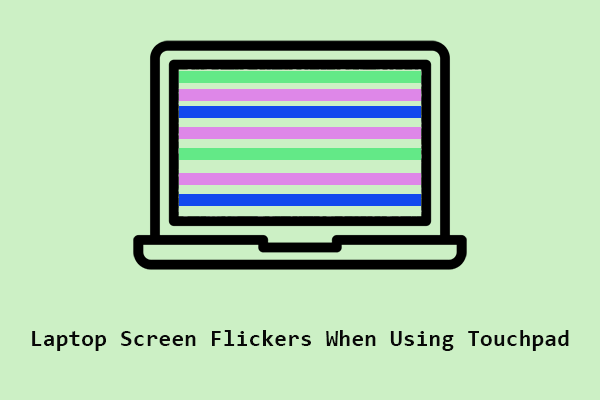
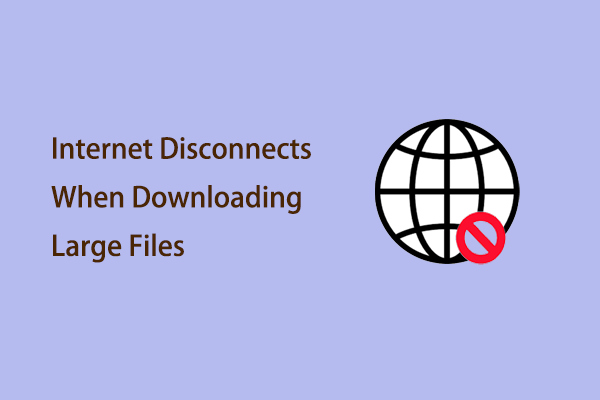
User Comments :