If your laptop screen flickers when using touchpad, there may be issues with your video card driver or system settings. In this post on MiniTool, I will explain how to fix this laptop touchpad flickering problem with step-by-step instructions.
Dell/HP Laptop Screen Flickers When Using Touchpad
The laptop touchpad replaces the mouse to help you easily implement gesture operations such as click and move. However, sometimes the laptop screen flickers or turns black when using touchpad. This problem is common in some laptop brands, such as HP, Dell, and more. The screen flickers may occur intermittently or whenever you use the trackpad. This phenomenon may be caused by the outdated display driver, the fast startup function, external device conflicts, system file corruption, etc.
The methods listed below can help you resolve the flickers. You can try them according to your actual situation.
Potential Fixes for Laptop Touchpad Flickering
Fix 1. Restart the Computer
Sometimes, the laptop screen goes black when using touchpad due to temporary errors or system conflicts. In this case, restarting the computer to reload the system resources may help. If after rebooting the computer, the flickering issue persists, then you can try the following workarounds.
Fix 2. Update or Reinstall the Graphics Card Driver
The display adapter driver might be outdated or corrupted, leading to issues with image rendering, which can result in screen flickering when using the trackpad. To fix this issue, you need to update or reinstall the graphics card driver.
Update the GPU driver:
Visit the graphics card manufacturer’s website to find the latest driver that matches your device. Next, download and install it on your computer.
Reinstall the GPU driver:
Step 1. Right-click the Start button on the taskbar and choose Device Manager.
Step 2. Expand Display adapter, right-click the device you want to uninstall the driver for, and then select Uninstall device.
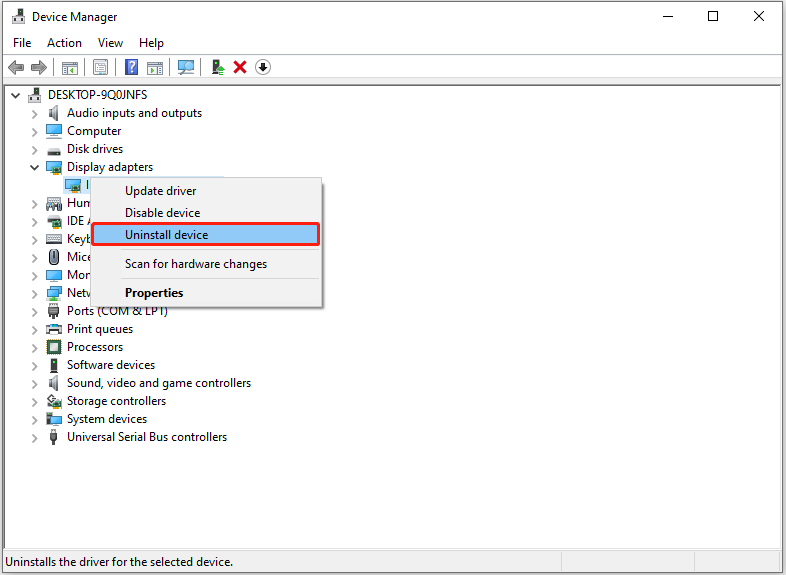
Step 3. In the confirmation box, select Uninstall to confirm. After that, you can download and install the latest driver from your video card manufacturer’s website.
Fix 3. Turn off Fast Startup
The fast startup feature may prevent the graphics driver, touchpad driver, etc. from initializing correctly, thus indirectly causing the laptop screen to flicker. You can try turning off fast startup to verify if it is the root cause of the problem.
Step 1. Use the Windows search box to search for and open the Control Panel.
Step 2. Select Hardware and Sound, and then click Change what the power buttons do under Power Options.
Step 3. In the new window, click Change settings that are currently unavailable. Next, untick the checkbox of Turn on fast startup (recommended), and then click Save changes.
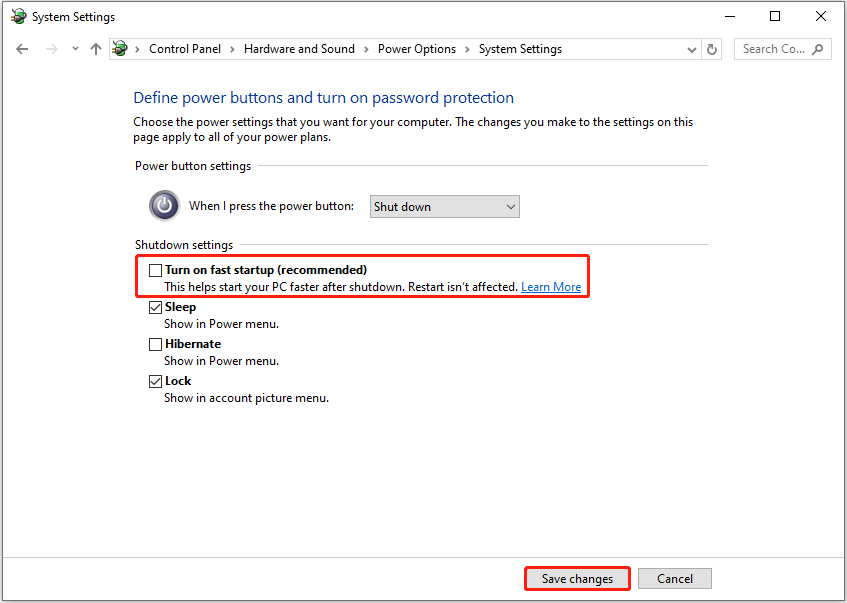
Fix 4. Remove External Devices
External devices, such as projectors, USB drives, and even the power adapter, can affect the display and cause screen flickering. You can try disconnecting all external devices and see if the problem persists. Additionally, if possible, you can also turn off wireless devices like wireless headphones, etc.
Fix 5. Run System File Checker
Occasionally, the laptop screen flickers when using touchpad due to damages system files. At this time, you can run the System File Checker utility to check for and repair protected system files.
- Type cmd in the Windows search box, and then select Run as administrator under Command Prompt.
- Input sfc /scannow in the command line window and press Enter to execute it.
- Wait for the process to complete, and then check if you can use the touchpad without screen flickering.
Fix 6. Revert to Windows 10 (if You Are Using Windows 11)
If the laptop screen flickering issue while using the touchpad started after upgrading to Windows 11, rolling back to Windows 10 may help.
MiniTool ShadowMaker TrialClick to Download100%Clean & Safe
If the upgrade time does not exceed 10 days, you can roll back to Windows 10 directly from Settings: go to Settings > System > Recovery, and click the Go back button in the Previous version of Windows section.
If you have upgraded to Windows 11 more than 10 days, you need to create an installation media with Windows 10 Media Creation Tool, and then use it to perform a fresh install.
Moreover, suppose you need to recover files after reinstalling Windows, try MiniTool Power Data Recovery. As a professional and secure Windows data recovery tool, it can help restore files from HDDs, SSDs, and other file storage media.
MiniTool Power Data Recovery FreeClick to Download100%Clean & Safe
Fix 7. Take the Computer to Repair Facility
If all the methods fail to resolve the problem, there may be hardware issues with the touchpad or other components. In this case, you need to take your laptop to a repair center for professional assistance.
Conclusion
If your laptop screen flickers when using touchpad, you can implement the ways mentioned above for troubleshooting. I hope one of the methods can help you resolve the issue.
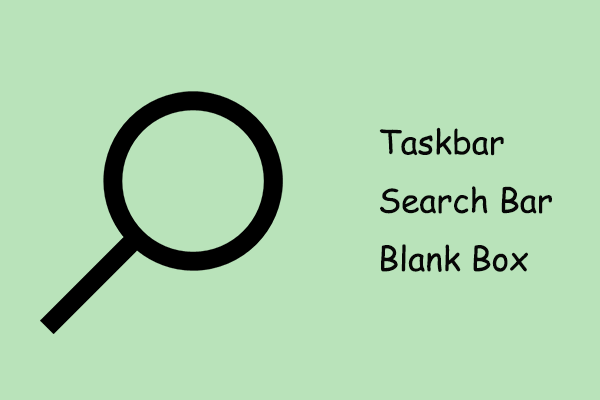

User Comments :