Dell Inspiron SSD Upgrade Is Necessary
Dell Inspiron is a line of consumer-oriented laptops, desktops, and all-in-one computers. Dell Inspiron 15 is one of the famous series and it includes Dell Inspiron 15 3000, 5000, and 7000 series.
When using a Dell Inspiron PC for some time, you may find the built-in SSD is full of files and folders, leading to PC performance being poor. Sometimes, the hard drive may get damaged, which could let data be at risk.
To get a fast speed & large storage space and keep data safe, you can choose to replace the original hard drive of Dell Inspiron 15 with a new SSD. Well then, how to perform Dell Inspiron 15 3000 SSD upgrade, Dell Inspiron 15 5000 SSD upgrade, or Dell Inspiron 15 7000 SSD upgrade? The following guide could be helpful for you. Of course, the guide is also suitable for any desktop or laptop of any brand.
How to Run Dell Inspiron SSD Upgrade
Before You Do
- Prepare an appropriate SSD to replace the original hard drive. The SSD should be compatible with your PC, so choose one based on the Dell Inspiron 15 PC type (3000, 5000, and 7000 series included).
- Prepare a SATA to USB cable to connect the SSD to your PC if the laptop has only one drive bay.
- Prepare a suitable screwdriver to open the computer case to remove the original hard disk for replacement.
After making these preparations, start the Dell Inspiron 15 SSD upgrade. Just find details in the following section.
How to Upgrade Dell Inspiron SSD
Before replacing the original disk of your PC with an SSD, you need to transfer all the content from the old disk to a new SSD. If you don’t want to reinstall the Windows operating system and all the apps, you can do the SSD upgrade without reinstallation and it is running a tool to do the disk cloning operation.
Here we recommend using MiniTool ShadowMaker, the most secure and reliable hard drive cloning software. It offers a feature called Clone Disk to help move everything to another hard drive so that the SSD contains system files, apps, registry keys, settings, personal data, etc. and it becomes bootable after the clone.
How to upgrade Dell Inspiron 15 5000 series to an SSD or how to upgrade Dell PC to an SSD? Finishing the Dell Inspiron SSD upgrade without reinstalling Windows and apps is very simple. Let’s see how to run MiniTool ShadowMaker for the disk upgrade.
Related post: How to Clone a Hard Drive to SSD in Windows 11/10/8/7?
Step 1: Download and install MiniTool ShadowMaker on your PC.
MiniTool ShadowMaker TrialClick to Download100%Clean & Safe
Step 2: After launching the Trial Edition of this program, navigate to the Tools tab and tap on Clone Disk.
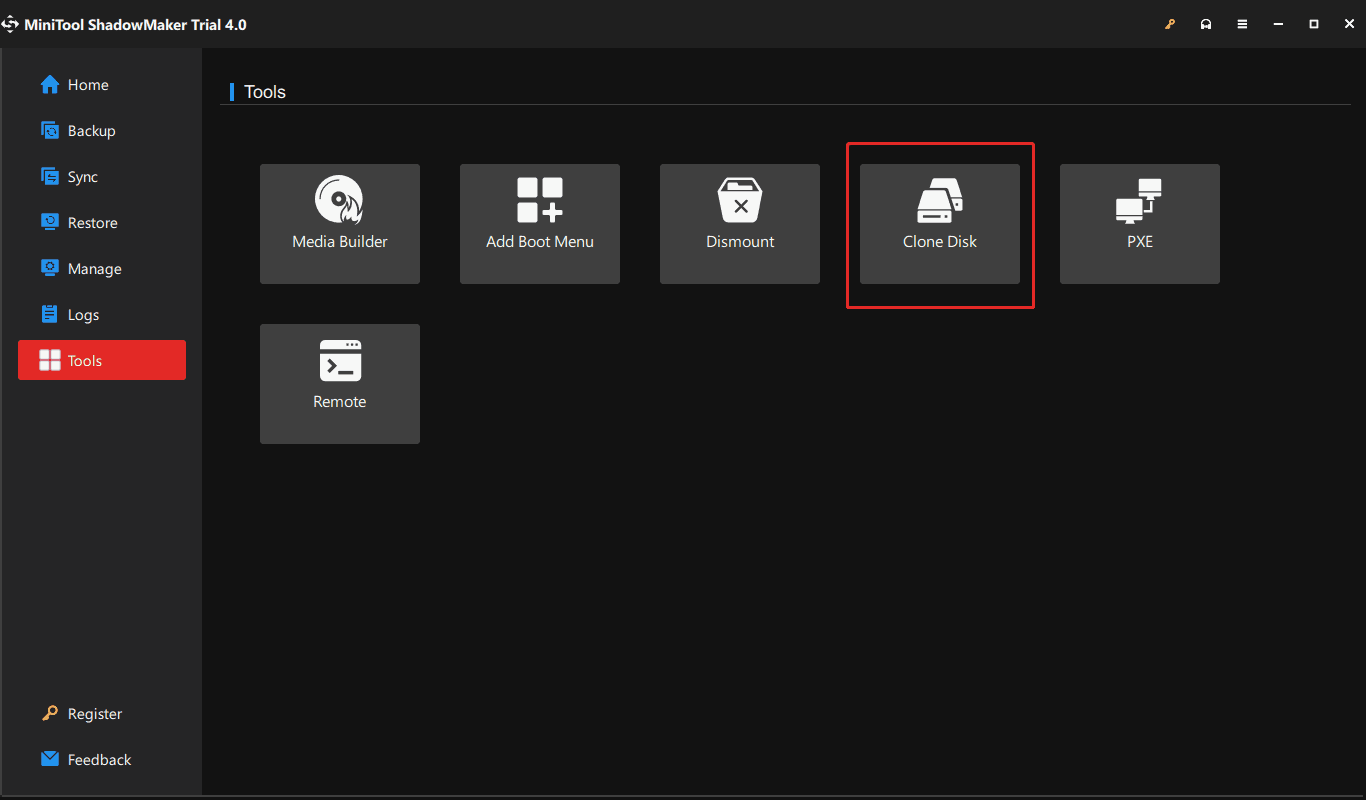
Step 3: Choose a source disk to clone – here choose the hard drive of your Dell Inspiron. Then, choose the connected SSD as the target disk.
Step 4: Click Start > OK to begin the cloning process. Note that the process can erase the data of your SSD, so make sure you have a backup for the crucial data before you start.
After completing the clone, you can shut down your Dell Inspiron PC, use the screwdriver to open the cover of your computer to remove the original hard drive, and then install the SSD in the original place.
If you don’t know how to install SSD to your PC, refer to this post - How to Install SSD in PC? A Detailed Guide Is Here for You!
Verdict
That’s the guide on the Dell Inspiron SSD upgrade. If you need to replace the hard drive with another large SSD, follow the instructions above to easily upgrade to the SSD without reinstalling Windows and apps. If you have any other ideas on this topic, leave a comment below.


User Comments :