Blue screen errors often happen on Windows for different reasons and through many times of tests by users, there are some concluded methods to fix the blue screen with different errors. In this article on MiniTool Website, we will develop around the DellInstrumentation.sys blue screen error.
What Is DellInstrumentation.sys Blue Screen?
Usually, the blue screen will happen with the error code attached to differentiate the triggering issues while this DellInstrumentation.sys blue screen is followed by a stop code that is:
SYSTEM_SERVICE_EXCEPTION
What failed DellInstrumentation.sys
This stop code only occurs on some types of computers, such as Dell, Alienware, or other related brands. In some cases, the issue lies in the software incompatibility with some update, and with what affected users have reported, this incompatible error happens on their SupportAssist software, further leading to a blue screen situation and a system crash.
During this process, your data will be put at risk of being lost and it is possible that your system won’t recover. To prevent this situation, you need to prepare a backup plan for your system or data. MiniTool ShadowMaker provides users with a one-click system backup solution and your files, folders, partitions, and disks can also be the backup choice.
Go back up with MiniTool ShadowMaker and you will enjoy a 30-day free version.
MiniTool ShadowMaker TrialClick to Download100%Clean & Safe
Tip: You’d better back up your system to an external hard drive so that you can directly recover the crashed system to normal.
How to Fix the DellInstrumentation.sys Blue Screen?
Before you start the next method, your computer, unfortunately, maybe still trapped in the blue screen or unable to turn on, you can enter Safe Mode.
Please turn off and on your Windows 10 PC 3 times and when the computer should enter into the Automatic Repair window, click Advanced options and in the Startup Settings window, go to Troubleshoot > Advanced options > Startup Settings > Restart. At last, you can press F5 to start Windows 10 PC in Safe Mode with Networking.
After entering Safe Mode, you can do the following methods to get rid of DellInstrumentation.sys blue screen error.
Method 1: Uninstall the Support Assist App
Since the error is related to the SupportAssist app, to avoid the conflict made between the app and the Windows update, you can uninstall this program.
Step 1: Input Control Panel in Search and open it.
Step 2: Click Uninstall a program under Programs and locate and right-click on Dell SupportAssist to uninstall it.
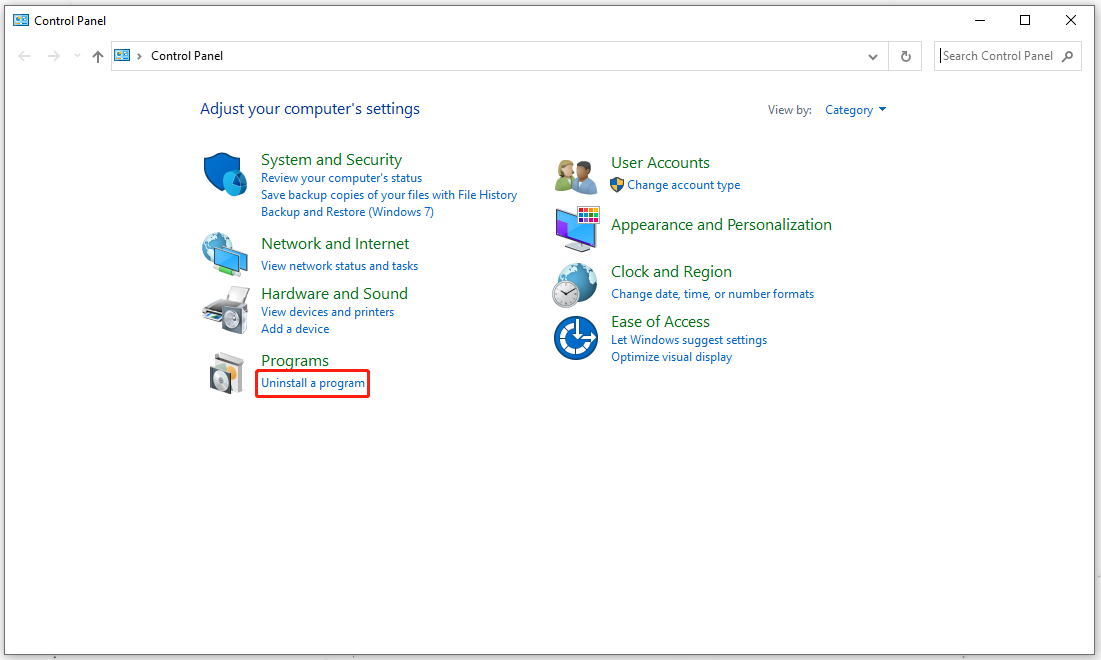
Method 2: Turn off Some Services
Another method is to turn off some related services, such as Dell Data Vault Collector, a possible culprit triggering the DellInstrumentation.sys failed blue screen.
Step 1: Open Run by pressing Win + R and input services.msc to enter.
Step 2: Scroll down to locate and double-click on Dell Data Vault Collector.
Step 3: Choose the option next to Startup type as Disabled and then click Apply and OK to save the changes.
Method 3: Disable Affected Devices
Some devices may cause conflicts with Windows updates, which is kind of commonly seen. According to the experience coming from those inflicted users, you can disable biometric devices.
Step 1: Press Win + X to open a quick menu and choose Device Manager.
Step 2: Expand Biometric devices and right-click each of them under the section to choose Disable device.
Then you can close the window and restart the system to check if the DellInstrumentation.sys failed BSOD error happens again.
Bottom Line:
Now, after reading this article, you may have found a way to fix DellInstrumentation.sys blue screen. If you have any related questions, welcome to leave a message.
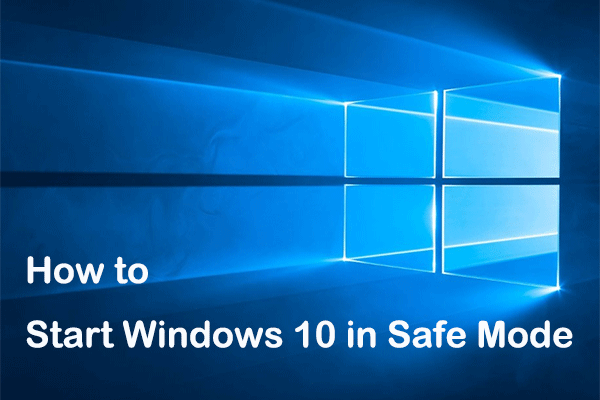
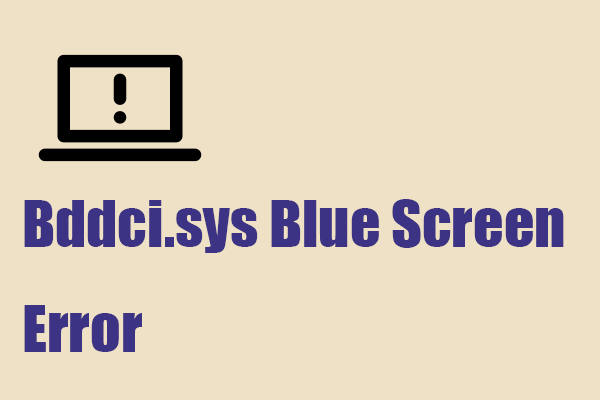
User Comments :