Destiny 2 error code beetle is a common issue that you may encounter when you playing this game. How can you fix the error code to enjoy the game again? Take it easy and now you can find some useful solutions from this post. They are collected by MiniTool Solution and effective. Just try them to easily get rid of your trouble.
Destiny 2 Error Code Beetle
Destiny 2 is a free online shooter video game that is popular with many users. As to this game, it doesn’t always work well. In our previous posts, we have introduced to you some common error codes, including baboon, chicken, anteater, guitar, weasel, and more.
In addition to these error codes, you may encounter another one – Destiny 2 beetle error code. On the computer screen, you see the error message “You have been disconnected from the Destiny servers. Please try again later. For more information, visit help.bungie.net and search for error code: beetle”.
This indicates the issue is related to the general networking error. This particular code is very common in the game. It may be caused by overbearing of cache, faulty clan invite system, and more. Fortunately, you can fix the beetle error by following these solutions below.
How to Fix Beetle Error Code Destiny 2
Hard Boot Xbox One to Clear Caches
This is a general way to fix many Xbox One problems. As for this error code, it can be helpful. Note that this solution is only applied to users who play Destiny 2 on Xbox One.
How to clear caches? Two options for you:
- Press the power button on your Xbox One until it is completely shut down.
- Unplug the power cord from the Xbox One. Then, press the power button several times to make sure no power is left. This actually clears the cache.
- Plug the power cable back, then turn on your Xbox One and see if Destiny 2 error code beetle has been removed.
Another way:
- Launch Xbox One, go to the settings menu, and click Network > Advanced Settings.
- Navigate to Alternate Mac Address and choose Clear. Then, the cache will be cleared.
If you are using PlayStation 4, do these things:
- Power it off completely.
- Disconnect the power cable from the console.
- Wait at least a couple of minutes.
- Re-connect the power cable and turn it on.
Delete the Clan Invites and Leave the Current Clan
The faulty clan invite system can lead to Destiny 2 beetle error. When someone invites you to a clan, the error code may occur. Make sure there is no pending clan invites to prevent the error message from coming.
Or you can go to Bungie.net to see if you have a new clan invite under the Memberships page. If yes, join the clan and then leave it at once.
Reinstall Destiny 2
According to users, reinstalling the game can be helpful to fix Destiny 2 error code beetle. How to do this work? Follow these steps below.
PlayStation 4:
- Launch PlayStation and sign in to the console.
- Go to Settings > System Storage Management.
- Click Applications and press Options when highlighting Destiny 2.
- Click Delete > Select All > Delete to uninstall the game.
- Then, clear the caches of this console (mentioned in way 1).
- Go to Library, locate Destiny, and select the Download button to reinstall this game.
Xbox One:
- Sign in Xbox One.
- Go to the main menu, choose My Games & apps to highlight Destiny.
- Click the Menu button and go to Manage Game > Uninstall All > Uninstall to remove this game.
- Then to reinstall this game, go to Ready to Install, find Destiny, and click Install.
Bottom Line
Have you encountered Destiny 2 error code beetle? Now you can easily fix this error if you follow these solutions mentioned above. Just try them to get rid of the trouble and enjoy this game again.
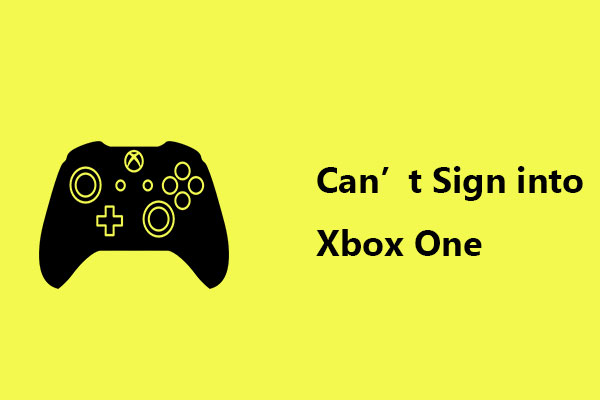
User Comments :