If you get the network connection issue with the error code lettuce when playing Destiny 2, how can you fix the error code? Take it easy and now you can find some useful solutions from this post collected by MiniTool. Try them to easily get rid of the error.
Destiny 2 Error Code Lettuce
Destiny 2 is a free-to-play first-person shooter game developed by Bungie for PC, Xbox One, and PlayStation 4. Many users all over the world like playing this game. But according to reports, the network connection issue always appears when running Destiny 2.
Some common error codes often appear on the screen, for example, baboon, cabbage, bee, guitar, anteater, and more. Today, we will show you another common error code – lettuce.
When there are interruptions between the host and the Bungie server, Destiny 2 lettuce appears. This may be an issue with the ISP, packet loss, faulty hardware, Wi-Fi glitches, etc. Fortunately, there are solutions to this error code. Try the solutions listed below and you can fix it.
How to Fix Error Code Lettuce
Restart Destiny 2
Restarting the game may be helpful to fix Bungie error code lettuce if you see the error due to a glitch that shows up when you are on the menu longer than usual. The connection between your game and the server is compromised.
According to some impacted users, they managed to restart the game to force the engine to reinitialize everything to fix this problem. You can also have a try. Just exit the game completely rather than keep the game in the background. And then re-open it. Then, check if the error is fixed.
If this method doesn’t work, try another solution.
Uninstall GameFirst
If you are using an ASUS computer or ASUS motherboard, perhaps you are bothered by Destiny 2 error code lettuce since there is a software conflict between the game and GameFirst. GameFirst is a service that can be used to offer many free-to-play games for PC users but it is an obstacle between your system and the game’s server.
To fix the error code lettuce, you can uninstall GameFirst.
Step 1: Open the Run window by pressing Win + R, type appwiz.cpl, and click OK.
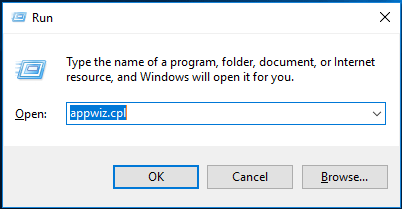
Step 2: Locate GameFirst in the list, right-click it, and choose Uninstall.
Switch to a Wired Connection
If you are still using Wi-Fi to connect your game to its client, you should use a wired connection since Wi-Fi may vary with speed, leading to packet loss. As a result, Bungie error code lettuce appears.
After switching to a wired connection, make sure there is no uploading, downloading, or steaming in the background since this can cause the network delay issues for Destiny 2.
Restart and Reset Your Router
Slow internet speed may be also the reason for the connection issue. This may be because you use a router with limited bandwidth. In this case, you can restart your router. Or reset it to see if Destiny 2 lettuce is deleted.
Fix for Technicolor and Thomson Routers
This method is only applicable for Technicolor and Thomson routers. These specific routers have an issue with Destiny 2 servers for many years. But don’t worry and you can fix the error code.
Follow these instructions below:
Step 1: Type appwiz.cpl to the Run textbox and press Enter.
Step 2: Click Turn Windows features on or off.
Step 3: Scroll down and enable Telnet Client, then click OK.
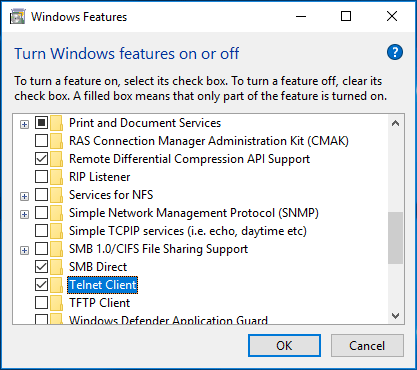
Step 4: Restart your computer.
Step 5: Run Command Prompt with administrative privileges, type telnet *RouterIP*, and press Enter. Replace telnet *RouterIP* with the IP address of your router.
Step 6: You will be asked for the router credentials. If you don’t know, search for the credentials online.
Step 7: Now the connection should be established. Type another command – connection bindlist and press Enter.
Step 8: You can see the list of ports. Check if there is the Port 3074 or Port ranges from 3074.
- If it is just the single 3074, type connection unbind application=CONE(UDP) port=3074 and press Enter.
- If you see the port range from 3074, type connection unbind application=CONE(UDP) port=*PortRange* and press Enter. Replace *PortRange* with the range that includes the 3074 port.
After that, restart your PC and router, Destiny 2 error code lettuce should be removed.
Bottom Line
Are you experiencing Destiny 2 lettuce error code? Just try these solutions based on your situations and you can easily get rid of the error. We hope this post is helpful to you.
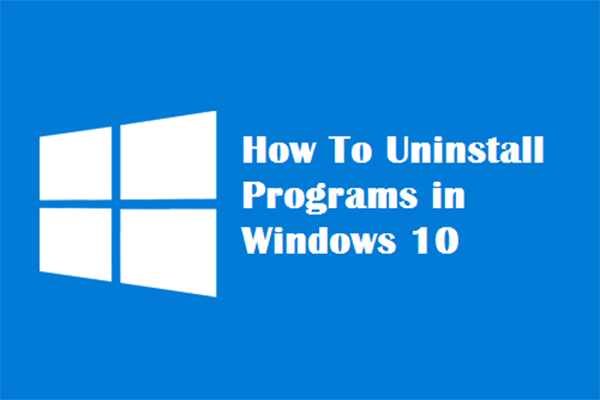
User Comments :