If you get the error message “the device is being used by another application” in Windows 10 when using HIDM cables to connect devices to an external display, what should you do? Now, try these methods mentioned in this post from MiniTool and you can easily get rid of the error.
Windows 10 Audio This Device Is Being Used by Another Application
HDIM, short for High-Definition Multimedia Interface, is used to connect multimedia interfaces. You can use HDIM cables to connect computer and video monitors, HD and Ultra HD TVs, digital cameras, camcorders, video projectors, etc. to your computer. If you want to watch various media on a big screen, HDIM cables are very helpful.
However, you may encounter problems with HDIM when connecting devices using HDIM cables. For example, there is no sound or you see an error message: “Device In Use – The device is being used by another application. Please close any devices that are playing audio to this device and try again”.
If you continue, that application may stop working. The error usually happens on your microphone, speakers, headphones, etc.
The main reason for the device is in use by another application error is the corrupted HDMI audio driver installed on your computer. Additionally, there are some other reasons, for instance, some other application has exclusive permission to use the device and the audio device crashes, etc.
Luckily, you can fix this issue by following these methods below.
Solutions to Device Being Used by Another Application
Roll Back the HDMI Audio Driver to a Previous Version
If you have recently installed an updated sound driver, perhaps it is the culprit behind “the device is being used by another application”. It isn’t unusual that a newly released driver has a compatibility issue or a bug causing the error.
In this case, you can roll back the driver to a previous version. This can help uninstall the currently-installed driver and then install the previously-installed driver.
Step 1: Open Device Manager in Windows 10.
Step 2: Expand Sound, video and game controllers, right-click your audio device and choose Properties.
Step 3: Under the Driver tab, click the Roll Back Driver button and follow the guide on the screen to finish the operation.
Update the Audio Driver
“Windows 10 HDIM output the device is being used by another application” can be caused by a faulty or incorrect audio driver. In this case, you can try to update the driver to fix this issue.
Step 1: In Device Manager, right-click your audio device and choose Update driver from the context menu.
Step 2: Choose an option to update the driver. Here, we choose to let Windows automatically search for updated driver software.
Step 3: Windows will search for the updated driver and install it.
Restart Windows Audio Service
Windows Audio service manages audio for Windows-based programs. If you stop this device, audio devices and effects cannot function properly. Any services that depend on it will not start or give rise to errors if the audio service is disabled.
To get rid of the device in use error, you should restart the Windows Audio service.
Step 1: In the Run window (opened by pressing Win + R), input services.msc and press Enter.
Step 2: In the Services window, right-click Windows Audio and choose Restart.
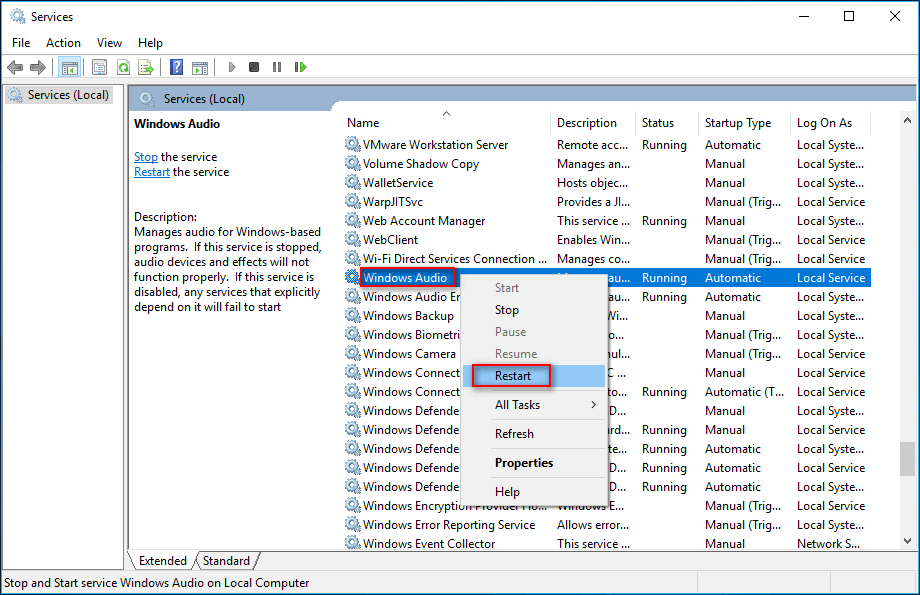
Disable the Option of Allow Applications to Take Exclusive Control
According to users, simply closing other apps that may be using sound and disabling the option of allow applications to take exclusive control can be helpful to fix “the device is being used by another application” in Windows 10.
Step 1: Right-click the speaker icon and choose Open Volume Mixer.
Step 2: You can see the applications that are using the sound. Then, you need to open Task Manager and disable these apps.
Step 3: Right-click the speaker icon again and choose Playback devices.
Step 4: Choose your default audio device and click Properties.
Step 5: In the Advanced tab, uncheck the box of Allow applications to take exclusive control of this device.
Final Words
Here are common solutions to the device being used by another application. If you are also bothered by the device in use error in Windows 10, try these methods at once and you can easily get rid of the trouble.

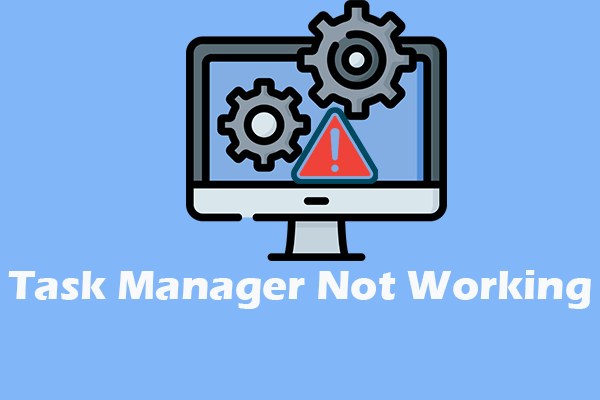
User Comments :