Discovery Plus error 400 is a commonly seen issue when you watch your favorite TV shows and movies on Discovery Plus. This article on MiniTool Website will introduce Discovery Plus 400 and some solutions for this issue.
Discovery Plus Error 400
Discovery Plus error 400 can be triggered for multiple reasons. For example, your Internet connection is intermittently performed or some glitches and bugs in your device can make error 400 on Discovery Plus.
If you are using a browser to enjoy Discovery Plus, too much-cached browser data can make the Discovery Plus fail to run. Some corrupted or damaged data left in your Discovery Plus can lead to a Discovery Plus error message. In this case, you need to clear your cache for your app or browser.
The next part will tell you the specific steps.
Fix Discovery Plus Error 400
Fix 1: Check the Server Status
First and foremost, you need to check the server status to ensure that Discovery Plus works well. Usually, the latest news will be published on the official Twitter account, including server maintenance. Therefore, you can follow its official account and see if there is any news about Discovery Plus.
Or you can directly go to the Discovery Plus down detector to see its status.
Fix 2: Check the Internet
Go to check your Internet, you can do as follows.
- Disable and re-enable your Wi-Fi.
- Restart your router or modem.
- Get closer to the Wi-Fi source.
- Use Ethernet instead of wireless.
- Disable your VPN.
Fix 3: Restart the Device
The easiest way to fix some glitches and bugs in your device is to restart it. This method can fix some little troubles in your device and always works.
You can find the Power button on your device and long-press it. When the selection menu shows up, choose Restart.
Note: The options might be different from some other devices.
Fix 4: Update Discovery Plus or Browser
If you have a long time of ignoring the update demands, it is recommended to keep your Discovery Plus up to date; if you are using a browser, please update your browser.
You can head to the App Store or Google Play Store on your device and install the latest version of Discovery Plus.
To update Chrome, you can refer to this article: How to Update Google Chrome on Windows 10, Mac, Android.
To update the Edge browser, please refer to this post: How to Update Microsoft Edge Manually [So Easy!].
To update the Brave browser, please refer to this post: Brave Download, Install, Update on Desktop/iOS/Android.
To update Firefox, please refer to this article: How to Update Firefox? Here Is the Step-by-Step Tutorial.
Fix 5: Clear Discovery App Cache or Browser Cache
As we mentioned before, it is necessary to clear cache regularly, no matter you are using browser or app.
The following steps are only available for Android users, if you are using Apple devices, you need to uninstall and then reinstall the program to clear the cached data.
Step 1: Locate Discovery Plus on your device and long-press it.
Step 2: When the selection menu appears, tap on App Info.
Step 3: Go to Storage & Cache and then tap on Clear Cache.
Bottom Line:
The above methods are easily followed and your Discovery Plus error 400 can be fixed. Hope this article can be useful for you.
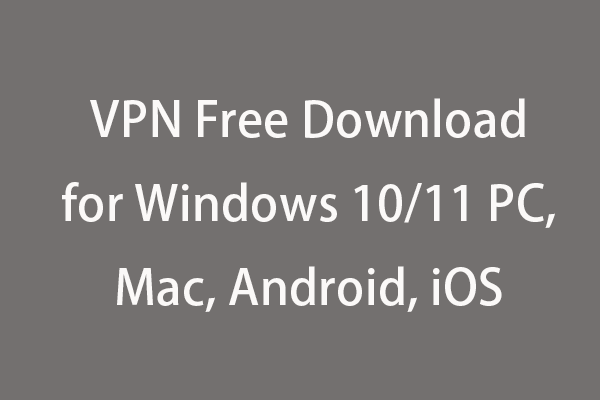
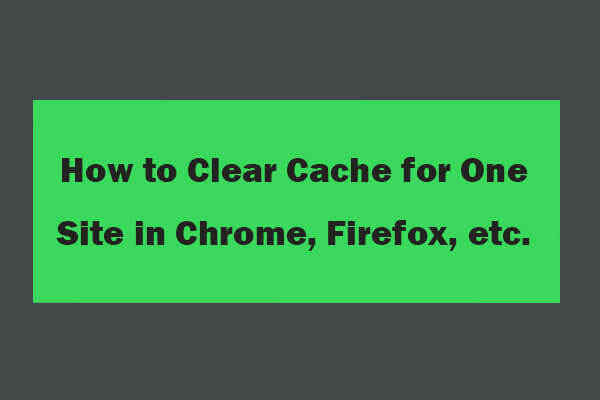
User Comments :