What does DNS over HTTPS mean? How to enable it? To find answers, this post is right for you. MiniTool will give you a detailed guide focusing on DNS over HTTPS and Windows 10/Chrome/Edge/Firefox DNS over HTTPS (DoH). Let’s look through the post.
What Is DNS Over HTTPS
DNS over HTTPS also called DoH, is a relatively new protocol that performs remote Domain Name System (DNS) resolution via the HTTPS (Hypertext Transfer Protocol Secure) protocol.
DNS over HTTPS can encrypt the data between the DoH client and the DoH-based DNS resolver to block attackers from monitoring your browsing habits and manipulating DNS traffic. DNS over HTTPS is helpful to hide your online activities and improve online privacy.
Besides, DoH can prevent snooping DNS traffic to avoid re-directing you to malicious websites since the session between the browser and the DNS server is encrypted.
DNS over HTTPS is supported in iOS & macOS and Cloudflare offers the powerful 1.1.1.1 DNS resolver to add DNS lookup security to desktop and mobile systems. For web browsers, Firefox, Edge and Chrome also support DNS over HTTPS.
How to Enable DNS Over HTTPS in Windows 10
Enabling the system-level DoH can enable DNS over HTTPS for all browsers and internet-based apps that support it. If you want to use DoH when making DNS queries in your apps or browsers, it is necessary to enable this feature in Windows 10.
DoH was first introduced in Build 19628 and you need to enable the feature in the registry. After Build 20185, you can easily configure this feature via the Settings app available in the Dev Channel.
Windows Registry
Step 1: Type regedit into the search box and click Registry Editor.
Step 2: Go to HKEY_LOCAL_MACHINE\SYSTEM\CurrentControlSet\Services\Dnscache\Parameters.
Step 3: Right-click on the Parameters folder and click New > DWORD (32-bit) Value, then name it EnableAutoDOH.
Step 4: Double-click on the new key and set its value data to 2.
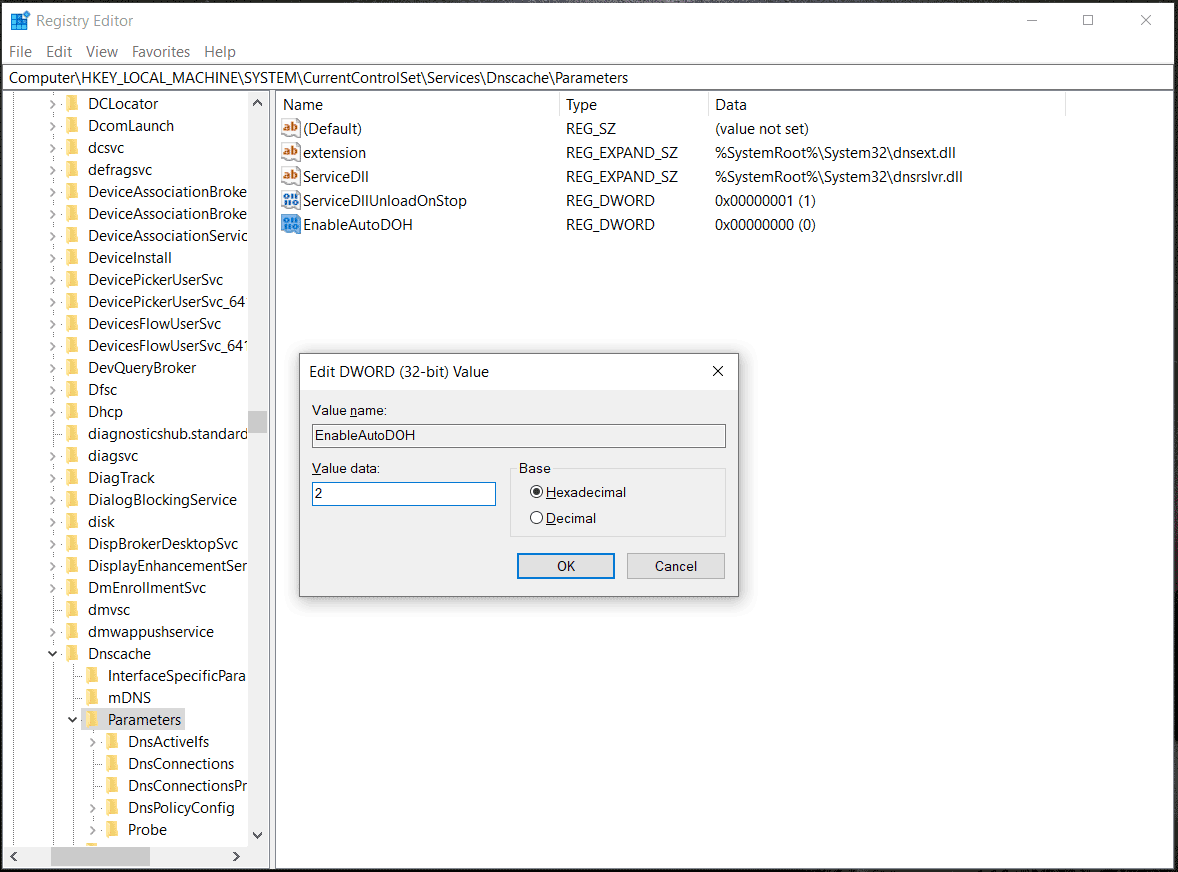
Step 5: Restart your PC, then press Win + R, type ncpa.cpl, and click OK.
Step 6: Right-click on the currently connected network and choose Properties.
Step 7: Double-click on Internet Protocol Version 4 (TCP/IPv4) or Internet Protocol Version 6 (TCP/IPv6), select Use the following DNS server addresses, and then enter something. Depending on different server owners, the DNS server addresses are different.
See the list of DoH DNS servers you can use in Windows 10:
Cloudflare
IPv4 – Preferred: 1.1.1.1, Alternate: 1.0.0.1
IPv6 – Preferred: 2606:4700:4700::1111, Alternate: 2606:4700:4700::1001
IPv4 – Preferred: 8.8.8.8, Alternate: 8.8.4.4
IPv6 – Preferred: 2001:4860:4860::8888, Alternate: 2001:4860:4860::8844
Quad9
IPv4 – Preferred: 9.9.9.9, Alternate: 149.112.112.112
IPv6 – Preferred: 2620:fe::fe, Alternate: 2620:fe::fe:9
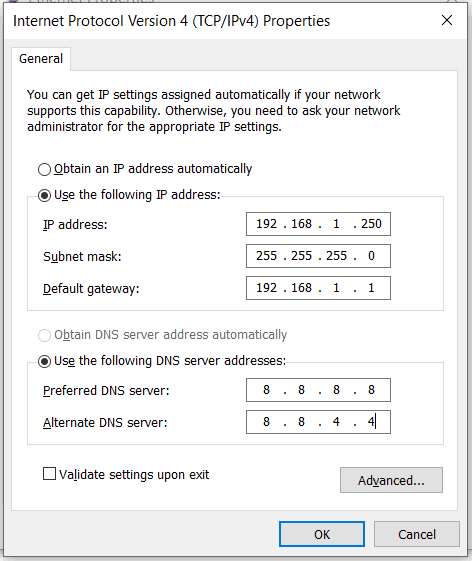
Windows Settings (for Windows 10 Build 20185 or Later)
Step 1: Go to Settings > Network & Internet > Status.
Step 2: Click Properties and tap on Edit from the DNS settings section.
Step 3: Choose the Manual option and specify Preferred DNS & Alternate DNS based on the server owner like Cloudflare, Google, or Quad9.
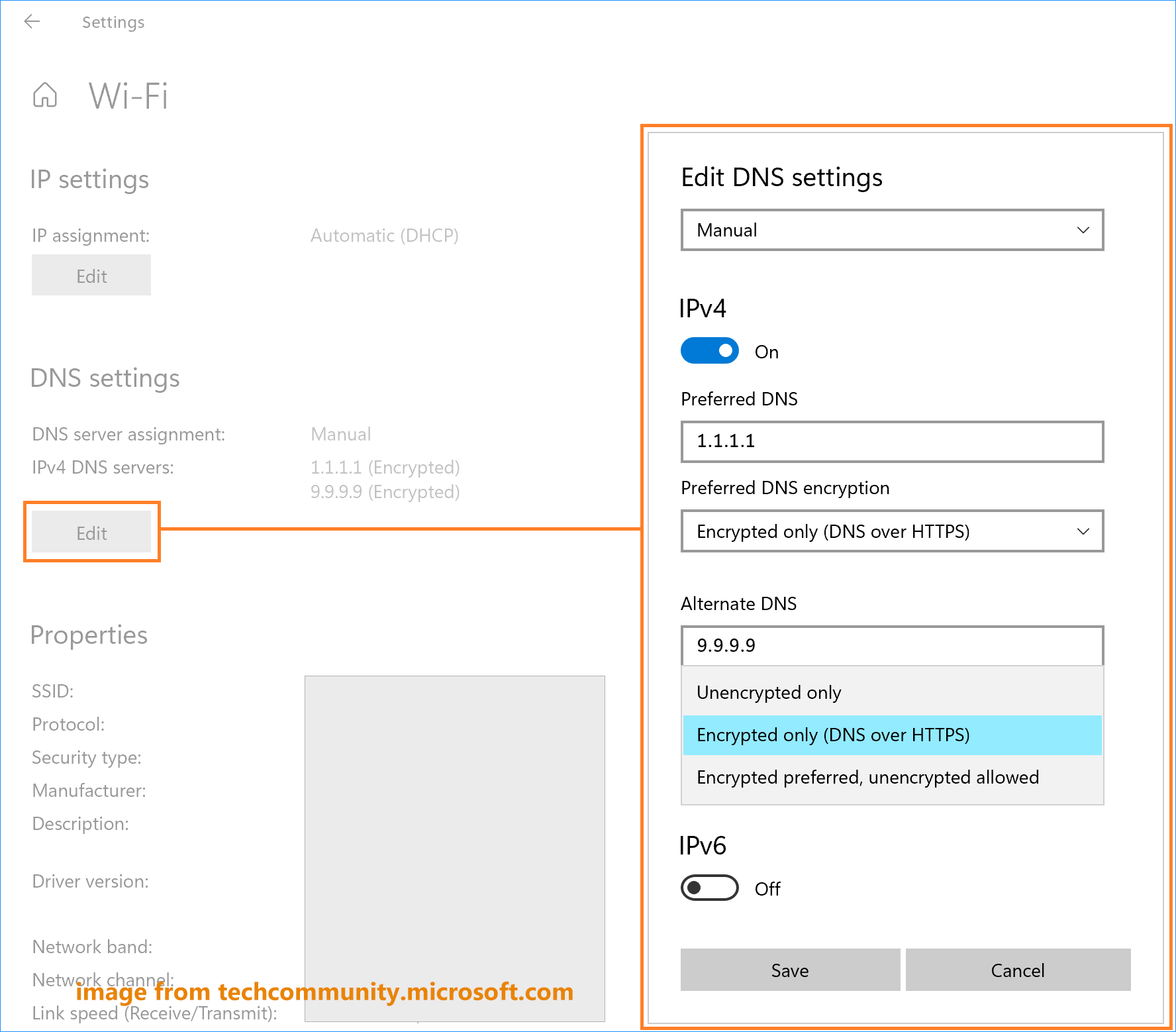
How to Enable Chrome DNS Over HTTPS
DNS over HTTPS is supported in Google Chrome 83 and later but disabled by default. This feature is also called secure DNS and see how to enable it.
Step 1: Click the three-dots menu and choose Settings.
Step 2: Under the Privacy and security tab, click Security.
Step 3: Locate Use secure DNS, enable it and choose a provider from the drop-down menu.
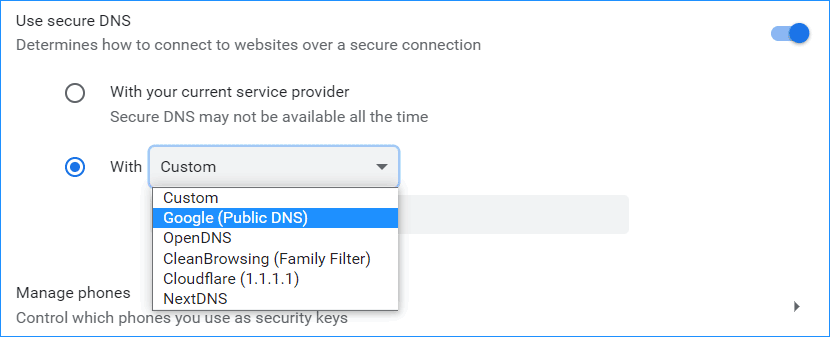
How to Enable Firefox DNS Over HTTPS
To enable DoH in Firefox, go to Settings > General > Network Settings and click Settings. Turn on the option of Enable DNS over HTTPS. Then, you can select a provider.
How to Enable DoH in Microsoft Edge
Step 1: Open the Settings page by clicking the three-dots menu and choosing Settings.
Step 2: Under the Privacy, search, and services interface, go to Security and enable secure DNS. Then, choose a service provider, as shown below:
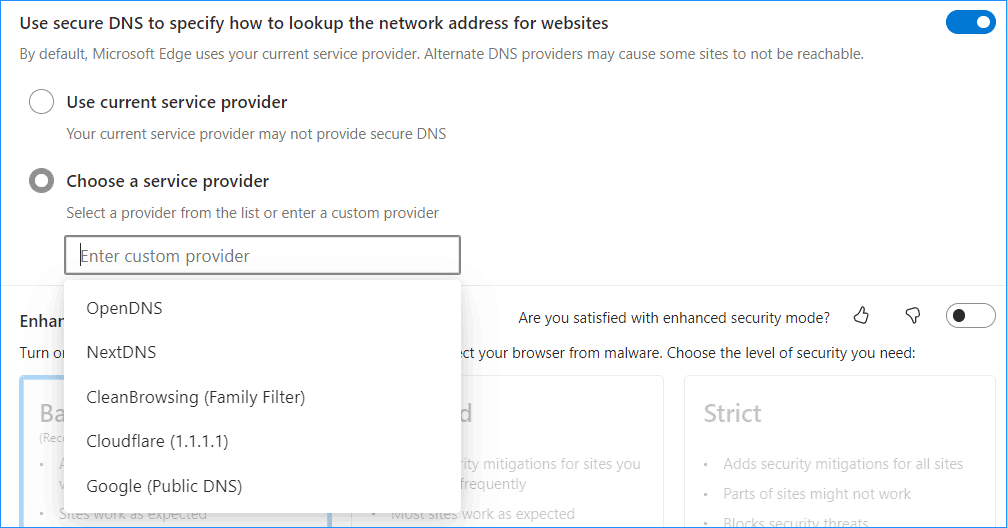
Final Words
That’s the basic information about DNS over HTTPS (DoH). To improve online security, it is necessary to enable DNS over HTTPS. Just follow the steps above to enable DoH in Windows 10, Chrome, Firefox, or Edge to get a secure browsing experience.
![[2 Ways] How to Setup DNS on Windows 11 Step by Step?](https://images.minitool.com/minitool.com/images/uploads/2022/01/setup-dns-windows-11-thumbnail.png)
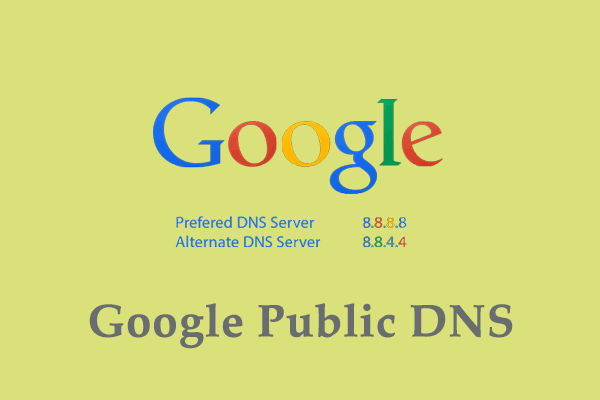
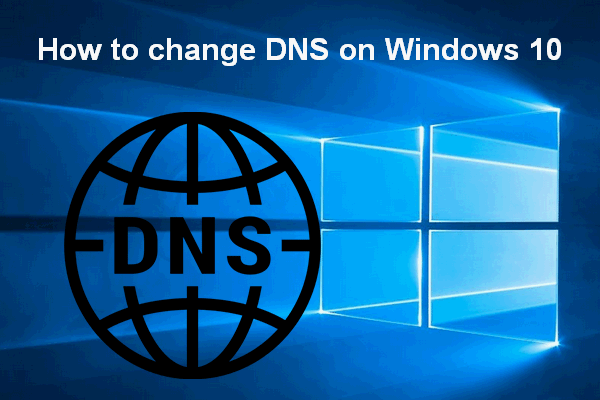
User Comments :