Although fans are excited to delve into this medieval-themed version of the legendary DOOM franchise, some have encountered issues, such as the Doom: The Dark Ages controller not working on PC. Fret not; this MiniTool post provides several feasible ways to troubleshoot it.
Controller Not Working in Doom: The Dark Ages
Some players venturing into the dark and brutal world of Doom: The Dark Ages may experience controller issues. It can be quite frustrating to encounter the Doom: The Dark Ages controller not working problem on PC while you are slashing demons on a brutal battle, or want to enjoy the game and dash into the midst of battle.
Technical problems are stopping anyone from experiencing the enjoyment. The good news is that you are not alone. There are a couple of simple methods you can attempt to get the controller functioning correctly again:
- Ensure the controller is fully charged and verify its performance in a different game.
- Utilize a wired connection to rule out any lag related to Bluetooth.
- If possible, try using a different controller.
- Restart the PC or launcher.
- Press the Alt + Enter key combination.
What Causes the Doom: The Dark Ages Controller Not Working Issue
The Doom: The Dark Ages gamepad not working problem can come from various factors, which may be linked to either hardware or software:
- Outdated Firmware
- Low Batteries
- Wireless Connection Interference
- Unnecessary Background Programs
- …
Workaround 1. Update Controller Drivers
Outdated devices can lead to compatibility problems. If your controller is not up to date, your PC might not recognize it correctly, or it could conflict with the game. Therefore, consider updating your controller driver to resolve the Doom: The Dark Ages controller not working issue.
If you are using a controller that is neither PlayStation nor Xbox, you can easily update it through Device Manager. Here’s how to do it:
Step 1. Connect your controller to your PC and go to Device Manager.
Step 2. In the window that appears, expand the Human Interface Devices section.
Step 3. Right-click on your controller and select Properties.
Step 4. Go to the Driver tab and click the Disable Device button. Next, select Enable Device.
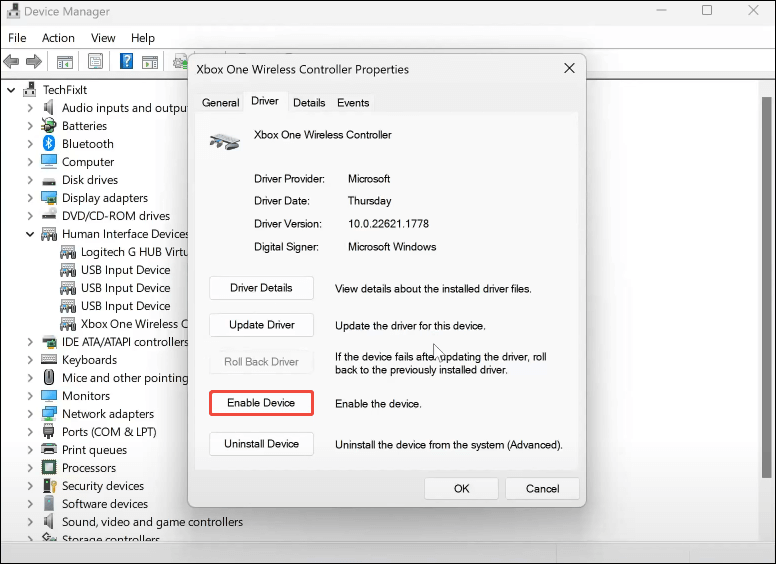
Step 5. Then, choose Update Driver. In the pop-up window, select Search automatically for drivers.
Step 6. Follow the instructions on the screen to finish the update.
For PS and Xbox controller users:
Step 1. Disable and then enable your controller. Download and install the PlayStation Accessories app or Xbox Accessories App from the Microsoft Store based on your controller’s brand.
Step 2. Once installed, open the application and connect your controller to your PC using a USB cable.
Step 3. Check for any available updates for the controller. If there’s an update, download it and upgrade your controller.
Workaround 2. Disable/Enable Input (For Steam Users)
Disabling/enabling Steam input is worth trying. This approach can resolve numerous issues with games, especially concerning controllers, as it allows Doom: The Dark Ages to utilize its native input methods rather than Steam’s interpretation. Follow these instructions:
Step 1. Launch Steam and navigate to your Steam Library.
Step 2. Right-click on Doom: The Dark Ages and choose Properties.
Step 3. In the Properties window, select the Controller tab.
Step 4. Click on the Steam Input option next to Override for Doom: The Dark Ages.
Step 5. From the available options, choose the type of controller you are using and set it to Disabled Steam Input or Enable Steam Input from the drop-down menu.
Workaround 3. Verify the Game Files (For Steam Users)
The problem with the Doom: The Dark Ages controller not working may be caused by corrupted files in the installation directory. Checking the integrity of the game files can help resolve the issue.
Step 1. Open your Steam Library and find Doom: The Dark Ages.
Step 2. Right-click on it, select Properties, and then choose the Installed Files option in the sidebar on the left.
Step 3. Finally, click on the Verify integrity of game files option.
Workaround 4. Use the DS4Windows Program (For PS Controller Users)
It appears to be a widespread problem that Xbox Game Pass titles sometimes do not recognize the PlayStation controller. To resolve the issue of the Doom: The Dark Ages controller not working for PlayStation controller users, consider installing the DS4Windows program to emulate an Xbox 360 controller instead of a DualShock 4 or 5.
Although the interface shows icons associated with the Xbox controller rather than those of the PlayStation controller, it is essential to understand that the PlayStation controller still works properly despite this difference.
Verdict
This guide offers four ways to solve the Doom: The Dark Ages controller not working problem on PC. Hope the information can be useful for you.
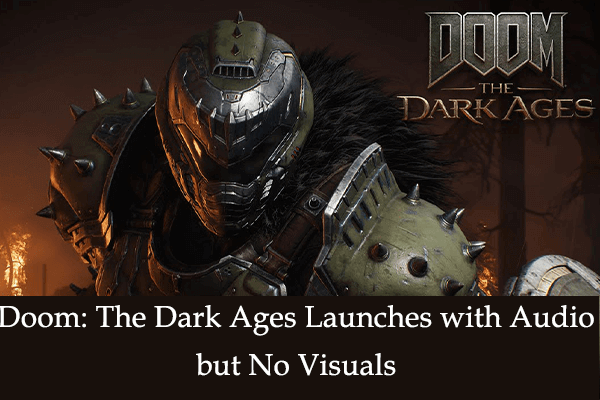

User Comments :