Dota 2 Disk Write Error Windows 11/10
Dota 2 has gained popularity among millions of youngsters while at the same time, some of the glitches and bugs are also annoying. Dota 2 disk write error is one of the most frequent errors that you might encounter when downloading, installing or updating Dota 2 and this error really gets on many players’ nerves. If you wondered why an error occurred while updating Dota 2 and don’t know what to do, you are in the right place. After rebooting your computer and router, you can follow the fixes listed below.
How to Fix Dota 2 Disk Write Error Windows 10/11?
Fix 1: Check Disk Errors
The first culprit of disk write error Dota 2 might be a hard drive error. Therefore, you are supposed to troubleshoot this component first.
Step 1. Open File Explorer and go to This PC.
Step 2. Right-click on the drive that Dota 2 is installed on and choose Properties in the drop-down menu.
Step 3. Under Tools, hit Check.
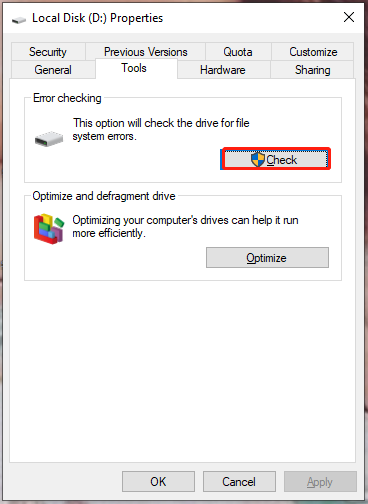
Fix 2: Check or Disable Antivirus
Sometimes, antivirus software may block you from updating game files hence causing Dota 2 disk write error. You can try disabling it temporarily to see if it works for you.
Fix 3: Verify the Integrity of Game Files
The game files are likely corrupted due to some unknown reasons. Luckily, you can fix it in Steam:
Step 1. Open the Steam client and go to Libraries.
Step 2. In the game library, scroll down to locate Dota 2 and right-click it to choose Properties.
Step 3. Go to Local Files and hit Verify Integrity of Game Files.
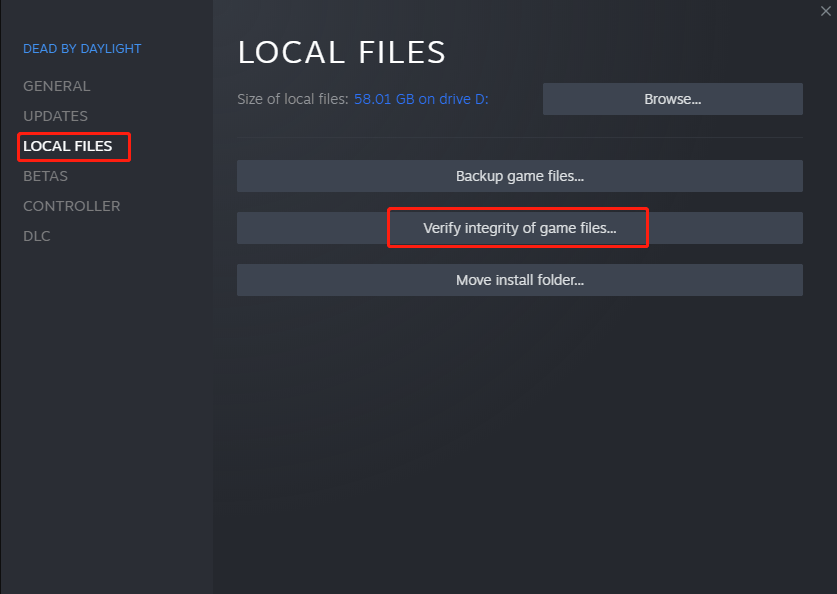
Fix 4: Install Dota 2 on Another Hard Drive
Dota 2 disk write error may be triggered by the corrupted files on the hard drive that the game is installed on. In this condition, it is a good choice to install Dota 2 on another drive.
Fix 5: Reset Network Settings
Resetting Winsock can fix many network connectivity and configuration issues. It also deserves a try.
Step 1. Type cmd in the search bar to locate Command Prompt and right-click on it to select Run as administrator.
Step 2. Type netsh and hit Enter.
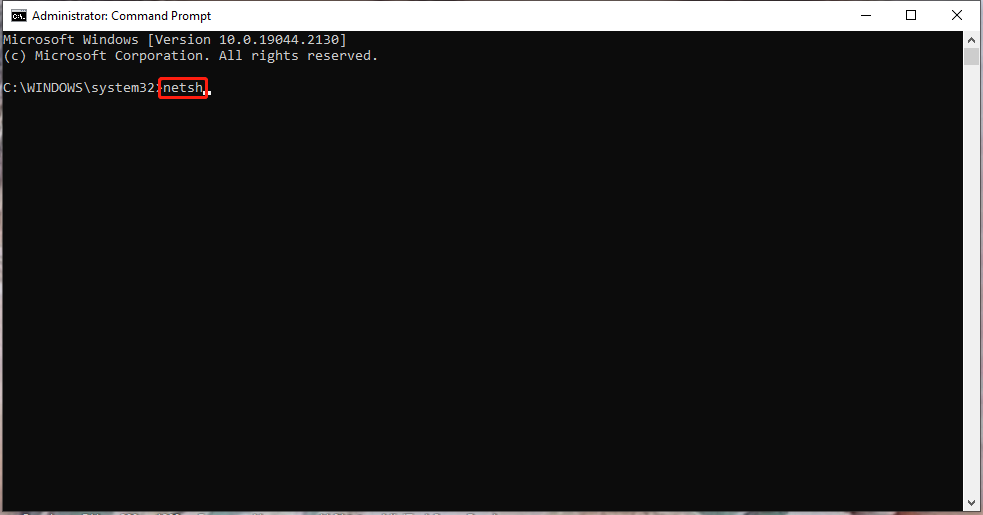
Step 3. Then, run the second command winsock reset.
Step 4. After the process is finished, restart your device and update the game again.
Fix 6: Delete Certain Files
Certain downloaded files or folders will also cause Dota 2 disk write error. It is reported that deleting them helps some players to resolve this issue.
Delete the Downloaded Folder
Step 1. Open File Explorer and then navigate to the following path: Steam\Steamapps\downloading
Step 2. Delete all the downloaded files and then update the game in Steam again.
Delete the 0 KB Files
Step 1. Navigate to the following path in File Explorer.
C:\Program Files (x86)\Steam\steamapps\common
Step 2. Scroll down to find 0 KB files and right-click to delete them.
Step 3. Launch Steam to update Dota 2 again.
Delete the Common Files
Step 1. Navigate to C:\Program Files (x86)\Steam\steamapps\common in File Explorer.
Step 2. Search and delete the Dota 2 file without extension.
Step 3. Launch Steam to update Dota 2 again.
![[Easy Solutions] How to Fix Steam Download Stuck at 100%?](https://images.minitool.com/minitool.com/images/uploads/2022/10/steam-download-stuck-at-100-thumbnail.png)
![[Quick Fixes] Dota 2 Lag, Stuttering and Low FPS on Windows 10/11](https://images.minitool.com/minitool.com/images/uploads/2022/10/dota-2-lag-thumbnail.png)
User Comments :