What Is NVidia GeForce GTX 1050 Ti?
NVidia GeForce GTX 1050 Ti is one of the GeForce GTX 10-Series graphics cards. It is powered by Pascal architecture, delivering significantly better speed and power efficiency than previous-generation cards. Many gamers install it on their computers.
You should keep GTX 1050 Ti drivers up-to-date. Otherwise, your computer may encounter issues like computer lagging, game stuttering (low FPS), low monitor resolution, and blue screen of death.
Do you know how to update Nvidia drivers? If you need to download the drivers, do you how to do it? In this post, we will show you the guides.
How to Update GTX 1050 Ti Drivers?
Method 1: Use GeForce Experience
GeForce Experience can manage your NVidia drivers and game settings. You can use it to update GTX 1050 Ti drivers. However, this program is not preinstalled on your computer. You need to go to www.nvidia.com/en-us/geforce/geforce-experience/download/ to download it.
Here, we will show you how to download GeForce Experience and use it to update your NVidia drivers on your computer.
1. Go to the GEFORCE EXPERIENCE download page to download the program installer to your computer.
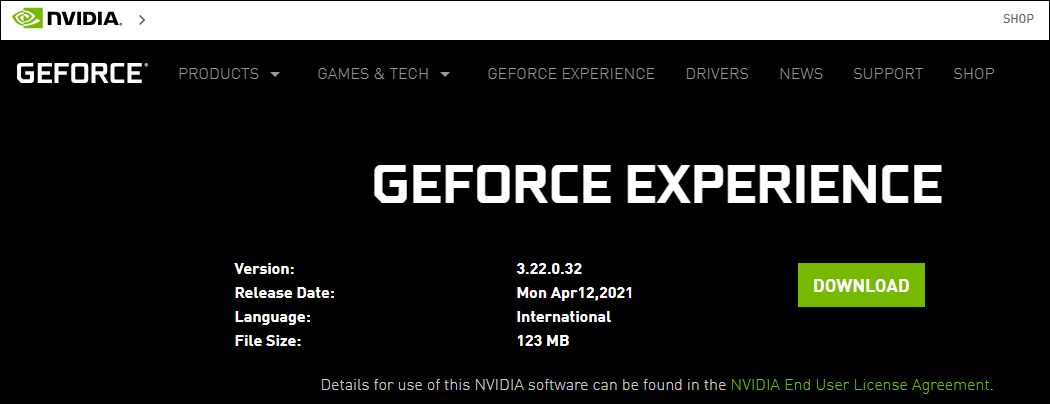
2. Open the installer to install this program on your computer.
3. Launch GeForce Experience and it will begin to check for any available updates.
4. Switch to the Drivers tab.
5. Click the Check for updates button if the tool doesn’t automatically check for updates.

6. Click the Download driver button to download the update.
7. Click the Express Installation button to install the update.
8. Wait patiently until the installation process ends.
If you encounter issues after updating GTX 1050 Ti drivers, you can use system restore to roll back the changes.
Method 2: Update GTX 1050 Ti drivers on Ubuntu
Unlike other operating systems, NVidia drivers are not automatically installed on Ubuntu. You need to install them via the Additional Drivers window
- Open the Dash and type drivers to open the Additional Drivers window.
- The window will load the available drivers. You need to wait patiently.
- Select the latest version of NVidia GeForce GTX 1050 Ti drivers and start to download them.
- Click the Apply Changes During the installation process, your screen may flicker or turn black. This is normal.
- Reboot your computer to complete the installation process.
How to Download GTX 1050 Ti Drivers?
You can also download the latest versions of NVidia GeForce GTX 1050 Ti drivers to perform a driver update.
You can follow this guide to download GTX 1050 Ti drivers
1. Click the Windows search box and type dxdiag.
2. Click the first result to open the DirectX Diagnostic Tool.
3. Switch to the Display tab and check your graphics card model in the Chip Type line.
4. Switch to the System tab and check when you are running a 32-bit or 64-bit version of Windows in the Operating System line.
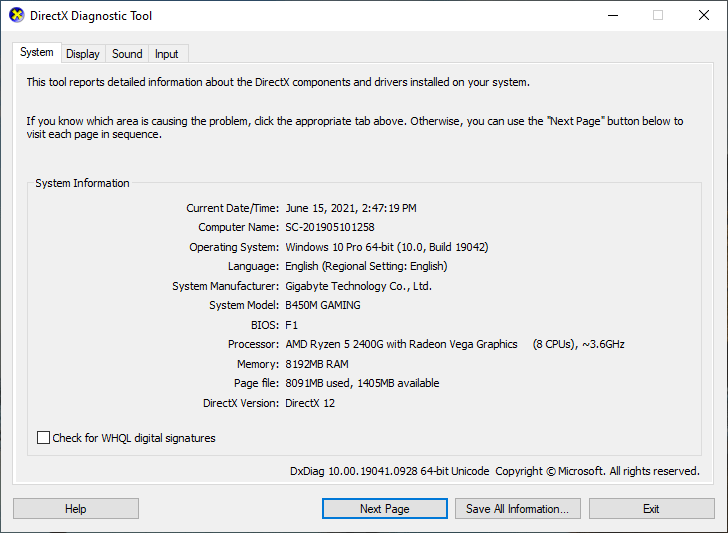
5. Go to the NVIDIA Driver Downloads page.
6. Select the driver according to your situation. In this case, you want to download GTX 1050 Ti drivers, you need to select GeForce 10 Series.
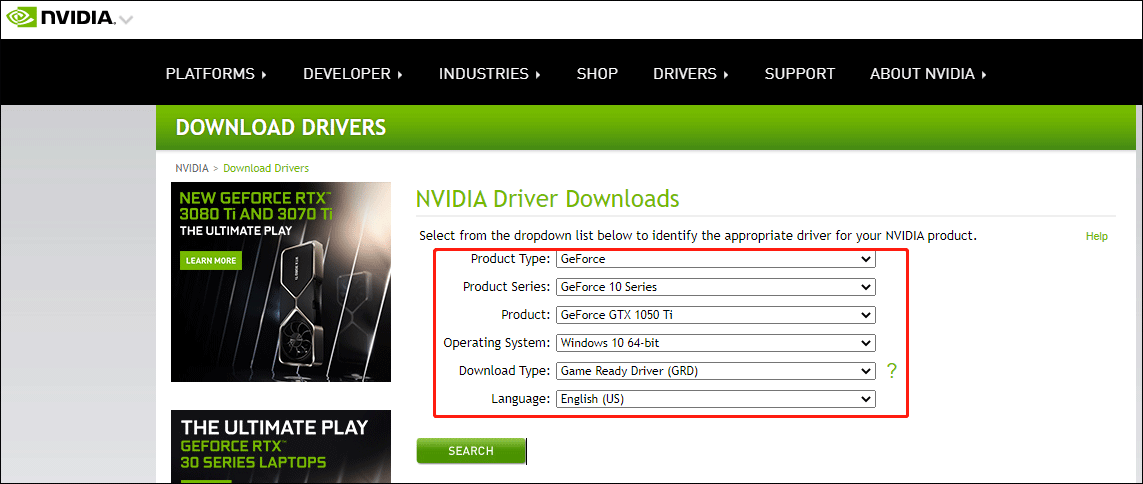
7. On the next page, click the Download button to continue.
8. You will access another page and you still need to click the Download This time, the driver installer download process will start.
9. When the download process ends, you can launch the driver installer to install it on your computer. This will install the latest version of NVidia GeForce GTX 1050 Ti drivers on your computer.
Likewise, if you encounter issues after installing the latest version of NVidia GeForce GTX 1050 Ti drivers, you can perform a system restore to roll back the changes.
User Comments :