This post teaches you how to download Chrome Remote Desktop and use it to remotely access and control another computer. Check the detailed instructions below. For more computer tips, solutions, and useful tools, you may visit MiniTool Software official website.
Sometimes you may want to access a computer remotely when the computer is not at your hand. You can easily do this by using a free remote desktop software program.
This post introduces Chrome Remote Desktop, a free remote desktop software tool developed by Google. Learn how to download Chrome Remote Desktop and use it to set up remote access for your computer so that you can remotely access your computer from another device.
What Is Chrome Remote Desktop?
Chrome Remote Desktop is a free remote desktop application designed by Google. It allows users to remotely connect and control another computer in the distance via Chromoting (a proprietary protocol also developed by Google). Compared with the command Microsoft Remote Desktop Protocol developed by Microsoft, Google Chrome Remote Desktop uses a unique protocol.
Originally, Google uses the Chrome Remote Desktop extension, but later it also provides a web portal and a desktop app. Chrome Remote Desktop is available on Windows, macOS, Chrome OS, Linux, Android, and iOS.
Download and Install Chrome Remote Desktop
- Open Google Chrome browser and go to https://remotedesktop.google.com/ to open the Chrome Remote Desktop web app.
- Click Access my computer button to get to the remote access page.
- Then you can click the down-arrow icon under Set up remote access. This will open the Chrome Remote Desktop extension page in Chrome Web Store. You can click the Add to Chrome button to add the Chrome desktop remote extension.
- If you want to download Remote Desktop Chrome app to your computer, you can click the Install button in the pop-up window at the right-bottom corner and click Install again to install the app to your computer. With an installed app, you can use more keyboard shortcuts.
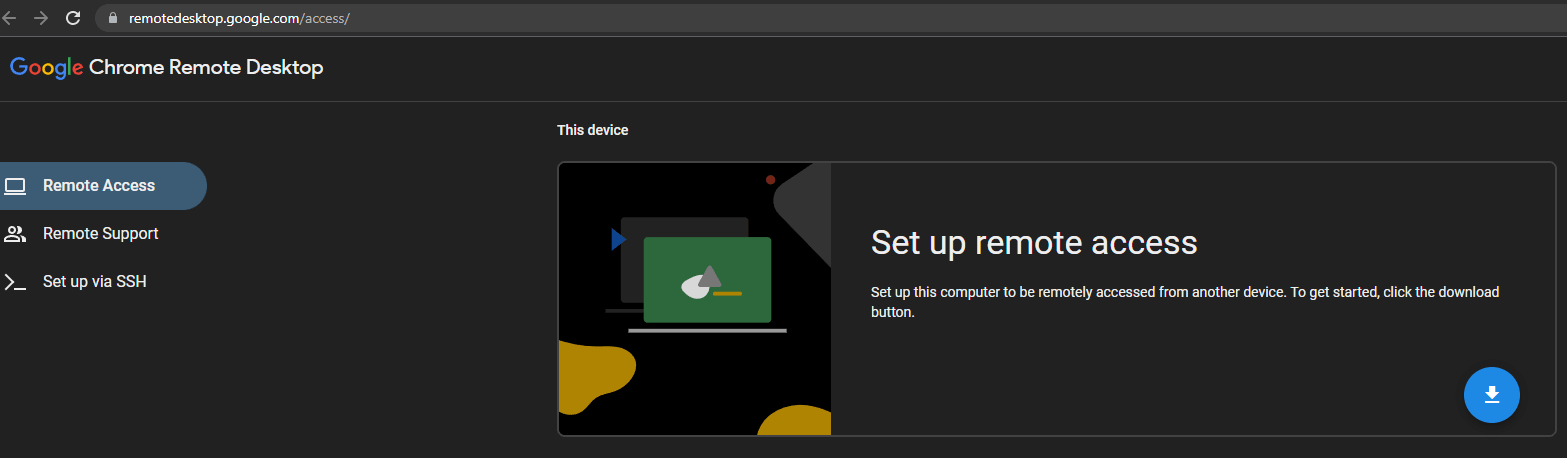
Set Up Remote Access to Your Computer
- After installing the Chrome Remote Desktop extension, you can go back to the Chrome remote desktop access setup page again, and you will find a prompt letting you enter a name for your computer. Type a name for your computer and click Next.
- Next, create a PIN in order to access the computer remotely. Google claims that all Remote Desktop sessions are encrypted. Then you may see a pop-up that allows the app to start a remote connection.
Access a Computer Remotely with Chrome Remote Desktop
To access a computer remotely, you can go to Chrome Remote Desktop website Click Access to select which computer you want to connect to. Enter the PIN to connect to the remote computer.
If you want to disable the remote connection to a computer, you can go to the Google Chrome Remote Desktop website and click the Chrome Remote Desktop icon at the right of the address bar. Click the trash icon next to the computer’s name to disable the remote connection.
Alternatively, you can also right-click the Chrome Remote Desktop icon and select Remove from Chrome to uninstall the app.
To uninstall Chrome Remote Desktop app, you can also go to the Add or remove programs window in Control Panel, find and right-click Chrome Remote Desktop, and select Uninstall.
Tip: To download Chrome Remote Desktop app on mobile devices for remote access, you can go to the App Store or Google Play Store to find and download it.
Bottom Line
You can download and use Chrome Remote Desktop to set up remote access to a computer. This post offers a simple guide, hope it helps.
User Comments :