If you want to use WhatsApp on your Windows 10/11 computer or Mac, how to download this instant messaging app? In this post, MiniTool shows you how to download WhatsApp for PC/Mac, how to download WhatsApp for Android/iPhone, as well as how to use WhatsApp on PC without scanning QR code.
WhatsApp is a multiplatform messaging app that allows you to send text and voice messages, send images, make video and voice calls, and share images/documents/user locations and other content. It is available for Windows, macOS, Android, and iOS. It also offers the WhatsApp web version, making it is easy to use WhatsApp on a laptop or desktop.
WhatsApp is free to download. If you want to use this app, get it. The following guide is focusing on WhatsApp desktop download & use and iOS/Android WhatsApp download. Let’s go to see them.
How to Download WhatsApp for PC and Mac
WhatsApp for PC download or Mac download is very easy and here is what you should do to get the WhatsApp desktop version.
- Click the link to enter the official WhatsApp download page.
- Click the Download button from the Mac or Windows PC For Windows, you get a .exe file. For Mac, you get a .dmg file.
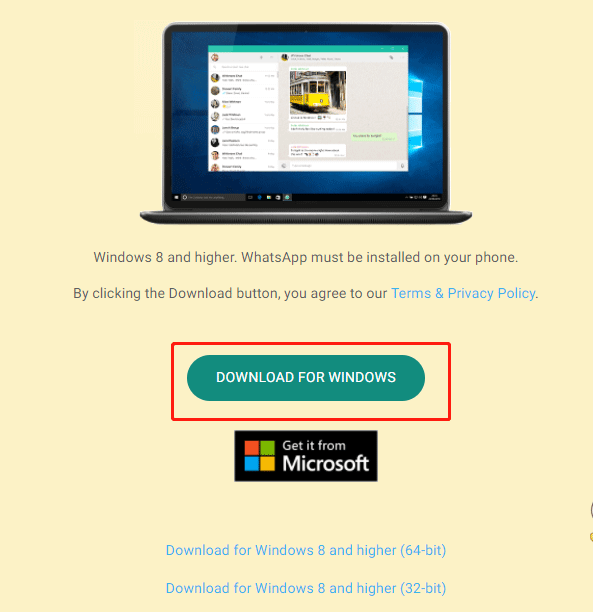
Download WhatsApp for Android/iPhone
How to download WhatsApp on Android or iPhone? The operation is also easy and see these steps.
- On the WhatsApp download page, go to the Phones section.
- For Android WhatsApp download, click the Android button and then click Download now to get a .apk file. Then, click the file to install it on your phone.
- For iPhone WhatsApp download, you should know this app is available only on the iPhone App Store. So, open App Store, search for WhatsApp, and download & install it.
For phones, you can directly download and easily install WhatsApp. Then, you can use it. But if you want to use WhatsApp on a Windows 10/11 PC or Mac, it is a bit complicated compared to on a phone and let’s go to see some details.
How To Recover Deleted WhatsApp Messages on iPhone – Best Way
[SOLVED] How to Recover Deleted WhatsApp Messages on Android
How to Use WhatsApp on PC/Mac
After downloading WhatsApp for your Windows 10/11 computer or Mac, click the setup file and it will install and open on the PC. Then, you can see the following interface:
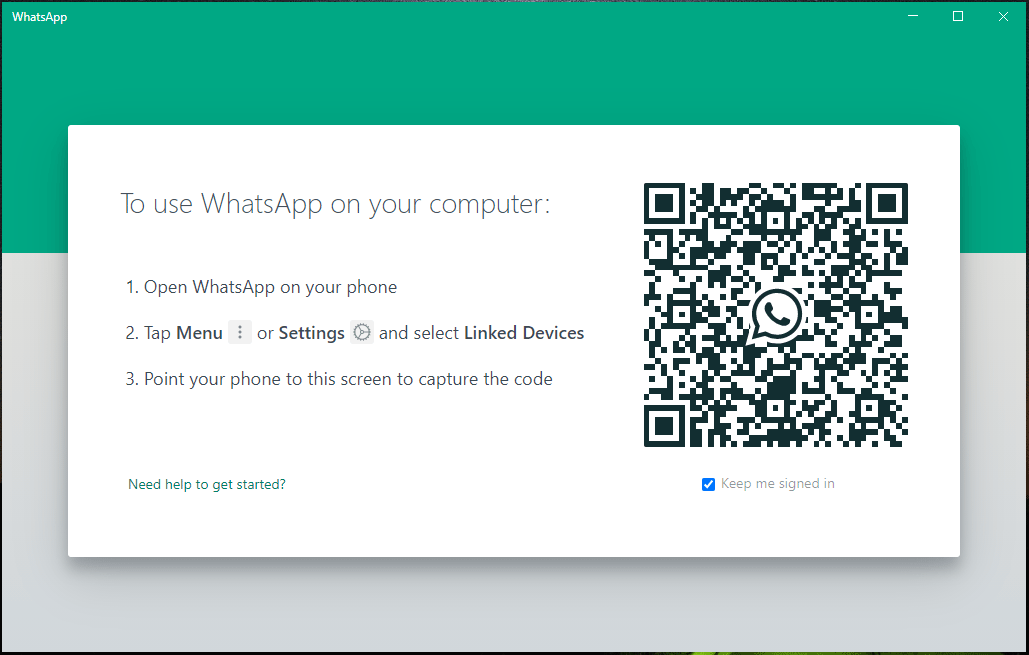
Next, you need to run WhatsApp on your phone, tap Menu or Settings to choose Linked Devices. Then, point the phone to the above screen to scan the QR Code to log in.
If you don’t want to use WhatsApp on your PC via a phone to scan QR code, follow the instructions below.
How to Use WhatsApp on PC Without QR Code
To download WhatsApp for PC without a scan and install it to use, an emulator is essential. Here, BlueStacks is strongly recommended for this purpose.
Related article: Is Bluestacks Safe for PC? Here’s Everything You Need to Know
Step 1: Download BlueStacks
- Go to the BlueStacks download page.
- Choose a proper version based on your system and click the Download button to get the setup file.
For Windows 11, download BlueStacks 5. For Windows 10 or other versions and macOS, get BlueStacks 4.
Step 2: Install BlueStacks
- Double-click the executable file.
- Click Install Now to install this app on your machine. This process can take some time, so wait patiently.
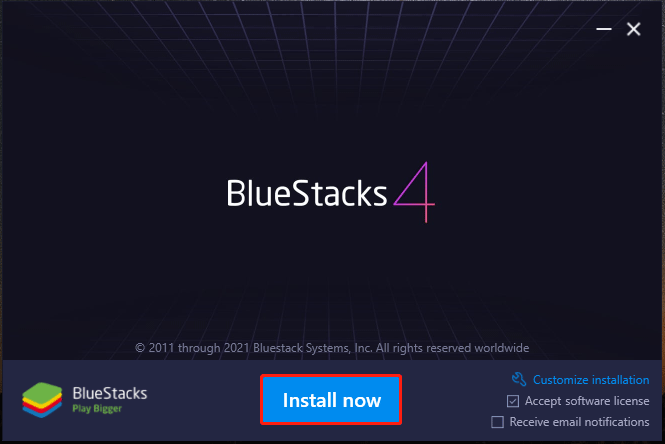
Step 3: Download WhatsApp on BlueStacks
1. Launch BlueStacks and sign in to Google Play with your Google account.
2. Type WhatsApp in the search bar and click Install to install it.
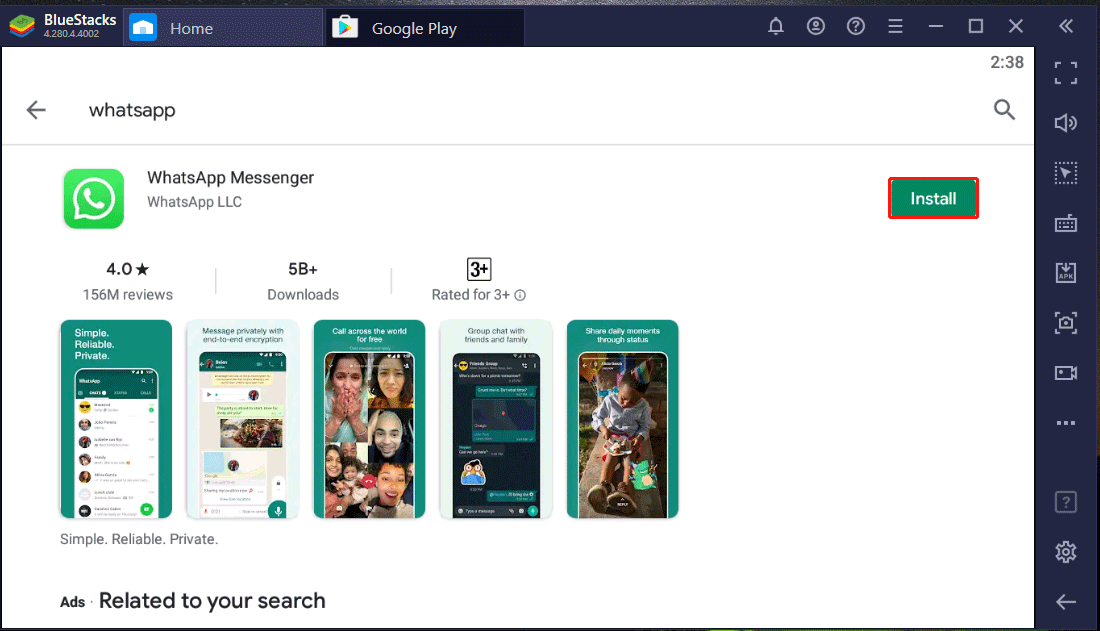
3. Click Open after installation.
4. Agree privacy policy to continue.
5. Enter your phone number and verify the number.
Then, you can access and use WhatsApp without a QR code.
Final Words
This post shows you how to download WhatsApp for PC, Mac, Android, and iPhone. Just follow the instructions mentioned above to get this app to use. As well, how to use WhatsApp on PC without scanning QR code is also introduced. Take action based on your needs.
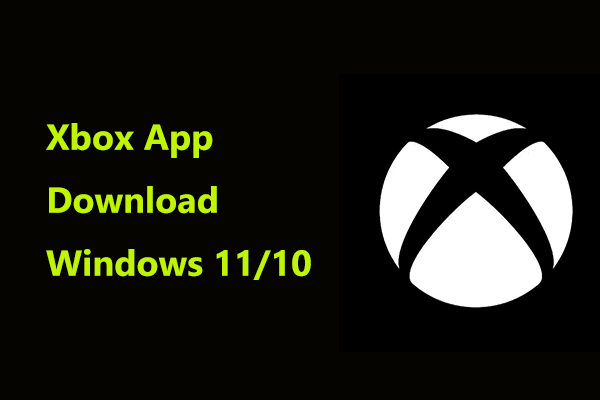
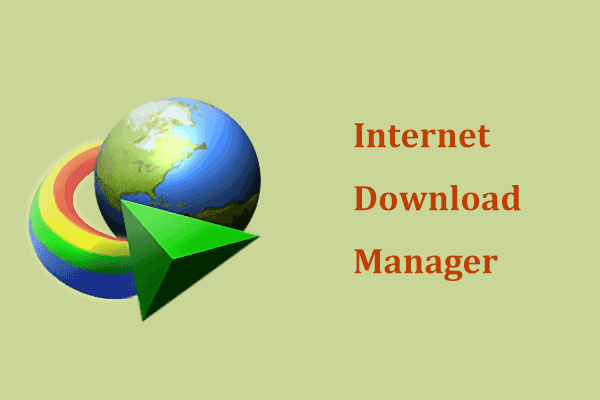
User Comments :