Drive Beyond Horizons Fatal Error
Drive Beyond Horizons is a stimulus game that attracts plenty of gamers. However, the fatal error of this game has always troubled gamers from time to time. Is there any solution for the Drive Beyond Horizons fatal error? Keep reading to discover answers!
Fatal Error?
Just downloaded the game. Started up a game ... Fatal Error. Then restarted the game, Fatal error before menu. Verified files, all good, restarted game, hit start game, fatal error. What's wrong here?steamcommunity.com
To improve your computer performance for a better game experience, you can try to speed up the internet, free up computer RAM, clean up junk files, disable unnecessary programs, and do other operations with the help of MiniTool System Booster. You can click the download button below to manipulate the above operations.
MiniTool ShadowMaker TrialClick to Download100%Clean & Safe
Method 1. Upgrade the Graphics Driver
One of the most common attempts is to upgrade the graphics driver on your device. In some cases, an outdated or corrupted graphics driver can be the cause of diverse game issues. If you haven’t upgraded the graphics driver for a long time, you can try the following steps.
Step 1. Press Win + X to launch the WinX menu and choose Device Manager from it.
Step 2. Click on the Display adapters option to find your graphics driver.
Step 3. Right-click on the driver and choose Update driver from the context menu.
Step 4. Select Search automatically for drivers in the prompt window.
Method 2. Turn Off G-Sync or FreeSync
Both G-Sync and FreeSync are variable Refresh Rate technologies that assist in synchronizing the screen refresh rate to reduce in-game problems. However, this kind of technology may interfere with the performance of an application, resulting in troublesome issues. For instance, Drive Beyond Horizons crashes with fatal error.
If you enabled G-Sync or FreeSync, you can attempt to disable them and run the game to see if the issue is resolved.
>>Turn off G-Sync
Step 1. Right-click on the blank screen of your Desktop and choose NVIDIA Control Panel from the context menu.
Step 2. In the prompt window, change to the Display tab and click Set up G-Sync.
Step 3. Uncheck the Enable G-Sync option and click Apply to save your change.
>> Turn off FreeSync
This is for AMD users. You need to get and launch the AMD software, Adrenalin Edition. After opening it, find and enter the Graphics section. Then, you can locate the FreeSync option. Just turn it off.
After you have done the above steps, launch the game to have a quick check.
Method 3. Change the Launch Option
According to the suggestion of other gamers, they fixed the Drive Beyond Horizons fatal error by changing the launch option in Steam. You can also try this operation to see if it works in your case.
Step 1. Launch Steam and open the Library to find Drive Beyond Horizons from the list.
Step 2. Right-click on the game and choose Properties from the context menu.
Step 3. Under the General tab, scroll down to find the LAUNCH OPTION section.
Step 4. Change the launch option to -dx11 or -dx12.
Afterward, launch the game to see if the fatal crashing error in Drive Beyond Horizons is resolved.
When the above solutions don’t fix Drive Beyond Horizons fatal error in your case, you can also check whether the game development team releases a new patch to handle this fatal error.
Final Words
This is all about how to fix the Drive Beyond Horizons fatal error on Windows. Hope one of those methods can resolve your problem.
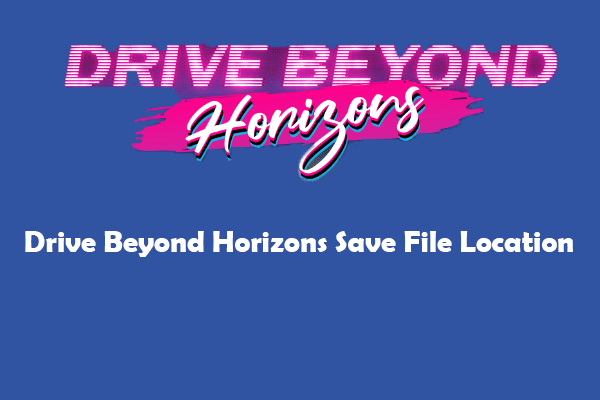
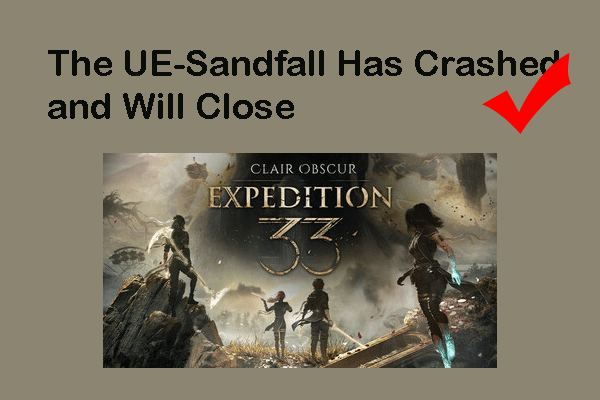
User Comments :