In your Task Manager, Dropbox displays high Memory, CPU, and Disk usage and that can trigger many related issues, for example, the app is not indexing or syncing. It is necessary to fix the Dropbox high CPU usage and if you need any help, this article on MiniTool Website can help you out.
Dropbox High CPU, Memory, and Disk Usage
Dropbox is a cloud-based service for file storage and sharing. This service can bring many unexpected errors and issues according to what the users reported, such as the Dropbox error 413, Dropbox not syncing, Dropbox moving files error, etc.
And Dropbox high CPU usage is one of the main reasons that can trigger the listed issues and others. So, it is important to get rid of this trouble. There are some possible reasons for Dropbox high memory and CPU usage.
- Interference from the activities of other apps.
- Excessive size and number of files stored on Dropbox.
- The files that Dropbox is syncing are large and consume a lot of space.
Troubleshooting Methods: Dropbox high CPU
Method 1: Use another Sync Tool – MiniTool ShadowMaker
Your Dropbox may have stored a large number of files and folders and that can make Dropbox high CPU and lead to “Dropbox not working”. In this way, you may try another sync tool – MiniTool ShadowMaker. It is both a free backup software and a sync expert.
Its intuitive interface can make the whole process easy and quick; besides, MiniTool ShadowMaker can help set filter conditions for your synchronization.
This button can download and install the program. When you finish that, you can open the program and click Keep Trial to get in for a 30-day free trial version.
MiniTool ShadowMaker TrialClick to Download100%Clean & Safe
In the Sync tab, choose your sync source and destination, and then click Sync Now to start the task. It also allows you to perform a NAS sync.
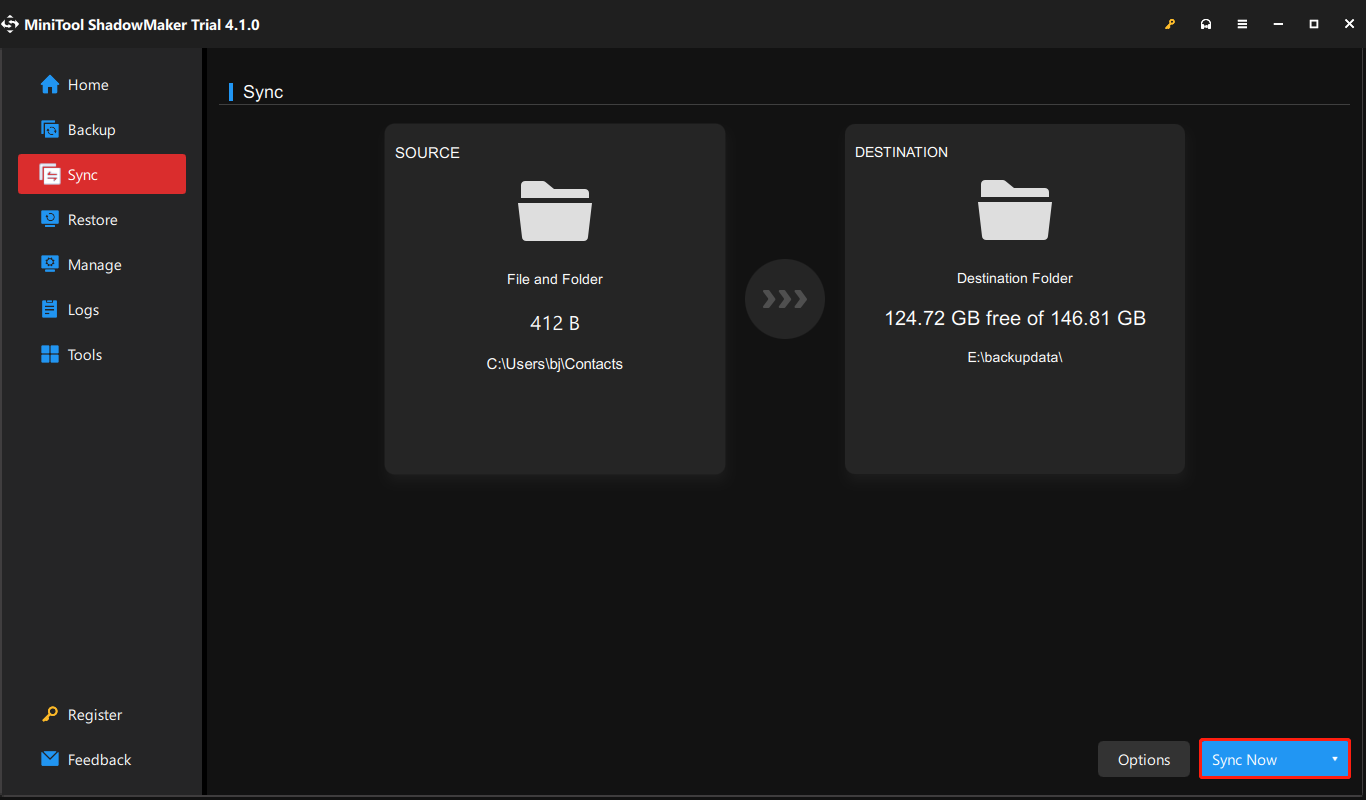
Method 2: Restart Dropbox
The easiest method to fix Dropbox high CPU is to restart Dropbox. You can do that via Task Manager.
Step 1: Please press Ctrl + Shift + Esc on your keyboard to open Task Manager.
Step 2: In the Processes tab, locate and choose Dropbox to select End task and if there is any other related process, please make them end too.
Now, you can re-launch Dropbox to sync your files and folders.
Method 3: Manage Synchronization Settings
When you are syncing large files, the CPU usage will show a high mark. In this way, you can reduce the file size when you are syncing.
Step 1: Launch Dropbox and click on the profile icon and then Preferences from the menu.
Step 2: Go to the Sync tab and choose Select folders under Selective sync.
Step 3: Just choose to check the folder selections that you want to sync and uncheck those unnecessary ones. At last, click Update.
Method 4: Disable Background Apps
To avoid other app interferences, you can disable suspicious background apps. Then you can check if that can fix the Dropbox high disk issue.
Step 1: Open Settings by pressing Win + I and click Apps.
Step 2: In the Apps & features tab, locate and choose those apps running background like Proxy, VPN, and antiviruses one by one to choose Advanced options.
Step 3: Under App permissions, turn off the selection of Background apps.
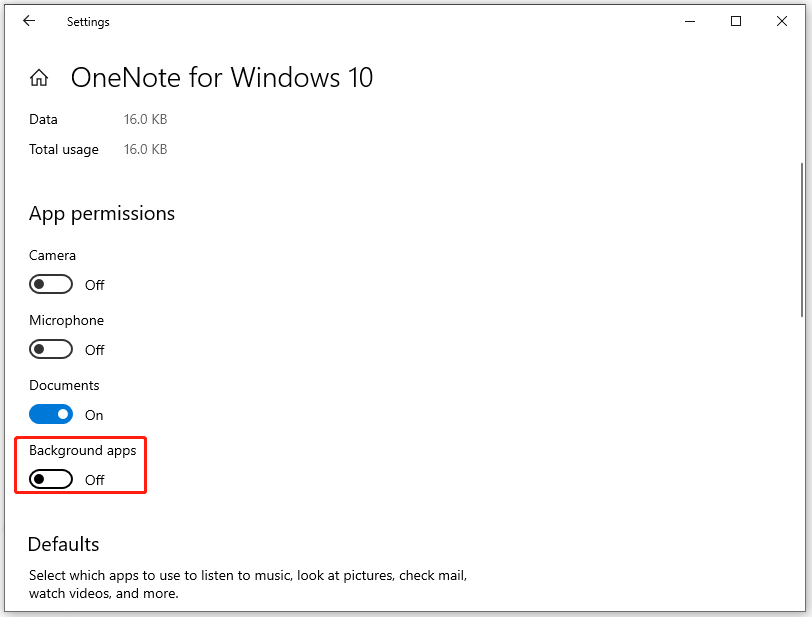
Repeat the same process for all apps you want to restrict background permissions.
Method 5: Uninstall and Re-Install Dropbox
The last method is to uninstall and then reinstall Dropbox. The steps are easy to go and here is the way.
Step 1: Open Control Panel and choose Uninstall a program under Programs.
Step 2: Locate and right-click on Dropbox to choose Uninstall.
After completing the uninstallation, please download and install Dropbox from the official source.
Bottom Line:
Dropbox high CPU hassle uses a lot and can make a series of other issues. This article has issued some useful methods for you; you can follow them and resolve the issue. Hope this post is helpful.
User Comments :