Dune: Awakening Black Screen on PC
The launch of Dune Awakening has generated excitement among fans across the globe. Players will have the opportunity to navigate a vast MMO landscape, form alliances, and confront unforeseen threats—including the legendary sandworms. However, before the start of this adventure, it’s important to gear up for potential technical issues, like Dune: Awakening black screen.
Some players may encounter the black screen in Dune: Awakening while communicating with an NPC:
“Is anyone else, or is there a fix for my screen going black after conversations? Like any NPC conversation and my screen goes black until I respawn myself or log out.”www.reddit.com
Some may be troubled by the Dune: Awakening black screen issue when launching the game, leading to the game being completely unplayable:
“Dear all, I recently bought Dune: Awakening and was able to play it once. Since then, I get a black screen whenever I try launching it. I have tried updating every driver I could possibly find not up to date, but still, I get a black screen. For other games, such as Expedition 33, I don’t experience the same issue. Could somebody help, please? I’d really like to play the game …”www.nvidia.com
Also, the problem that Dune: Awakening gets stuck on the black screen occurs in various situations, such as pressing the Windows key, communicating with any NPC, opening the escape key menu, and more.
“Personally I have some flashing black screen (exactly like it was in fullscreen, but I'm fullscreen(windowed)) when I press windows key, when I open my inventory, when I open the escape key menu, when I start and finish conversation, and when I start and finish cutscene, really annoying.”www.reddit.com
Now, without any further ado, let’s dive into the methods about how to fix the black screen issue in Dune: Awakening.
How to Fix the Dune: Awakening Black Screen
#1. Verify the Game Files
Missing or damaged game files can cause the Dune: Awakening black screen issue. In this situation, you can resolve the issue by checking the integrity of the game files using the game launcher.
Step 1. Open Steam, go to your Library, right-click on Dune: Awakening, and select Properties.
Step 2. Choose Installed Files.
Step 3. Click on the Verify integrity of game files button.
#2. Clear Shader Cache
This is an official method — clear the shader cache. Corrupted cache files may trigger the Dune: Awakening black screen issue on PC. Clear the Shader Cache by following these steps:
For NVIDIA:
Step 1. Launch the NVIDIA application.
Step 2. Navigate to the Graphics section.
Step 3. Disable the Shader Cache Size option.
Step 4. Close the NVIDIA application.
Step 5. Restart your computer.
Step 6. Once your computer is up, open the Run tool by pressing Win + R.
Step 7. Type the following environment variable into the Run dialog box or the address bar of File Explorer, then hit Enter: %USERPROFILE%\AppData\Local\NVIDIA\DXCache.
Step 8. Remove all items from the folders.
Step 9. Return to the NVIDIA application and set the Shader Cache Size to 10 GB or more.
Step 10. Reboot your computer.
For AMD:
Step 1. Open the AMD software.
Step 2. Go to Settings > Graphics.
Step 3. Expand the Advanced section and click the Perform Reset option next to Reset Shader Cache.
Step 4. Close the AMD software and then restart your computer.
#3. Update BIOS
Several players have mentioned that updating the BIOS resolved the unexpected black screen issue in Dune: Awakening and contributed to better system stability. Therefore, it’s worth considering.
Incorrectly updating the BIOS can lead to significant system problems. It’s vital to ensure you back up important files or the system before proceeding. For backing up a large volume of files and system data, MiniTool ShadowMaker is a great option.
MiniTool ShadowMaker TrialClick to Download100%Clean & Safe
#4. Update Your Graphics Drivers
Outdated graphics drivers are among the most common reasons for game black screen problems. Therefore, it is essential to install the most recent driver and check if the game operates smoothly.
Step 1. Press Win + R, type dxdiag, and click OK to launch the DirectX Diagnostic Tool.
Step 2. Navigate to the Display tab and find the name of your graphics card.
Step 3. Go to the official website of your graphics card manufacturer to download drivers. Afterward, install the downloaded driver and relaunch the game.
#5. Adjust Display Settings
Incorrect fullscreen or windowed modes are one of the main culprits for the Dune: Awakening black screen problem. Consider modifying some game display settings to resolve this issue:
Step 1. Start the game and quickly hit Alt+Enter to switch between fullscreen and windowed modes.
Step 2. If that doesn’t work, attempt the following:
- Go to C:\Users\[YourUsername]\AppData\Local\[GamePublisher]\Saved\Config\WindowsNoEditor\ (modify the paths according to your operating system and launcher).
- Open the GameUserSettings.ini file and make changes.
- Afterward, save your edits and set the file to Read-Only to avoid any overwrites.
Final Words
Is Dune: Awakening black screen on your PC? The solutions provided above can help you resolve the problem and get the game running smoothly.
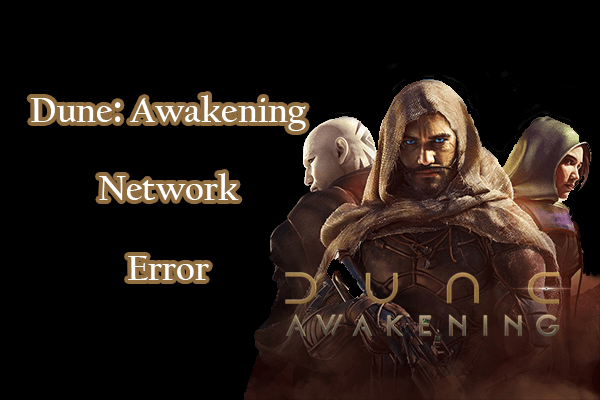

User Comments :